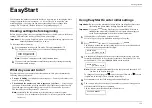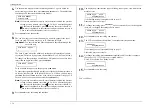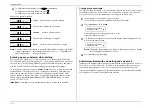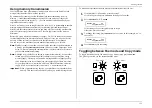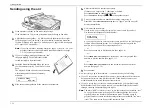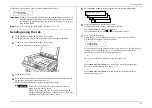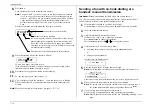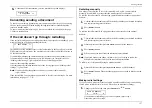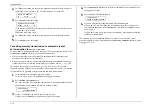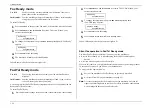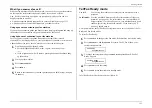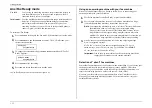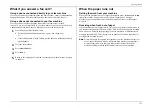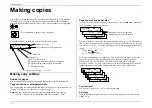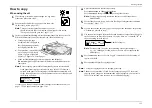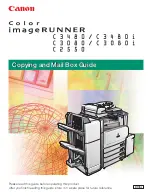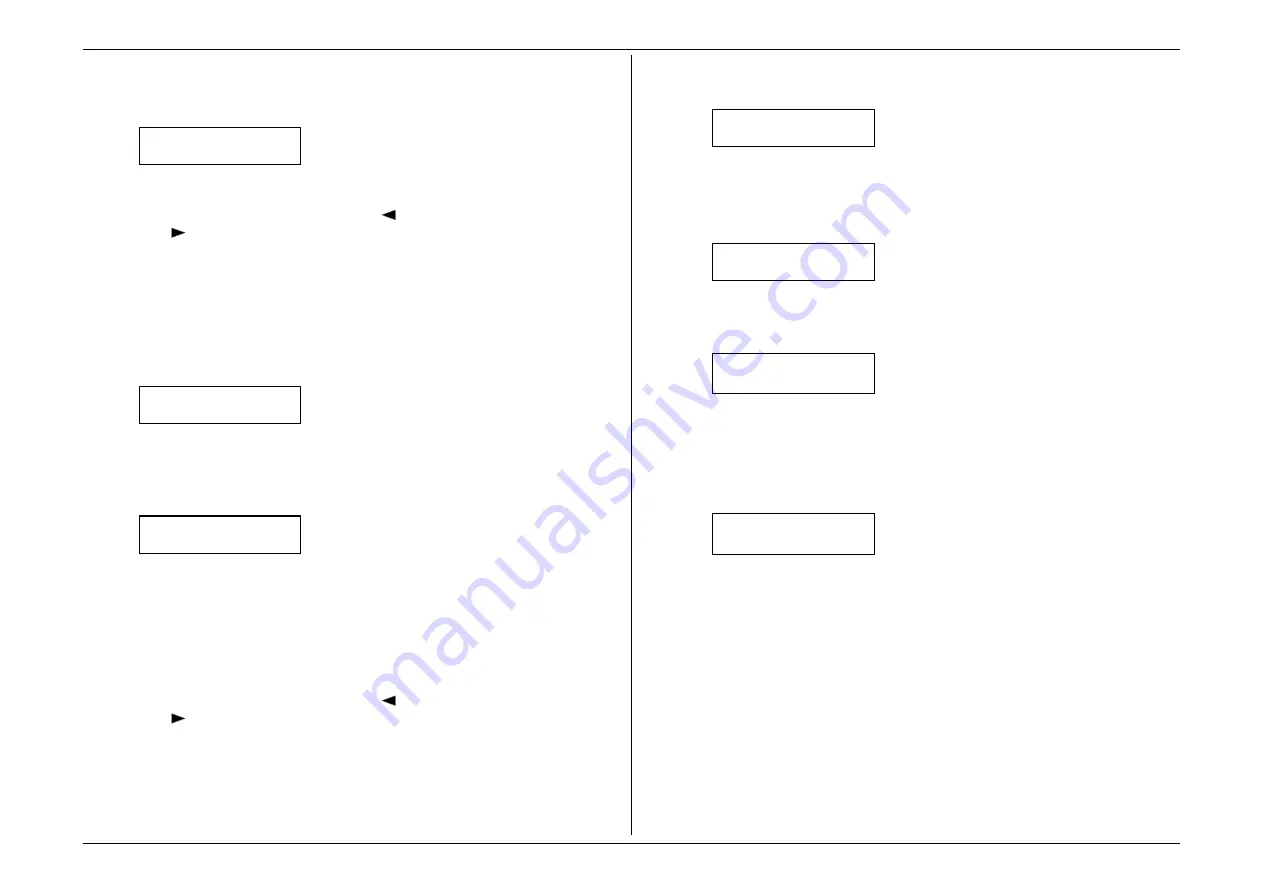
Getting started
1.20
6.
Use the numeric keypad to enter the dialling number. To put in a dash for
easier reading, as shown here, press
DIALING OPTIONS
once. The number may
contain up to 20 characters (numbers any dashes).
Your Fax Number
972-555-5525
Note:
If you make a mistake or want to erase characters entered in a previous
setting, press
CANCEL
to erase leftward. Or, if you want to change just
one character in the number, press
to move the cursor leftward, or
to move it rightward, to that character and press
CANCEL
to erase it.
Then re-enter until the number is just as you want it.
7.
Press
ENTER
to save the number.
8.
The
LCD
now asks you to enter the name you want it to appear at the top of
faxes you send. The name may be up to 22 characters in length.
Important:
You enter letters and other non-numeric characters through the
one-touch keys.
Your Name :Upper
_
The word “Upper” means the machine is currently set for entering only upper-
case letters. Therefore, if you press
R
, the machine will “see” it as an
R
(not an r).
To change it so that pressing a one-touch key will produce a lower-case letter
rather than an upper-case letter, press
ALPHABET
.
Your Name :Lower
_
To switch back for upper-case entries, press
ALPHABET
.
To enter spaces, punctuation and symbols, enter the desired characters shown
on the one-touch keypad. In “Beyond the basics,” we’ll show you how to use
the
CODE
function at
CODE
to enter a wide variety of characters (see page 2.3).
For now, however, become familiar with the
ALPHABET
key.
Note:
If you make a mistake or want to erase characters entered in a previous
setting, press
CANCEL
to erase leftward. Or, if you want to change just
one character in the number, press
to move the cursor leftward, or
to move it rightward, to that character and press
CANCEL
to erase it.
Then re-enter until the number is just as you want it.
9.
Press
ENTER
to save the setting and continue.
10.
The display now indicates the type of dialling, tone or pulse, for which the fax
machine is set.
Phone Type: Tone
Program/Enter
If the dialling setting is acceptable, skip to step 12.
Otherwise, proceed to step 11.
11.
To change the setting, press
PROGRAM
once or twice until your choice appears
(here, we’ve changed the setting to Pulse mode).
Phone Type: Pulse
Program/Enter
12.
Press
ENTER
to save the setting and continue.
13.
The LCD now indicates the machine’s current default reception mode.
Fax Ready
Program/Enter
If the setting you see is acceptable, skip to step 15.
Otherwise, proceed to step 14.
14.
To change the setting, press
PROGRAM
repeatedly until your choice appears.
(See pages 1.29–1.33 for more on reception modes.)
Here we’ve selected “Fax Ready” mode.
Fax Ready
Program/Enter
15.
Press
ENTER
to save the setting.
You’re all done!
Summary of Contents for MFX-1500
Page 1: ...MFX 1500 plain paper fax machine Operating instructions ...
Page 2: ...MML item number D71 90040 61 ...
Page 3: ...Welcome ...
Page 9: ...Getting started A quick and friendly trip through the basics of your Muratec fax machine ...
Page 48: ...Beyond the basics We ve covered the musts Now let s explore the goodies ...
Page 142: ...Appendix and index ...