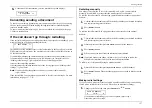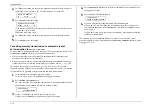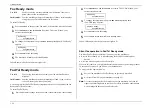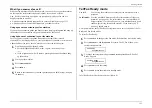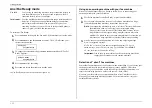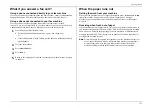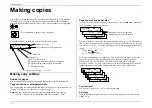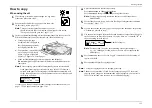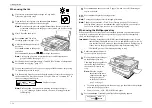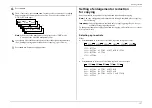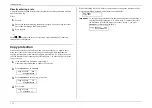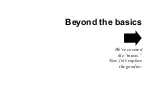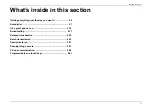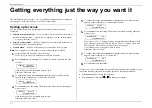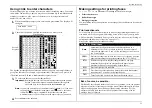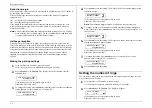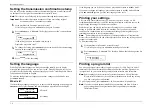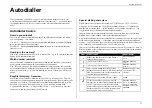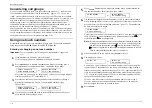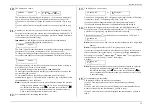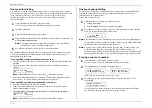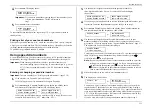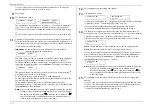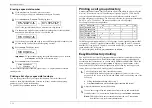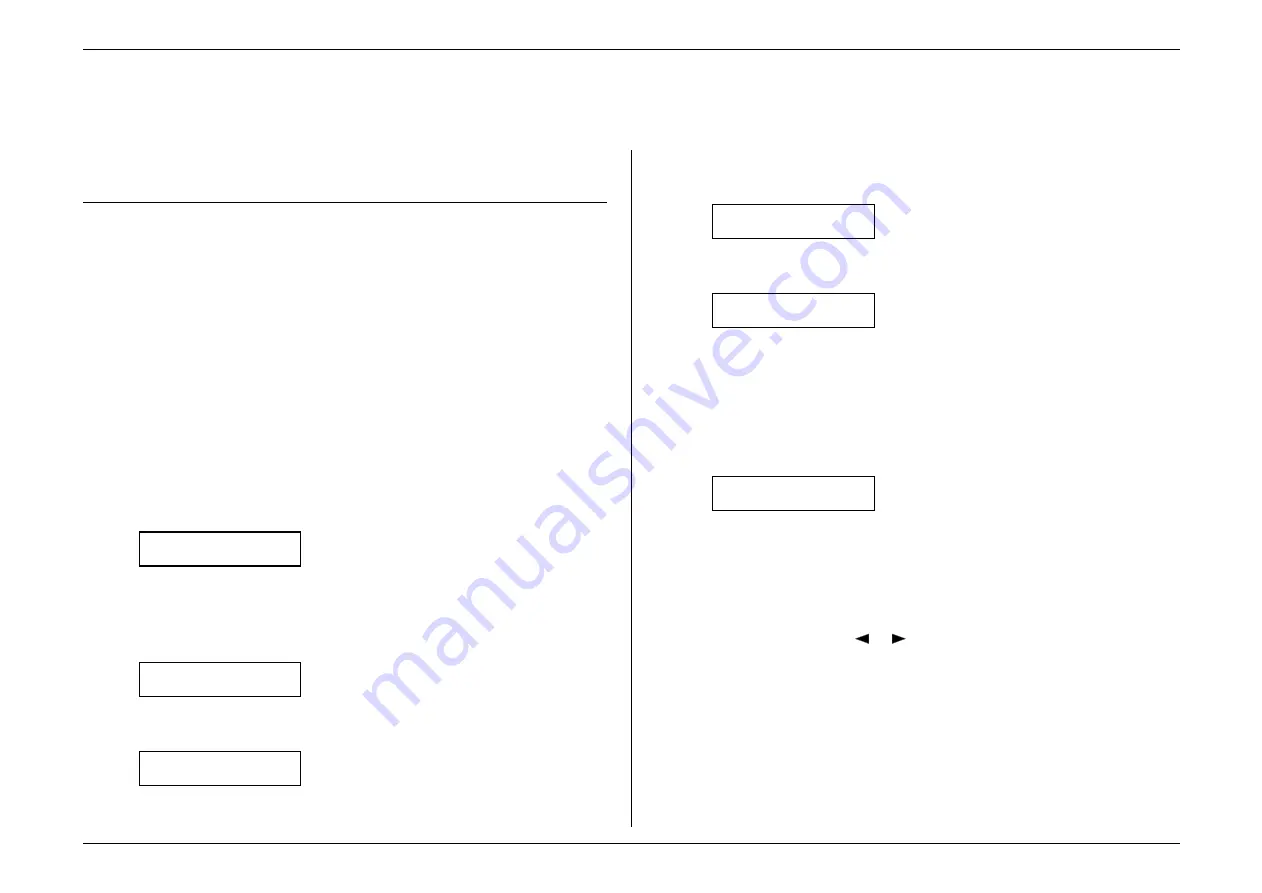
Beyond the basics
2.2
Getting everything just the way you want it
The EasyStart feature (see pages 1.19–1.20) guided you through the basic settings on
your machine. In the next few pages, we’ll cover other settings.
Setting up for scans
You can set three parameters regarding how your machine scans documents
for faxing.
•
Primary transmission mode — Gives you four ways to send faxes: either one of
the three resolution modes — normal, fine or superfine (“S Fine” on the display)
— or in greyscale mode (“Gray”).
•
Primary contrast mode — Sets how light or dark you want faxed documents to
be when they arrive at their destinations.
•
Scanner width — Sets how wide an area your fax machine scans per page.
Note:
This setting doesn’t effect copies you may make with your machine.
1.
If the machine is in Fax mode, proceed to step 2.
If it is in Copy mode, press
COPY
/
FAX
to change to Fax mode.
2.
Press
PROGRAM
,
J
, 0, 1,
ENTER
. The display asks which resolution you wish
to select:
Primary: Normal
Program/Enter
If the setting you see is acceptable, skip to step 4.
Otherwise, proceed to step 3.
3.
To change the setting, press
PROGRAM
repeatedly until your chosen mode
appears. In this example, we’ve chosen fine resolution.
Primary: Fine
Program/Enter
4.
Press
ENTER
to save the setting. The display asks which contrast setting you
wish to select:
Contrast: Normal
Program/Enter
If the setting you see is acceptable, skip to step 6.
Otherwise, proceed to step 5.
5.
To change the setting, press
PROGRAM
repeatedly until your chosen mode
appears. In this example, we’ve chosen light contrast.
Contrast: Light
Program/Enter
6.
Press
ENTER
to save the setting. The display asks which scanning width you
wish to select:
Scan Width: A4
Program/Enter
For most uses, “
A
4” is the proper setting; it scans the central 208 mm of each
page. However, you may wish to use the “
B
4” and “
A
3” settings, which scan
the central 252 mm and 294 mm, respectively, of each page.
If the setting you see is acceptable, skip to step 8.
Otherwise, proceed to step 7.
7.
To change the setting, press
PROGRAM
repeatedly until your chosen setting
appears. In this example, we’ve chosen “
B
4.”
Scan Width: B4
Program/Enter
8.
Press
ENTER
to save the setting.
Of course, you always can change the resolution and contrast before sending (you can
change the scanning width only through the previously described procedure):
•
Press
RESOLUTION
to change the resolution.
•
Press
CONTRAST
, then press
or
to change the contrast.
Summary of Contents for MFX-1500
Page 1: ...MFX 1500 plain paper fax machine Operating instructions ...
Page 2: ...MML item number D71 90040 61 ...
Page 3: ...Welcome ...
Page 9: ...Getting started A quick and friendly trip through the basics of your Muratec fax machine ...
Page 48: ...Beyond the basics We ve covered the musts Now let s explore the goodies ...
Page 142: ...Appendix and index ...