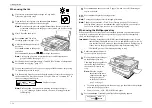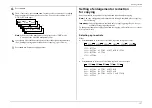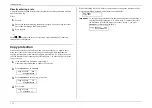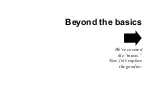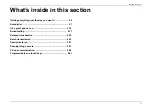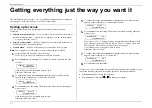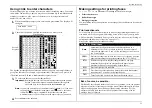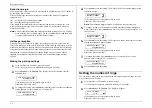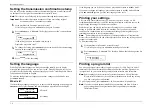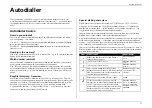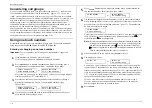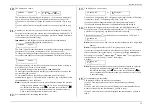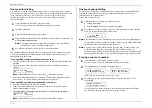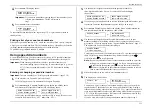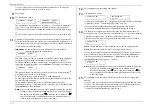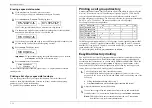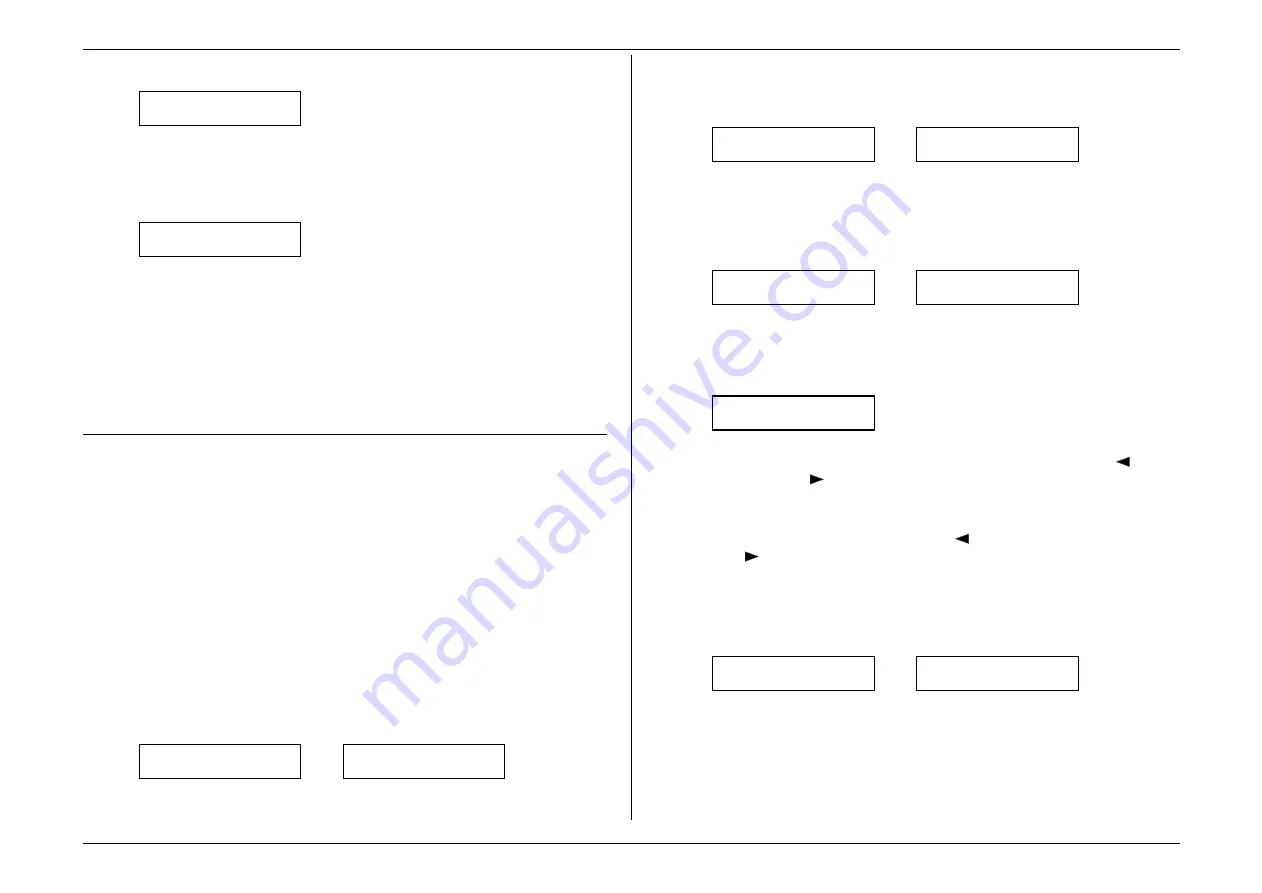
Beyond the basics
2.11
4.
Press
ENTER
. The display shows:
Erase One-Touch
Check Program/Enter
Important:
If you want to quit without erasing the one-touch number you’ve
selected, press
PROGRAM
. The fax will return to
step 3.
5.
Press
ENTER
to erase the number.
Erase One-Touch
** Complete **
To erase another one-touch number, repeat steps 3–5. Or press
STOP
to return to
standby mode.
Printing a list of your one
-
touch numbers
Whoops! Forgot which number is “in” which one-touch key? Don’t worry: just print
a list of your one-touch numbers. The list includes each key’s identifier, the Location
ID
(if any), number and group number(s) (if any) you’ve stored in the key:
To print the list, press
PROGRAM
,
A
. 3,
ENTER
.
Using speed
-
dial numbers
As we mentioned before, your fax machine will store up to 128 speed-dial numbers,
designated by three-digit identifier codes from 001 (the first number) through 128.
Important:
When entering the identifier code for a speed-dial number, you
must enter leading zeroes, if necessary, to make three digits (e.g., 001 or
027). Of course, speed-dial numbers 100–128 don’t require leading
zeroes.
Entering or changing a speed
-
dial number
Important:
To erase a number, see “Erasing a speed-dial number” (page 2.14).
1.
If the machine is in Fax mode, proceed to step 2.
If it is in Copy mode, press
COPY
/
FAX
to change to Fax mode.
2.
Press
PROGRAM
,
B
,
1,
ENTER
. Depending on whether you already have a
number entered for speed-dial number 001, the display shows:
Enter Speed-Dial No.
001:No Number Stored
or
Enetr Speed-Dial No.
001:9-555-584-6950
If 001 is the speed-dial number you want to set, skip to step 4. (However, our
examples from here will say “005” rather than “001.”)
3.
Use the numeric keypad to enter the desired speed-dial number’s
three-digit identifier code. Here, we’ve entered 005 and the display
shows either:
Enter Speed-Dial No.
005:No Number Stored
or
Enter Speed-Dial No.
005:9-555-397-0123
4.
If you change your mind and wish to select a different speed-dial number, just
repeat step 2 until the desired number appears, then go on to step 5.
5.
Press
ENTER
. Depending on whether you already have a number entered for
this speed-dial number, the display now shows either:
005:Fax Number
_
or
005:Fax Number
9-555-397-0123_
6.
Use the numeric keypad to enter the speed-dial number exactly as your
machine should dial it, including whatever access codes your phone system
may require. (You may want to review “Special dialling characters,” page 2.7.)
The number can be up to 40 characters in length:
005:Fax Number
9-1-555-567-1234_
Your display can show only 20 characters at a time. To view characters beyond
those 20 (such as with an international long-distance number), press
to
scroll leftward or
to scroll rightward.
Note:
If you make a mistake or want to erase characters entered in a previous
setting, press
CANCEL
to erase leftward. Or, if you want to change just
one character in the number, press
to move the cursor leftward, or
to move it rightward, to that character and press
CANCEL
to erase it.
Then re-enter until the number is just as you want it.
7.
When the number is as you want it, press
ENTER
to store it.
8.
The display now shows either:
005:Alt. No.
_
or
005:Alt. No.
9-1-555-789-3556_
You may now enter (or change) an alternate number, just as you entered the
regular number. This number, too, can be up to 40 characters long. During a
transmission or polling operation (see pages 2.30–2.32), your fax machine will
try to reach this alternate number only after failing with all redials (see pages
1.27–1.28) to the regular number. If all tries to the alternate number also fail,
the fax will sound a beeping alarm tone.
If you do not wish to enter or change an alternate number, skip to step 9.
Summary of Contents for MFX-1500
Page 1: ...MFX 1500 plain paper fax machine Operating instructions ...
Page 2: ...MML item number D71 90040 61 ...
Page 3: ...Welcome ...
Page 9: ...Getting started A quick and friendly trip through the basics of your Muratec fax machine ...
Page 48: ...Beyond the basics We ve covered the musts Now let s explore the goodies ...
Page 142: ...Appendix and index ...