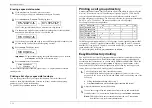Beyond the basics
2.28
Entering the cover page message
1.
If the machine is in Fax mode, proceed to step 2.
If it is in Copy mode, press
COPY
/
FAX
to change to Fax mode.
2.
Press
PROGRAM
,
K
, 2,
ENTER
.
3.
Now, use the one-touch keypad to enter a message for the cover page. The
message can be up to 40 characters in length. You enter the message the same
way you entered your fax name during EasyStart. We’ll review the process,
here. (If you’re changing a previously entered message, see the note at the end
of this step).
Important:
As in EasyStart, you enter letters and other non-numeric
characters through the one-touch keys.
Cover Page :Upper
_
The word “Upper” means the machine is currently set for entering only upper-
case letters. If you press
R
, the machine will see it as an
R
(not an r).
To change it so that pressing a one-touch key will produce a lower-case letter
rather than an upper-case letter, press
ALPHABET
. The display will change to:
Cover Page :Lower
_
This means pressing one-touch keys will enter lower-case letters: pressing
R
will produce an r (not an R) on the display.
To switch back for upper-case entries, press
ALPHABET
again.
To enter spaces, punctuation and symbols, press
CODE
then enter the
characters shown on the one-touch keypad you want.
To use
CODE
to enter a wide variety of characters, please review the
explanation on page 2.3. The vast majority of the time, you will probably find
the
ALPHABET
key to be sufficient.
Note:
If you make a mistake or want to erase characters entered in a previous
setting, press
CANCEL
to erase leftward. Or, if you want to change just
one character in the message, press
to move the cursor leftward, or
to move it rightward, to that character and press
CANCEL
to erase it.
Then re-enter until the message is just as you want it.
4.
When the message is as you want it, press
ENTER
to save it.
Printing the cover page
To confirm that the cover page is as you wish, it’s easy to print a sample cover page
from your fax machine. Just press
PROGRAM
,
K
, 3,
ENTER
.
Managing your fax with its journal
and reports
Setting the activity journal
Just as check book records your daily financial transactions, your fax machine keeps
an activity journal which records the machine’s 125 most recent fax transactions. For
each, the activity journal lists the following information:
•
Assigned number, starting a new each day at 001
•
Remote location called
•
Resolution mode
•
Starting date and time
•
Duration, in minutes and seconds
•
Length, in number of pages
•
Department code (see pages 2.48 – 2.49)
•
Result of the call — If preceded by an asterisk (*), this signifies an
ECM
communication (see page 2.5).
•
Any special operations — For example, a fax call made using an optional handset
will appear as “Manual”
If you wish, your fax machine will print the activity journal automatically after 125
transactions. To toggle this automatic printing on or off:
1.
If the machine is in Fax mode, proceed to step 2.
If it is in Copy mode, press
COPY
/
FAX
to change to Fax mode.
2.
Press
PROGRAM
,
G
, 1,
ENTER
. The display will show:
Auto Print: Off
Program/Enter
If this setting you see is acceptable, skip to step 3.
Otherwise, proceed to step 2.
3.
To change the setting, press
PROGRAM
once or twice until your desired choice
appears. Here, we’ve chosen On.
Auto Print: On
Program/Enter
4.
Press
ENTER
to save the setting.
Printing an activity journal manually
If you need to see an activity journal but can’t wait until your fax has finished the 125
fax transactions and prints the journal automatically, just print the journal manually at
any time by pressing
PROGRAM
,
G
, 2,
ENTER
.
Summary of Contents for MFX-1500
Page 1: ...MFX 1500 plain paper fax machine Operating instructions ...
Page 2: ...MML item number D71 90040 61 ...
Page 3: ...Welcome ...
Page 9: ...Getting started A quick and friendly trip through the basics of your Muratec fax machine ...
Page 48: ...Beyond the basics We ve covered the musts Now let s explore the goodies ...
Page 142: ...Appendix and index ...