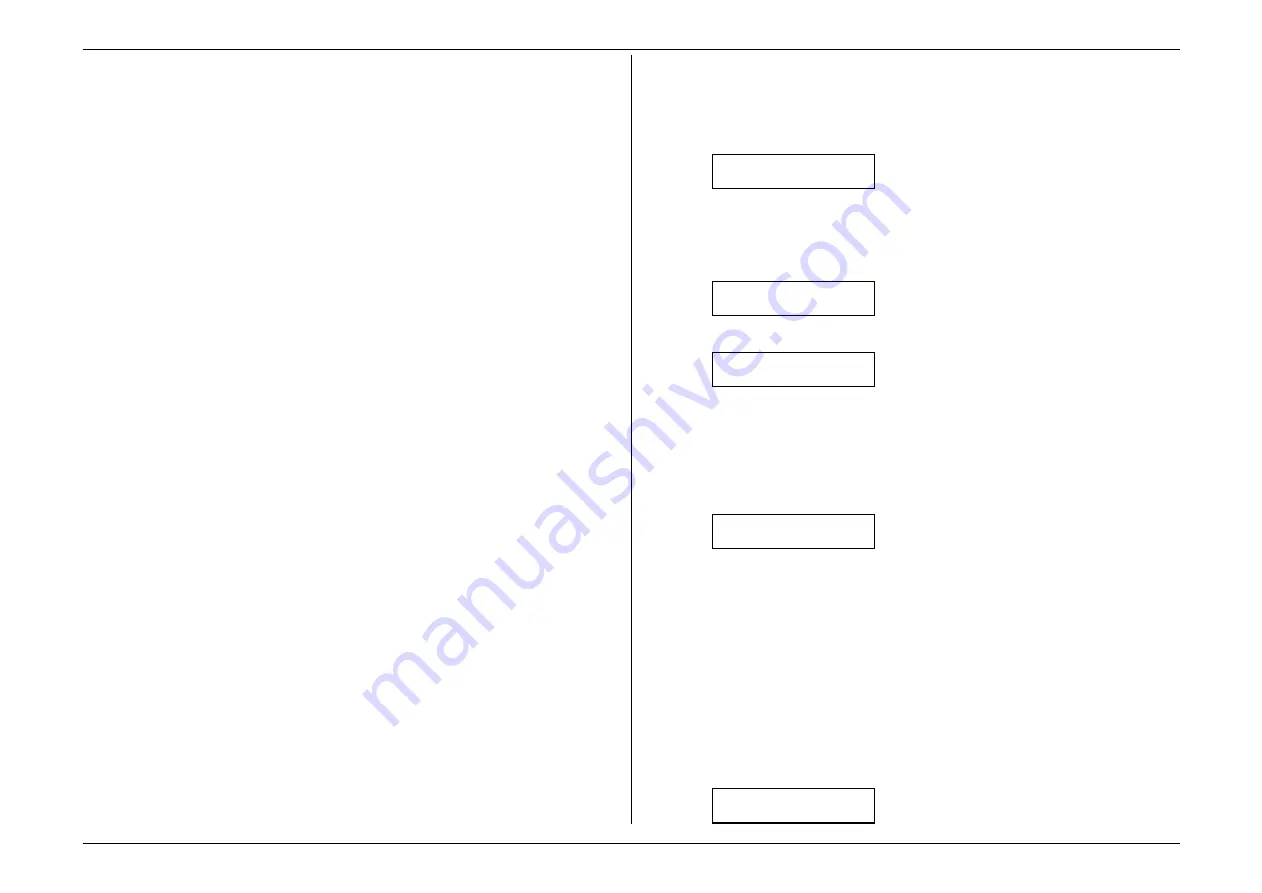
Beyond the basics
2.29
Setting the reports:
TCR
s and
RCR
s
You can set your fax machine to print reports.
There are two different reports: a transmit confirmation report (
TCR
) and a receive
confirmation report (
RCR
). You can receive a
TCR
after sending a fax to any group 3
fax machine, but the
RCR
function works only when you send a fax to a compatible
Muratec machine. (Consult your authorised Muratec dealer, with any questions about
such compatibility). Choose the type of report you want, based on the fax machines to
which you’ll be transmitting.
Note:
If receiving a fax from another Muratec machine (even the same model as
yours), your fax machine cannot cause a sending Muratec fax machine to
generate an
RCR
. Instead, the sending machine will print a
TCR
.
Information, please: what the reports tell you
TCR
The
TCR
gives you the following information for each communication:
•
Remote location called
•
Resolution mode
•
Starting date and time
•
Duration, in minutes and seconds
•
Length, in number of pages
•
Result of the call
•
Any special operations — For example, a fax call made using an optional handset
will appear as “Manual”
•
Sample of the document — An image of the first page of the document
If an error occurs, the
TCR
tells you the remote location called and the error code and
error message (see pages 3.10 – 3.12).
RCR
The
RCR
gives you the following information for each communication:
•
Date and time
•
Remote location called
•
Assigned number, starting a new each day at 001
•
Resolution mode
•
Duration, in minutes and seconds
•
Length, in number of pages
•
Result of the call — Either “
OK
” or an error code (see pages 3.10 – 3.12).
To set the printing of either, or both, of these reports:
1.
If the machine is in Fax mode, proceed to step 2.
If it is in Copy mode, press
COPY
/
FAX
to change to Fax mode.
2.
Press
PROGRAM
,
G
, 3,
ENTER
. The display will show:
TCR Selected
Program/Enter
If you see the report you wish to set, skip to step 4.
Otherwise, proceed to step 3.
3.
To change the setting, press
PROGRAM
once or twice until your desired choice
appear. Here, we’ve chosen RCR.
RCR Selected
Program/Enter
4.
Press
ENTER
to save the setting. The display will show:
Auto Print: Off
Program/Enter
Now your machine is asking whether it should print the selected report
automatically after every fax you send.
If you see the printing setting you want, skip to step 6.
Otherwise, proceed to step 5.
5.
To toggle the printing setting, press
PROGRAM
once or twice until your desired
choice appears. Here, we’ve chosen On.
Auto Print: On
Program/Enter
6.
Press
ENTER
to save the setting.
Your fax machine also lets you override this setting for just the next fax transmission.
This means you can choose not to print the report even if you’ve specified “Auto
Print: On” — which might make sense if you were low on paper and didn’t really
need a report on this particular transmission, on the other hand, it also means you can
choose to go ahead and print the report although you’ve specified “Auto Print: Off”
— which could let you get peace-of-mind on a really important transmission without
forcing you to print a report after all the other transmissions!
So, to turn on or turn off the confirmation report feature for only the next fax
transmission:
1.
Press
REVIEW COMMANDS
twice. The
LCD
will show:
Conf.Report :Off
Program/Enter
Summary of Contents for MFX-1500
Page 1: ...MFX 1500 plain paper fax machine Operating instructions ...
Page 2: ...MML item number D71 90040 61 ...
Page 3: ...Welcome ...
Page 9: ...Getting started A quick and friendly trip through the basics of your Muratec fax machine ...
Page 48: ...Beyond the basics We ve covered the musts Now let s explore the goodies ...
Page 142: ...Appendix and index ...




































