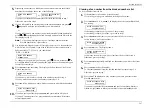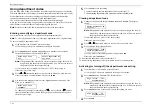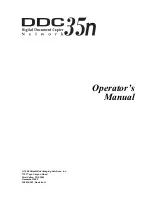Beyond the basics
2.33
Call request
Wondering why your monitor speaker’s activation key is called
MONITOR
/
CALL
?
Now, we’ll explain the
CALL
part of the name. It may be hard to believe, but you
actually can send or receive a fax message and have a regular phone conversation on
the same call (although, obviously, not at the same time). This is called a call request.
It doesn’t matter whether you’re sending the fax or receiving it. You may fax first and
then talk, or talk first and then fax.
Important:
For this feature to work, the remote fax machine must have a similar
call-request capability. Also, of course, your machine must have an
optional handset attached.
Faxing
/
receiving first, then talking
1.
While your fax machine is sending or receiving the fax, press
MONITOR
/
CALL
.
2.
At the remote fax machine, the ringer will ring after that machine receives
each page.
3.
If someone answers at the remote fax machine, your fax machine will ring
several times. If so, pick up the optional handset. In a few seconds, the line
will open and you can begin your conversation.
Talking first, then sending a fax
1.
When your phone conversation is through, don’t hang up.
2.
Insert the document you wish to fax.
3.
Adjust resolution and contrast if necessary.
4.
Tell the person at the other fax machine to press
START
and to hang up his/her
handset. Don’t hang up your handset yet!
5.
When you hear fax tones, press
START
and — now! — hang up your fax
machine’s optional handset. Your fax machine will send the document.
Talking first, then receiving a fax
1.
When your phone conversation is through, don’t hang up.
2.
Tell the person at the other fax machine to press Start and to hang up his/her
handset. Don’t hang up yours yet!
3.
When you hear fax tones, press
START
and — now! — hang up your fax’s
optional handset. Your machine will receive and print out the document.
Responding to a call request
If someone requests a call from you during a fax communication, you’ll hear a long
ring after the receiving machine has received each page. To answer the call request:
1.
Lift your machine’s optional handset, and listen for a few seconds. You may
hear a brief series of fax tones.
2.
Shortly, the line will open and the person at the other end of the line will
answer. You and that person now can have a normal phone conversation.
Numbering pages
Just before sending a fax, you can set your fax machine to number each page in order.
This will help the recipient (or recipients) keep track of all pages.
To set up page numbering:
1.
If the machine is in Fax mode, proceed to step 2.
If it is in Copy mode, press
COPY
/
FAX
to change to Fax mode.
2.
Count the number of pages in your document.
3.
Insert the document. Adjust resolution and contrast, if necessary.
4.
If you want to toggle between transmission from the feeder or transmission
from memory, press
MEMORY TRANSMIT
.
Note:
This toggle affects only a transmission from the
ADF
. Transmission
from the
FBS
is always memory transmission.
5.
Press
PROGRAM
,
L
,
ENTER
. The display will show:
Enter # Of Pages
(1-50):01
6.
Use the numeric keypad to enter a two-digit count of the number of pages in
your document, based on what you counted in step 2.
If there are fewer than 10 pages, enter a leading zero and then the number
(e.g., 04 for four pages).
7.
Press
ENTER
.
Enter Fax Number
_
From here, proceed normally with the desired type of transmission. When the remote
fax machine prints your document, a note on the right side of your TTI will indicate
the number of the page — such as “P.02” for page two.
Summary of Contents for MFX-1500
Page 1: ...MFX 1500 plain paper fax machine Operating instructions ...
Page 2: ...MML item number D71 90040 61 ...
Page 3: ...Welcome ...
Page 9: ...Getting started A quick and friendly trip through the basics of your Muratec fax machine ...
Page 48: ...Beyond the basics We ve covered the musts Now let s explore the goodies ...
Page 142: ...Appendix and index ...