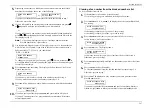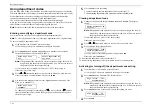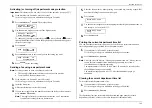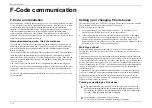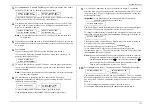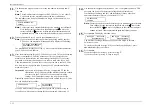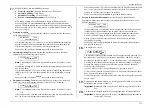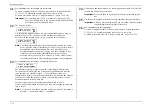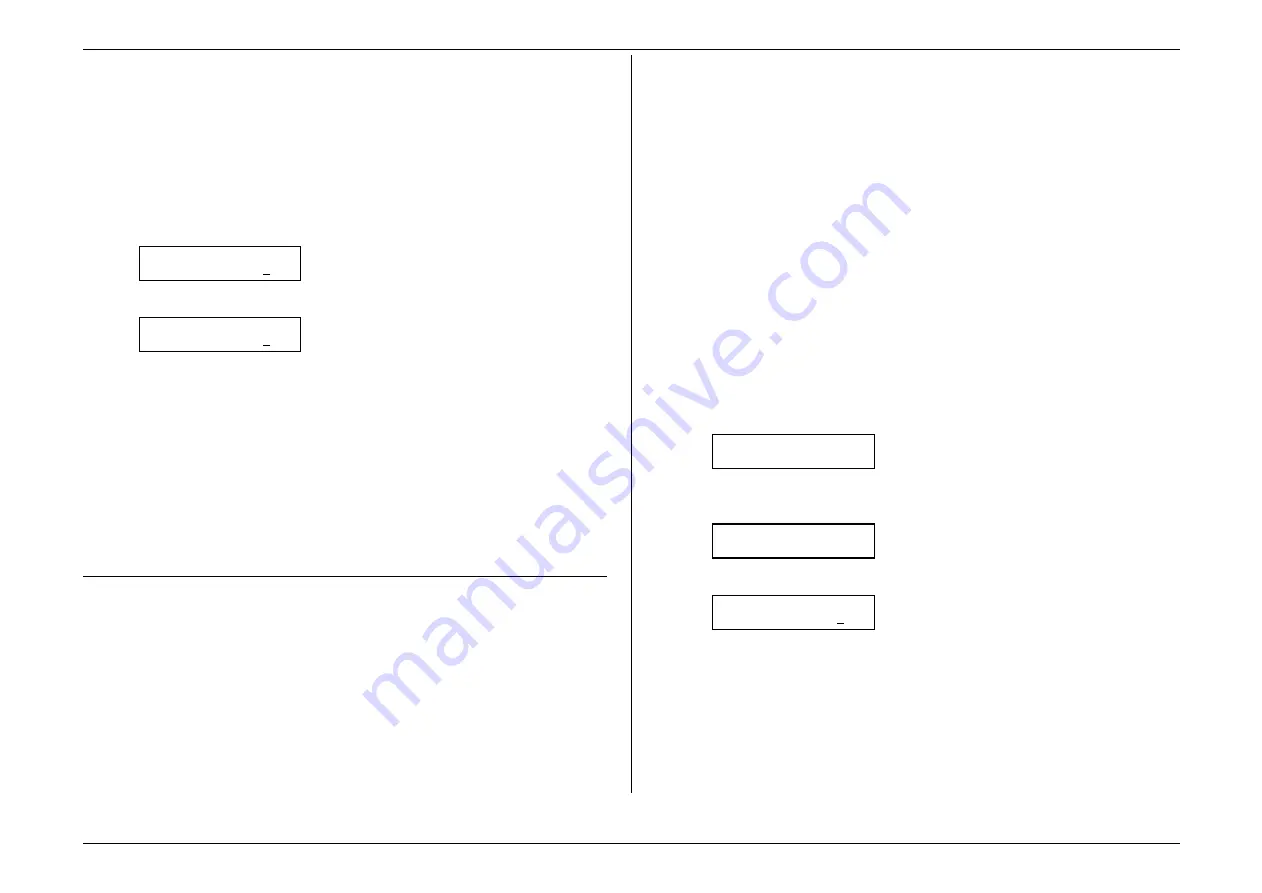
Beyond the basics
2.39
Printing from (and turning off) security reception
When security reception is active, an incoming fax goes directly into your fax
machine’s memory (but is not printed) and lights the
MEMORY RECEIVE
light.
To retrieve the faxes received during this security reception (and to return your
machine to normal reception until the next time):
1.
If the machine is in Fax mode, proceed to step 2.
If it is in Copy mode, press
COPY
/
FAX
to change to Fax mode.
2.
Press
PROGRAM
,
O
(the letter
O
, not a zero),
2,
ENTER
. The display shows:
Print Mem Rx Doc.
Enter Passcode :****
3.
Use the numeric keypad to enter the passcode. Here, we’ve entered 6296:
Print Mem Rx Doc.
Enter Passcode :6296
4.
Press
ENTER
.
•
If you’ve entered the correct passcode, your fax machine will print all
documents in — and then erase them from — its memory; and it will turn
security reception back off until reaching the appropriate time again.
•
If you’ve entered an incorrect code, your fax machine will refuse to print
and security reception remains active.
•
If the machine has not received any document, “No Document Stored”
message will show on the display and security reception remains active.
Receiving and sending SecureMail
Note:
The SecureMail feature described here works only with other Muratec fax
machines. However, your machine also has a feature called F-Code which
allows it to perform SecureMail communications with not only other Muratec
faxes but also other makers’ faxes. See “F-Code communication” (pages 2.50–
2.60) for more information.
Perhaps you don’t want to protect all receptions, but, just certain faxes and at any
time (without having to set it, as it’s necessary with security reception; see pages
2.38–2.39). Or, for that matter, you may wish to send secure documents to someone
else and not worry about whether an unauthorised person near that person’s fax might
happen to see the documents.
That’s why your fax machine has Muratec’s time-tested SecureMail feature.
SecureMail uses some of your fax’s memory as paperless “electronic mailboxes.”
Your machine can use up to 10 of these mailboxes.
Note:
Please don’t confuse SecureMail’s 10 electronic mailboxes with your
machine’s five electronic batch boxes (see pages 2.23–2.26). While both use
electronic memory, they are not the same.
Also, you can send SecureMail to any of certain Muratec fax machines. Your
authorised Muratec dealer can give you further information.
Receiving SecureMail
Creating, modifying or clearing a SecureMail mailbox
To receive SecureMail, you must have SecureMail mailboxes set up on your fax
machine. You may wish also to modify existing SecureMail mailboxes (but, to do so,
you must know each mailbox’s
ID
code; see step 4, below).
To create, modify or clear a SecureMail mailbox:
1.
If the machine is in Fax mode, proceed to step 2.
If it is in Copy mode, press
COPY
/
FAX
to change to Fax mode.
2.
Press
PROGRAM
,
E
, 1,
ENTER
. The display shows:
Set SecureMail Box
S Mail No. _
3.
Use the numeric keypad to enter the number, 0–9, of the mailbox you wish to
create. Here, we’ve entered 5:
Set SecureMail Box
S Mail No. 5_
4.
Press
ENTER
. The display will show:
S Mail No. 5
Enter I.D. Code:****
5.
Your next move depends on whether you’re creating or modifying the
SecureMail mailbox:
•
If creating — Use the numeric keypad to enter 0000 and press
ENTER
.
•
If modifying — Use the numeric keypad to enter the proper
ID
code and
press
ENTER
. If you enter an invalid
ID
code, the fax machine will reject
the attempt and abort this operation.
Summary of Contents for MFX-1500
Page 1: ...MFX 1500 plain paper fax machine Operating instructions ...
Page 2: ...MML item number D71 90040 61 ...
Page 3: ...Welcome ...
Page 9: ...Getting started A quick and friendly trip through the basics of your Muratec fax machine ...
Page 48: ...Beyond the basics We ve covered the musts Now let s explore the goodies ...
Page 142: ...Appendix and index ...