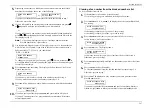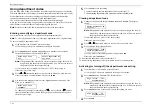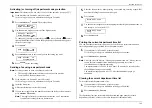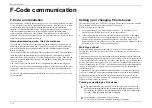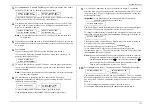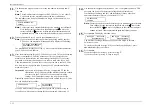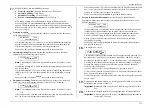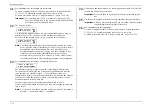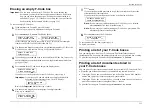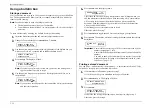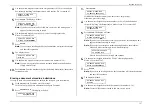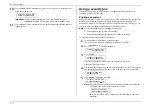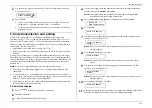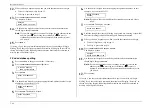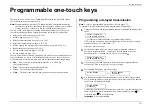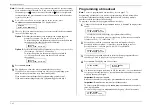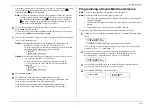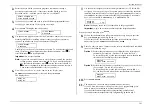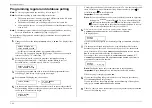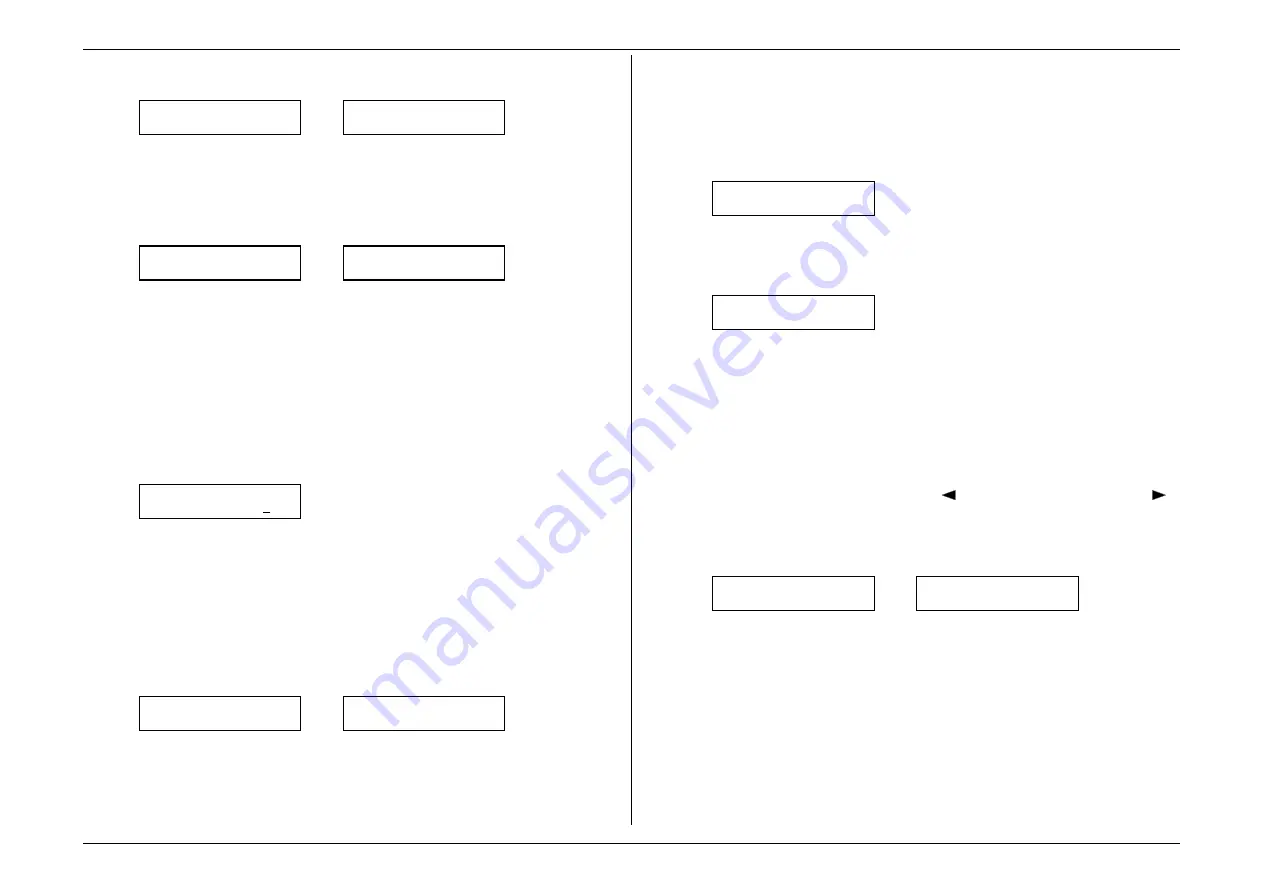
Beyond the basics
2.51
3.
Press
PROGRAM
,
P
, 1,
ENTER
. Depending on whether you already have a name
entered for F-Code box 01, the display will show either:
Select F-Code Box
01: No Number Stored
or
Select F-Code Box
01:NY Branch Office
If this is the F-Code box you want to set, skip to step 5. (However, our samples
from here on will refer to F-Code box 03, rather than 01.)
4.
Use the numeric keypad to enter the two-digit number (01–50) of the F-Code
box you wish to create or modify. (Use a leading zero for numbers below 10.)
Here, we’ve entered 0, 3 and see:
Select F-Code Box
03: No Number Stored
or
Select F-Code Box
03:Muratec UK_
Note:
Your machine can create up to 50 F-Code boxes. Each can store up to
30 documents.
5.
If you change your mind and wish to select a different F-Code box, just use the
numeric keypad to enter the two-digit number for the desired box before going
on to step 6.
6.
Press
ENTER
.
If you are creating this F-Code box for the first time, skip to step 8.
If you selected a previously created F-Code box which has a previously set
passcode, the display will show:
03:Set F-Code Box
F-Code Passcode:****
7.
To modify this previously created F-Code box, enter the proper passcode (not
the
ITU
-
T
sub-address and not the
ITU
-
T
password) using the numeric keypad,
then press
ENTER
.
Note:
If you enter an invalid passcode, the fax machine will reject the attempt
and abort this operation.
8.
The machine now is prompting you for a name for this F-Code box.
Depending on whether you already have a name entered for this F-Code box,
the display now shows either:
03:Box Name:Upper
_
or
03:Box Name:Upper
03:Muratec UK_
To enter or change this F-Code box’s name, proceed to step 9.
If you do not wish to enter or change this F-Code box’s name, skip to step 10.
9.
A F-Code box’s name may be up to 16 characters in length. You enter the
name the same way you entered your fax name during EasyStart. We’ll review
the process, here. (If you’re changing a previously entered name, see the note
at the end of this step.)
Important:
As in EasyStart, you enter letters and other non-numeric
characters through the one-touch keys.
03: Box Name:Upper
_
The word “Upper” means the machine is currently set for entering only upper-
case letters. If you press
R
, the machine will see it as an
R
(not an r).
To change it so that pressing a one-touch key will produce a lower-case letter
rather than an upper-case letter, press
ALPHABET
. The display will change to:
03: Box Name:Lower
_
This means pressing one-touch keys will enter lower case letters: pressing
R
,
will produce an r (not an
R
) on the display.
To switch back for upper-case entries, press
ALPHABET
again.
To use
CODE
to enter a wide variety of characters, please review the
explanation on page 2.3. The vast majority of the time, you will probably find
the
ALPHABET
keys to be sufficient.
Note:
If you make a mistake or want to erase characters entered in a previous
setting, press
CANCEL
to erase leftward. Or, if you want to change just
one character in the name, press
to move the cursor leftward, or
to move it rightward, to that character and press
CANCEL
to erase it.
Then re-enter until the name is just as you want it.
10.
Press
ENTER
to save the box’s name and continue. The display shows either:
03:Sub-Address No.
_
or
03:Sub-Address No.
123456_
The machine is asking for this F-Code box’s sub-address. This
ITU
-
T
-standard,
all-numerical identifier is essential for F-Code communication. You must enter
one to use this F-Code box, and anyone trying to fax to this F-Code box must
know it.
To enter or change the sub-address number, proceed to step 11.
If you do not wish to change an existing sub-address number, skip to step 12.
Summary of Contents for MFX-1500
Page 1: ...MFX 1500 plain paper fax machine Operating instructions ...
Page 2: ...MML item number D71 90040 61 ...
Page 3: ...Welcome ...
Page 9: ...Getting started A quick and friendly trip through the basics of your Muratec fax machine ...
Page 48: ...Beyond the basics We ve covered the musts Now let s explore the goodies ...
Page 142: ...Appendix and index ...