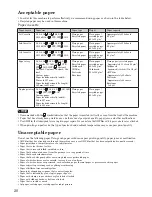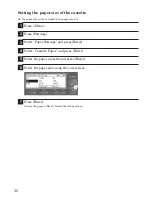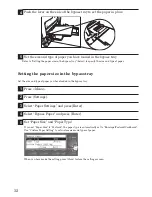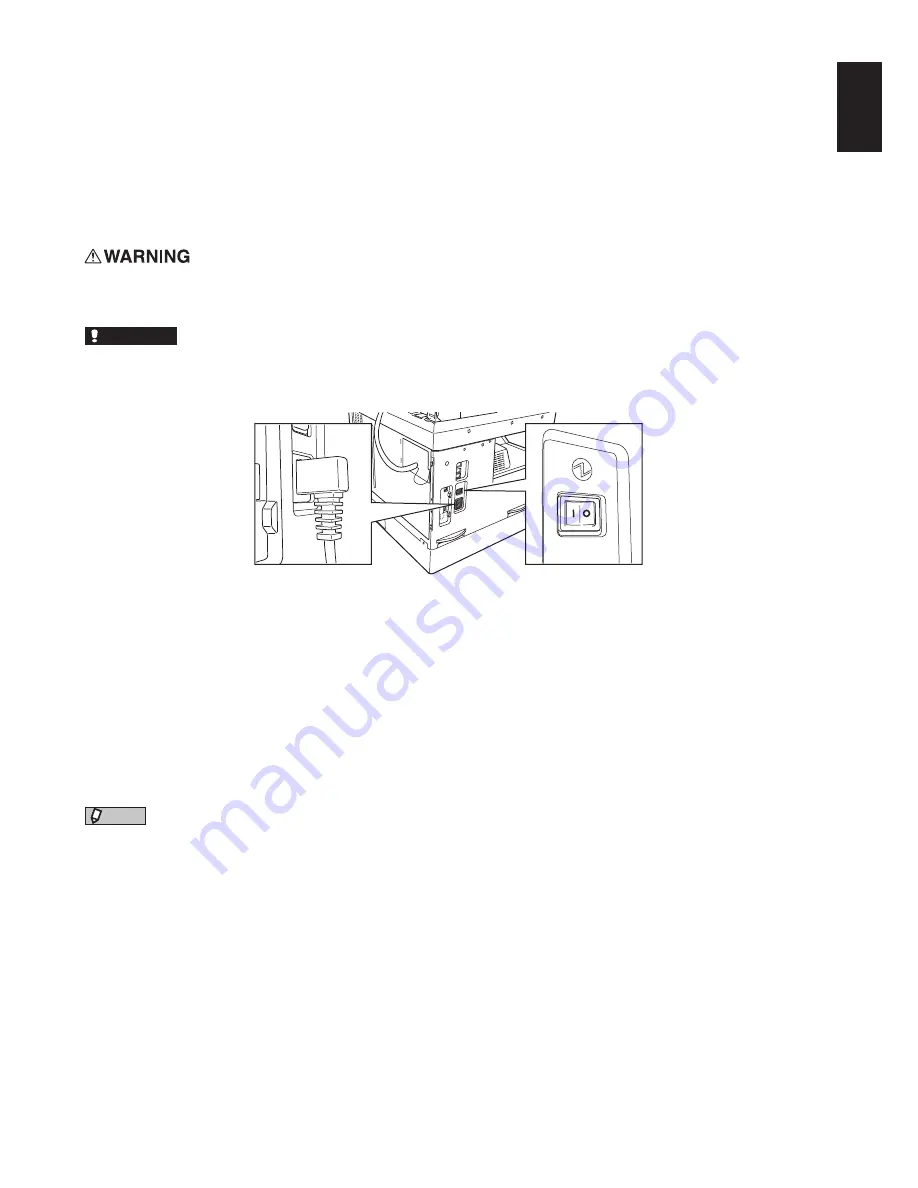
Preface
23
Power Switch and Energy Save Mode
Power Switch
Before turning on the power, be sure to check that the power plug is securely inserted into the outlet. Then
press the “|” (ON) power switch on the left side of the machine. To turn off the power, press the “
” (OFF) power
switch. To turn off the power, press “
” (OFF) of the power switch.
• Do not insert or remove the power plug, or touch the power switch with wet hands. Doing so could result in
electric shock.
IMPORTANT
• When you turn off the power, wait for 3 seconds or more before turning it on again.
• When you do not plan to use the machine for a long time or when it is to be moved, turn OFF the power and
unplug the power plug from the outlet.
Energy Save Mode
If you do not perform any operations for 2 or more minutes, the machine automatically switches to the energy
save mode to reduce power consumption
During energy save mode, <Energy Save> lights green and the LCD and other lights turn off.
Switching to the energy save mode can be set for between 2 and 60 minutes.
The factory setting is 2 minutes.
To activate the energy save mode or cancel it manually, press <Energy Save>.
You can set whether the energy save mode is automatically canceled or starts after a specified time.
For details on how to change this setting, refer to the User’s Guide on the included driver CD.
NOTE
• Even while in energy save mode, documents scanned into memory can be transmitted, faxes can be received,
and print jobs can be received from a computer.
• The machine does not switch to the energy save mode in the following cases:
• While scanning a document
• While printing copies or faxes
• During PC print operations
• During interrupt copying
• When a document is loaded on the ADF or document glass
• When the platen cover is open
• During a printer error, such as a paper jam or toner shortage
• When paper in all the paper cassettes runs out
• When the cooling fan is rotating inside the machine
• The energy save mode is automatically canceled in the following cases.
• When receiving faxes
• When it receives a print job from a computer
• When automatic printing occurs (e.g., an error list)