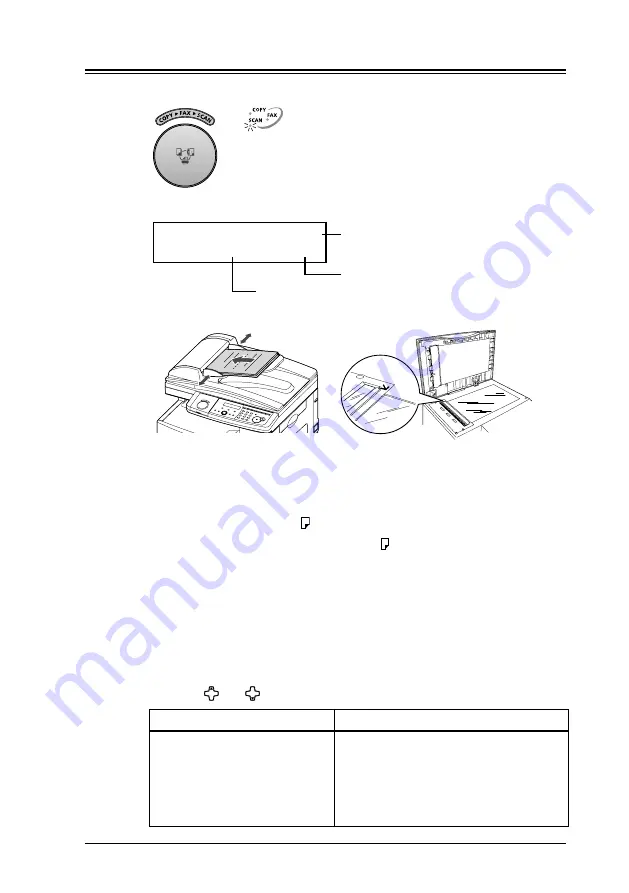
4-3
Network Interface
4.3 Scanning the document into a scan box
1
Press [COPY
FAX
SCAN] to change to Scan mode.
When the machine is in the scan mode, the machine shows:
Scan Ready 200dpi
A4 100%
Resolution
Zoom ratio
Scanning size
2
Set the document face up in the ADF or face down on the document glass.
3
Adjust the following settings, if necessary.
•
Scanning size
— Press [Doc. Size] to select the scan size.
Inch version: Letter (8.5" × 11"), Legal (8.5" × 14"),
Half-letter (5.5" × 8.5")
Metric version: A4 (210 × 297 mm), A5 (148 × 210 mm),
F4 (216 × 356 mm)
When you use the ADF, you can also select “Auto”. When you select
“Auto”, custom size documents (up to 900 mm in length) can be auto-
matically scanned.
•
Resolution
— Press [Doc. Resolution] to select the resolution from 200
dpi, 300 dpi or 600 dpi.
•
Zoom ratio
—
Press [ ] or [ ] to select a preset ratio.
Inch version
Metric version
• 50%: Min.
• 64%: (8.5" × 11")
(5.5" × 8.5")
• 78%: (8.5" × 14")
(8.5" × 11")
• 100%
• 129%: (5.5" × 8.5")
(8.5" × 11")
• 200%: Max.
• 50%: Min.
• 70%: (A4
A5)
• 81%: (B5
JIS
A5)
• 86%: (A4
B5
JIS
)
• 100%
• 115%: (B5
JIS
A4)
• 122%: (A5
B5
JIS
)
• 141%: (A5
A4)
• 200%: Max.
Summary of Contents for MFX-1930
Page 1: ...Network Interface User Manual ...
Page 6: ...1 2 Network Interface ...
Page 11: ...2 5 Network Interface 7 Restart the PC to finish installation ...
Page 14: ...3 2 Network Interface ...
Page 44: ...5 18 Network Interface ...
Page 50: ...7 4 Network Interface ...
















































