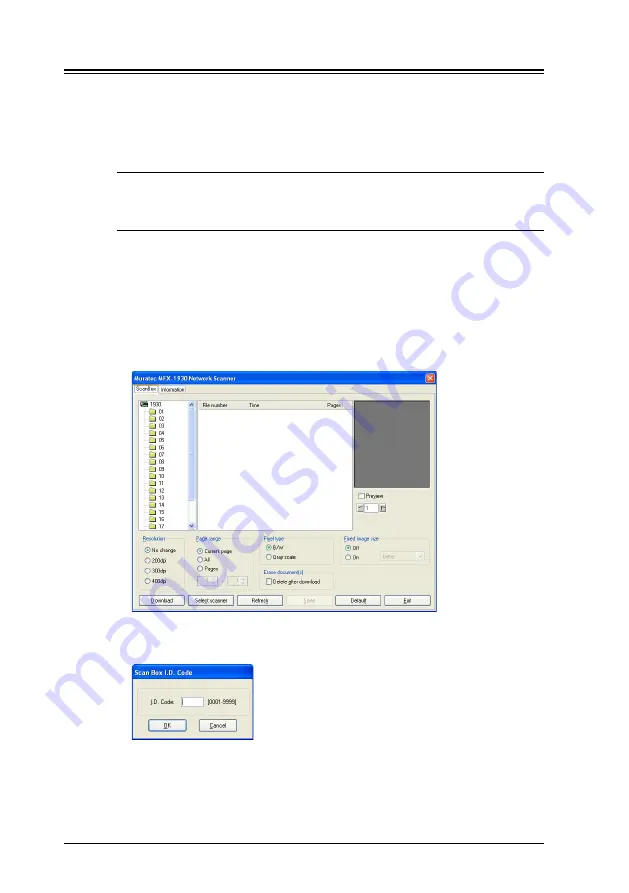
4-6
Network Interface
4.4 Importing a document from a scanned box
Follow the steps below to access the TWAIN driver from your application
software:
1
Select the PC software program (Imaging, Photoshop, etc.). This proce-
dure uses Microsoft Imaging as an example.
NOTE:
The process of selecting a scan device varies by application
software, please refer to your application software user’s guide for
assistance.
2
Click [File]
[Select Device…].
3
Choose “Muratec MFX-1930 Network Scanner” from the dialog box, then
click [OK].
4
Click [File]
[Acquire Image…].
5
Select the scan box you want to access.
If the scan box has an I.D. code other than 0000, the following dialog box
will appear. Enter the proper 4-digit I.D. code then click [OK].
6
The files in the selected scan box will be shown on the center frame.
If there is no file currently stored, nothing will be displayed in this frame.
7
Select the file you want to download, and then click [Download].
The selected file will be downloaded to your software application.
Summary of Contents for MFX-1930
Page 1: ...Network Interface User Manual ...
Page 6: ...1 2 Network Interface ...
Page 11: ...2 5 Network Interface 7 Restart the PC to finish installation ...
Page 14: ...3 2 Network Interface ...
Page 44: ...5 18 Network Interface ...
Page 50: ...7 4 Network Interface ...
















































