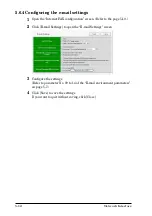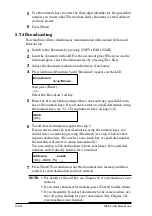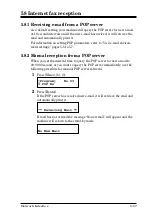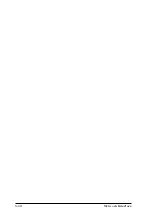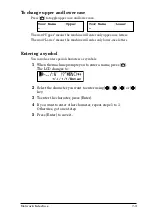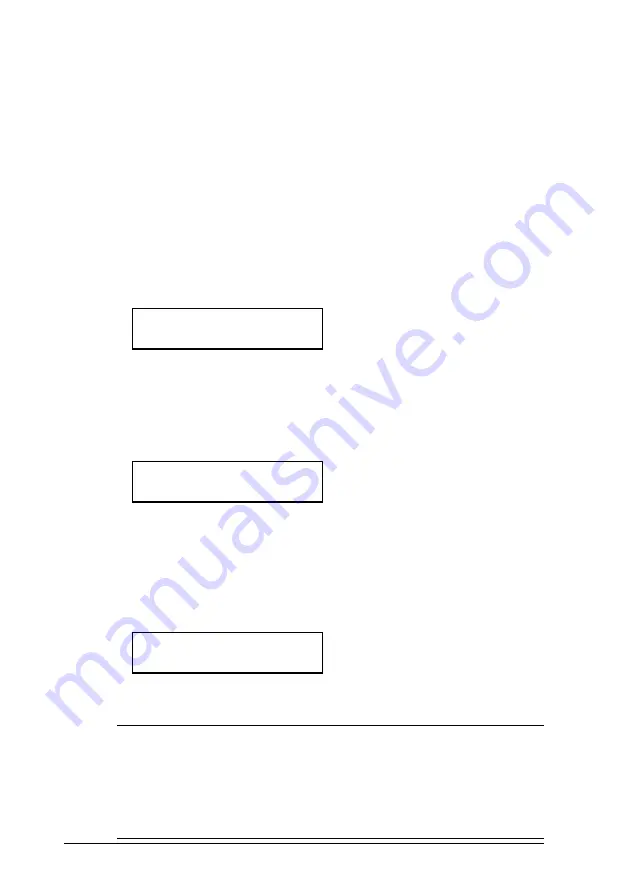
5-16
Network Interface
5
Use the numeric keys to enter the three-digit identifier for the speed-dial
number you want to dial. The machine shows the name (or mail address)
you have stored:
6
Press [Start].
5.7.4 Broadcasting
Your machine allows simultaneous communication with normal G3 fax and
Internet fax.
1
Switch to the Fax mode by pressing [COPY
FAX
SCAN].
2
Load the document in the ADF or the document glass. When you use the
document glass, select the document size by pressing [Doc. Size].
3
Adjust the document resolution and contrast, if necessary.
4
Press [Advanced Functions] until “Broadcast” appears on the LCD,
Broadcast
/
/Enter
then press [Enter].
– or –
Select the “Broadcast” soft key.
5
Enter the first destination using either a one-touch key, speed-dial num-
ber, or the numeric keys. If you want to enter an e-mail destination using
the numeric keys, see “5.7.1 Using numeric keys” on page 5-15.
ABCD
[01]
6
To add more destinations, repeat the step 5.
If you want to enter the next destination using the numeric keys, you
should enter a comma by pressing [Broadcast] (see step 4) before enter-
ing next destination. (If you select a one-touch key or speed-dial number
the machine will insert a comma automatically.).
You can send up to 230 destinations (40 one-touch keys, 160 speed-dial
numbers and 30 directly entries) for a broadcast.
Address ;Lower
[01],S001,To :_
7
Press [Start]. Your machine scans the document into memory and then
sends it to each destination you have entered.
NOTE:
• For details of the soft key, see Chapter 10 of your machine’s user
manual.
• If you enter characters by mistake, press [Cancel] to delete them.
• If you frequently broadcast documents to the same location, use
the call group dialling for your convenience. (See Chapter 3 of
your machine’s user manual.)
Summary of Contents for MFX-1930
Page 1: ...Network Interface User Manual ...
Page 6: ...1 2 Network Interface ...
Page 11: ...2 5 Network Interface 7 Restart the PC to finish installation ...
Page 14: ...3 2 Network Interface ...
Page 44: ...5 18 Network Interface ...
Page 50: ...7 4 Network Interface ...