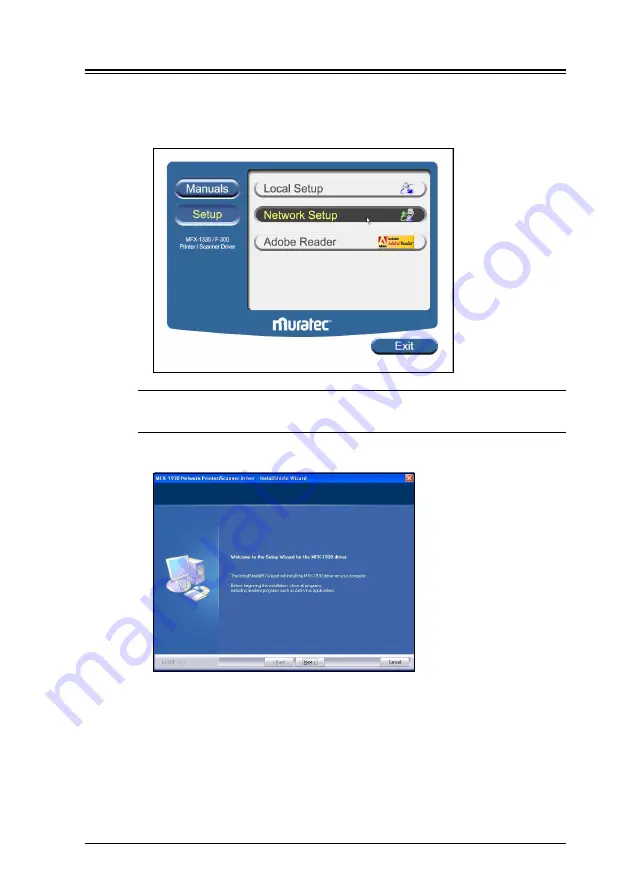
2-3
Network Interface
2.3 Installing the driver
1
Insert the CD supplied with your machine into your CD-ROM drive.
The CD-ROM main menu will be displayed automatically.
2
Click [Setup], then [Network Setup].
NOTE:
If this window does not appear, run the “Setup.exe” located on the
root directory of the supplied CD-ROM.
3
Click [Next] when the following screen appears.
Summary of Contents for MFX-1930
Page 1: ...Network Interface User Manual ...
Page 6: ...1 2 Network Interface ...
Page 11: ...2 5 Network Interface 7 Restart the PC to finish installation ...
Page 14: ...3 2 Network Interface ...
Page 44: ...5 18 Network Interface ...
Page 50: ...7 4 Network Interface ...










































