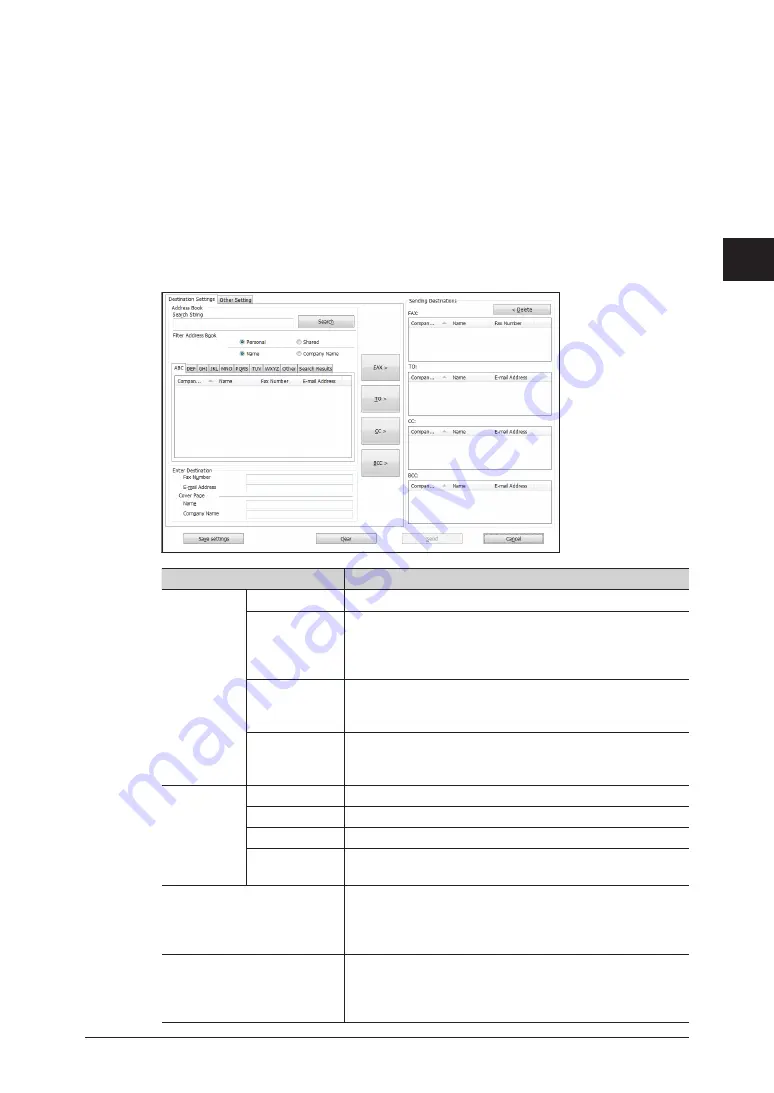
1
2
3
Basic F
ax Functions
Transmitting Faxes from a Computer 3-49
Select “Simple Mode”.
8
To transmit with the Advanced Mode, proceed to step 7 of “
•
Transmitting With the Advanced
”.
“Job Type” and “Show sent documents list” cannot be set when the Simple Mode is selected.
•
Click [OK].
9
Start printing in the application software.
10
When using Microsoft Office Word 2007, click [OK].
The “Transmission Dialog Application” screen is displayed.
Item
Description
Address Book Search String
To search the address book, enter a keyword here.
[Search]
Click [Search] to search with the keyword entered in “Search
String”.
The search results are displayed in the [Search Results]
tab.
Filter Address
Book
Select whether to display the personal address book or
shared address book, and the address book by company
name or name.
Address Book
The address book is displayed in alphabetical order
according to the company name or name, as selected in
“Filter Address Book”.
Enter
Destination
Fax Number
Enter the fax number of the destination.
E-mail Address Enter the e-mail address of the destination.
Name
When attaching a cover page, enter the destination name.
Company Name When attaching a cover page, enter the destination
company name.
[FAX>] button
Click [FAX>] after entering a destination in “Enter
Destination” or selecting a destination in “Address Book”
to specify the entered or selected destination as a fax
destination.
[TO>] button
Click [TO>] after entering a destination in “Enter
Destination” or selecting a destination in “Address Book”
to specify the entered or selected destination as an e-mail
destination.
Summary of Contents for MFX-2550 Guide
Page 9: ...viii How to Read This Manual ...
Page 85: ...2 52 2 52 ...
Page 229: ...4 82 4 82 ...
Page 249: ...5 20 Confirming Specified Destinations ...
















































