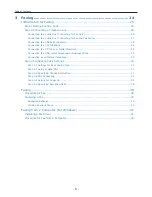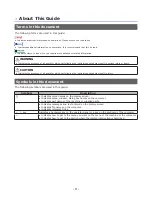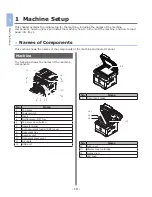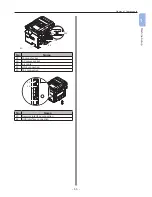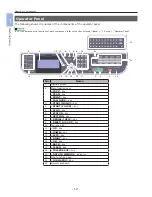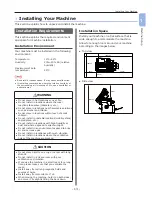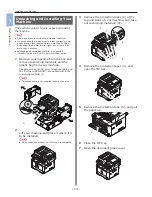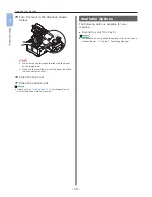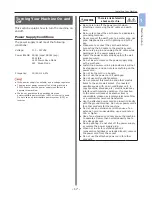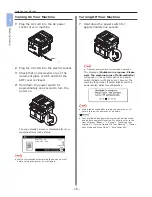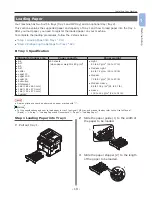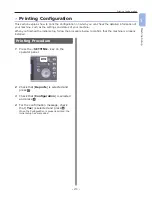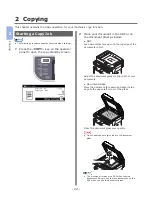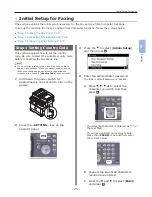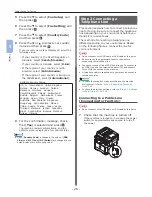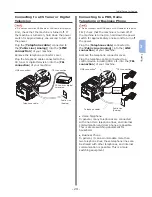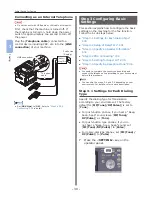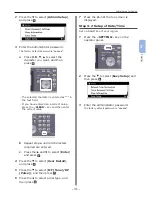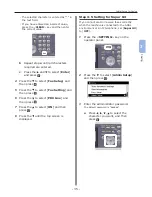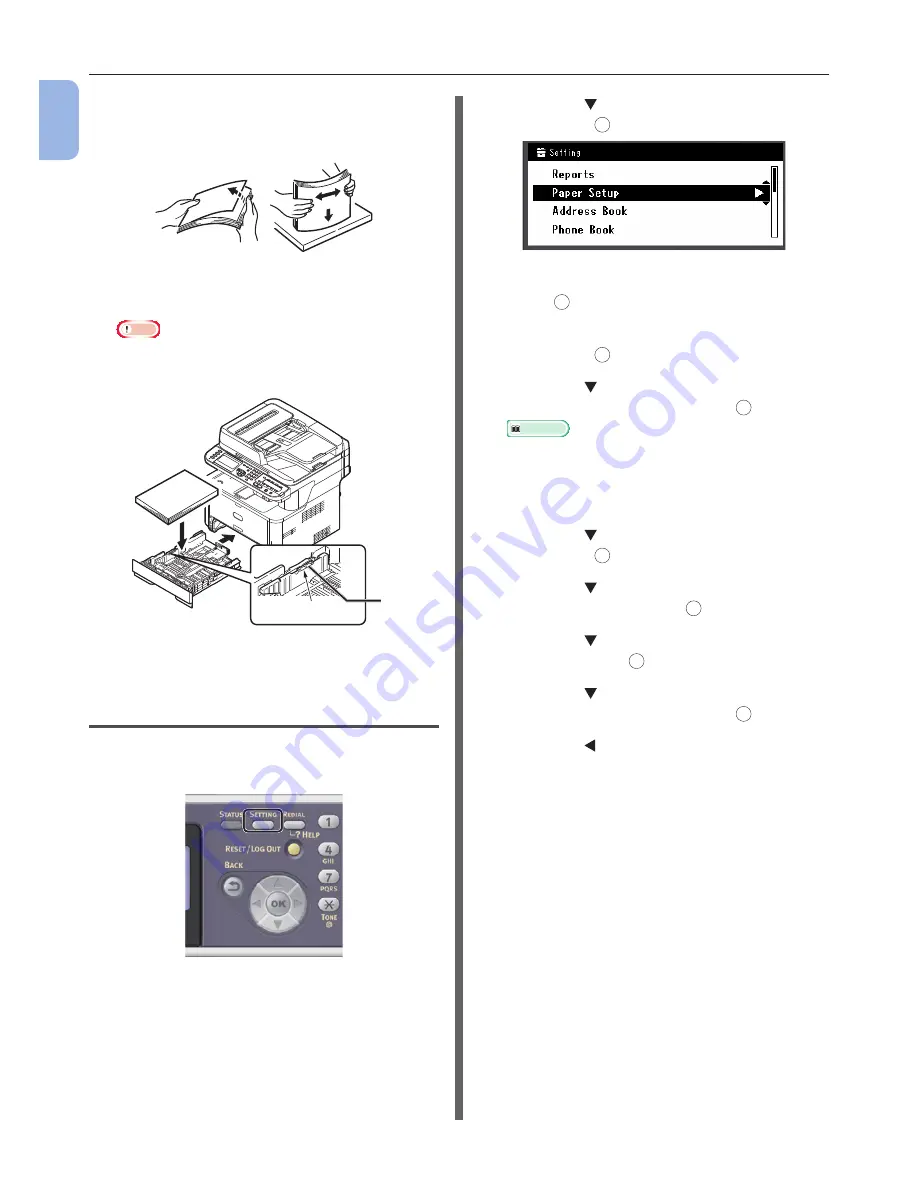
- 20 -
Installing Your Machine
1
Machine Setup
4
Flex paper back and forth, and then fan
it. Straighten the edges of the paper
stack on a level surface.
5
Load paper with the print side face
down.
Note
● Do not load paper above the fill line (3).
[ ▼ ▼ ▼ ]
3
6
Push tray 1 until it stops.
Step 2 Configuring the Settings for
Tray 1
1
Press the <SETTING> key on the
operator panel.
2
Press the to select [Paper Setup] and
then press
OK
.
3
Check that [Tray 1] is selected and then
press
OK
.
4
Check that [Paper Size] is selected and
then press
OK
.
5
Press the to select the size of the
loaded paper and then press
OK
.
Reference
●
If [Custom] is selected for [Paper Size], you need
to register the custom size. For how to register the
custom size, refer to the User’s Manual (Basic) > “1.
Setup” > “Loading Paper and Documents” > “Paper”
> “Loading Paper” > “Registering Custom Sizes”.
6
Press the to select [Media Type] and
then press
OK
.
7
Press the to select the type of media
loaded and then press
OK
.
8
Press the to select [Media Weight]
and then press
OK
.
9
Press the to select the weight of the
loaded paper and then press
OK
.
10
Press the until the top screen is
displayed.
Summary of Contents for MFX-3091
Page 1: ...Quick Start Guide MFX 3091...
Page 119: ......