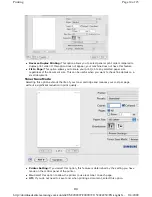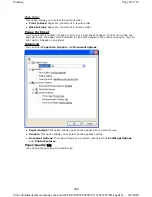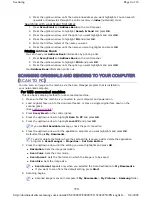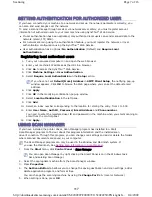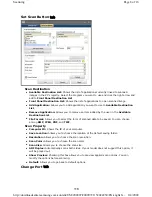holding the up/down arrow allows you to quickly scroll to the number you want.
7. Press
OK
to save the selection.
8. Press
Stop/Clear
to return to ready mode.
CHANGING THE DEFAULT COPY SETTINGS
The copy options, including darkness, original type, copy size, collation and number of copies, can be
set to those most frequently used. When you copy a document, the default settings are used unless
they have been changed by using the corresponding buttons on the control panel.
1. Press
Copy
on the control panel.
2. Press
Menu
on the control panel.
3. Press the up/down arrow to highlight
Copy Setup
and press
OK
.
4. Press the up/down arrow to highlight
Change Default
and press
OK
.
5. Press the up/down arrow until the setup option you want highlights and press
OK
.
6. Press the up/down arrow until the setting you want highlights and press
OK
.
7. Repeat steps 5 through 6, as needed.
8. Press
Stop/Clear
to return to ready mode.
USING SPECIAL COPY FEATURES
You can use the following copy features:
ID card copying
Your machine can print 2-sided originals on one sheet of A4-, Letter-, Legal-, Folio-, Executive-, B5,
A5, or A6-sized paper.
The machine prints one side of the original on the upper half of the paper and the other side on the
lower half without reducing the size of the original. This feature is helpful for copying a small-sized
item, such as a business card.
1. Press
ID Copy
on the control panel.
2.
Place Front Side Press OK
appears on the display.
3. Place the front side of an original facing down on the scanner glass where arrows indicate as
shown, and close the scanner lid.
When you make a reduced copy, black lines may appear at the bottom of your copy.
While you are setting copy options, pressing
Stop/Clear
cancels the changed settings and
restores the defaults.
z
This copy feature is available only when you place originals on the scanner glass.
z
The size of the 2-sided originals should be smaller than A5, if not, some of it won’t be copied.
Page 3 of 7
Copying
8/4/2009
http://downloadcenter.samsung.com/content/UM/200907/20090721152022250/EN/english/...
106