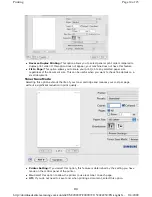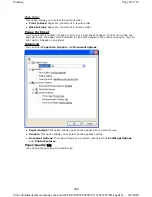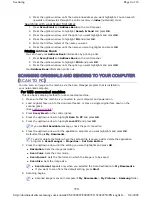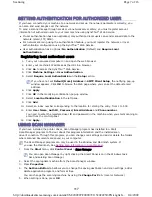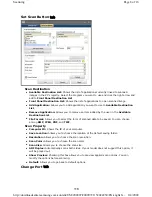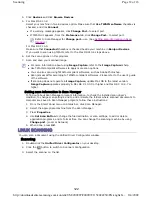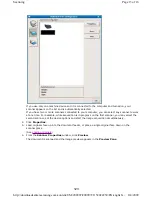1. Press
Copy
on the control panel.
2. Press
Menu
on the control panel.
3. Press the up/down arrow to highlight
Copy Feature
and press
OK
.
4. Press the up/down arrow to highlight
Layout
and press
OK
.
5. Press the up/down arrow to highlight
Poster Copy
and press
OK
.
6. Press
Stop/Clear
to return to ready mode.
Clone copying
The machine prints multiple original images on a single page. The number of images is automatically
determined by the original image and the paper size.
This copy feature is available only when you place originals on the scanner glass.
1. Press
Copy
on the control panel.
2. Press
Menu
on the control panel.
3. Press the up/down arrow to highlight
Copy Feature
and press
OK
.
4. Press the up/down arrow to highlight
Layout
and press
OK
.
5. Press the up/down arrow to highlight
Clone Copy
and press
OK
.
6. Press
Stop/Clear
to return to ready mode.
COPYING ON BOTH SIDES OF ORIGINALS
You can set the machine to print copies on both sides of paper.
1. Press
Copy
on the control panel.
2. Press
Menu
on the control panel.
3. Press the up/down arrow to highlight
Copy Setup
and press
OK
.
4. Press the up/down arrow to highlight
Duplex Print
and press
OK
.
5. Press the up/down arrow until the binding option you want highlights.
z
Off
: Prints in Normal mode.
Your original is divided into 9 portions. Each portion is scanned and printed one by one in the
following order:
You cannot adjust the copy size using the
Reduce/Enlarge
for the
Clone Copy
feature.
Page 5 of 7
Copying
8/4/2009
http://downloadcenter.samsung.com/content/UM/200907/20090721152022250/EN/english/...
108