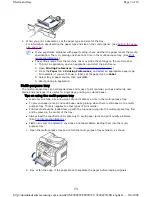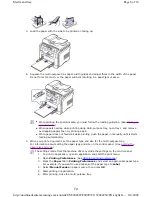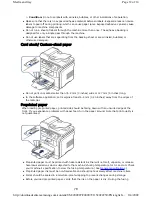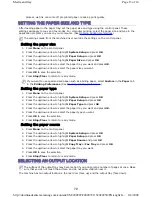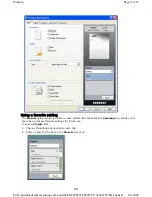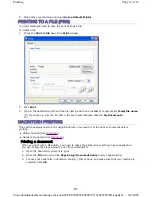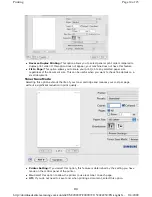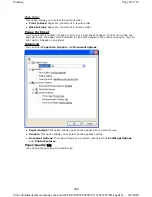1. To change the print settings from your software application, access
Printing Preferences
. (See
Opening printing preferences
.)
2. Click the
Basic
tab.
3. From the
Double-sided Printing
section, select the binding option you want.
z
Printer Default:
If you select this option, this feature is determined by the setting you’ve
made on the control panel of the machine.
z
None
z
Long Edge:
This option is the conventional layout used in bookbinding.
z
Short Edge:
This option is the conventional layout used in calendars.
z
Reverse Double-Sided Printing:
Check this option to reverse the print order when duplex
printing.
4. Click the
Paper
tab, select the
Size
,
Source
, and
Type
.
5. Click
OK
or
until you exit the
window.
Change percentage of your document
You can change the size of a document to appear larger or smaller on the printed page by typing in
a percentage you want.
1. To change the print settings from your software application, access
Printing Preferences
. (See
Opening printing preferences
.)
2. Click the
Paper
tab.
3. Enter the scaling rate in the
Percentage
input box.
You can also click the up/down arrows to select the scaling rate.
4. Select the
Size
,
Source
, and
Type
in
Paper Options
.
5. Click
OK
or
until you exit the
window.
Fitting your document to a selected paper size
This printer feature allows you to scale your print job to any selected paper size regardless of the
document size. This can be useful when you want to check fine details on a small document.
Do not print on both sides of the special media, such as labels, envelopes, or thick paper to print
on both sides of paper. It may cause a paper jam or damage the machine.
Page 7 of 23
Printing
8/4/2009
http://downloadcenter.samsung.com/content/UM/200907/20090721152022250/EN/english/...
87