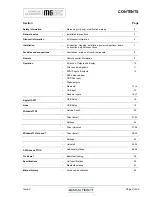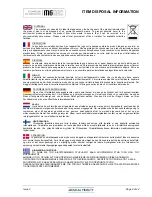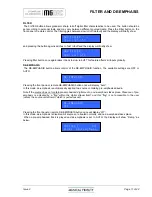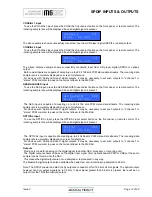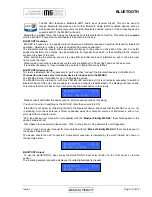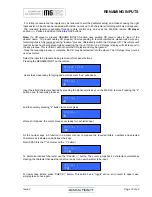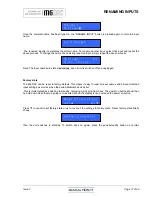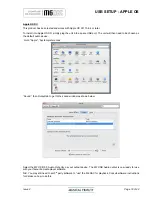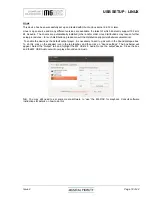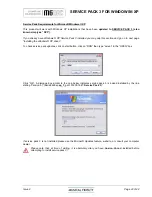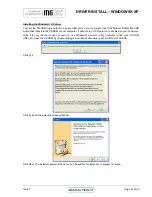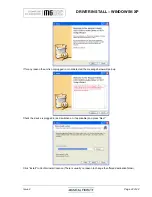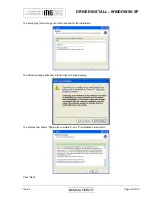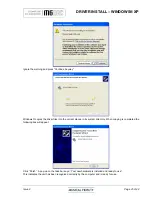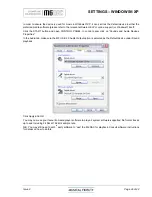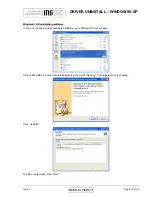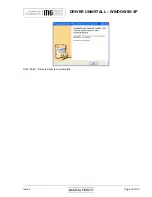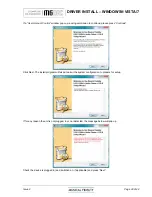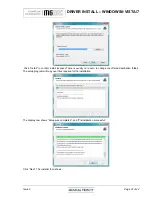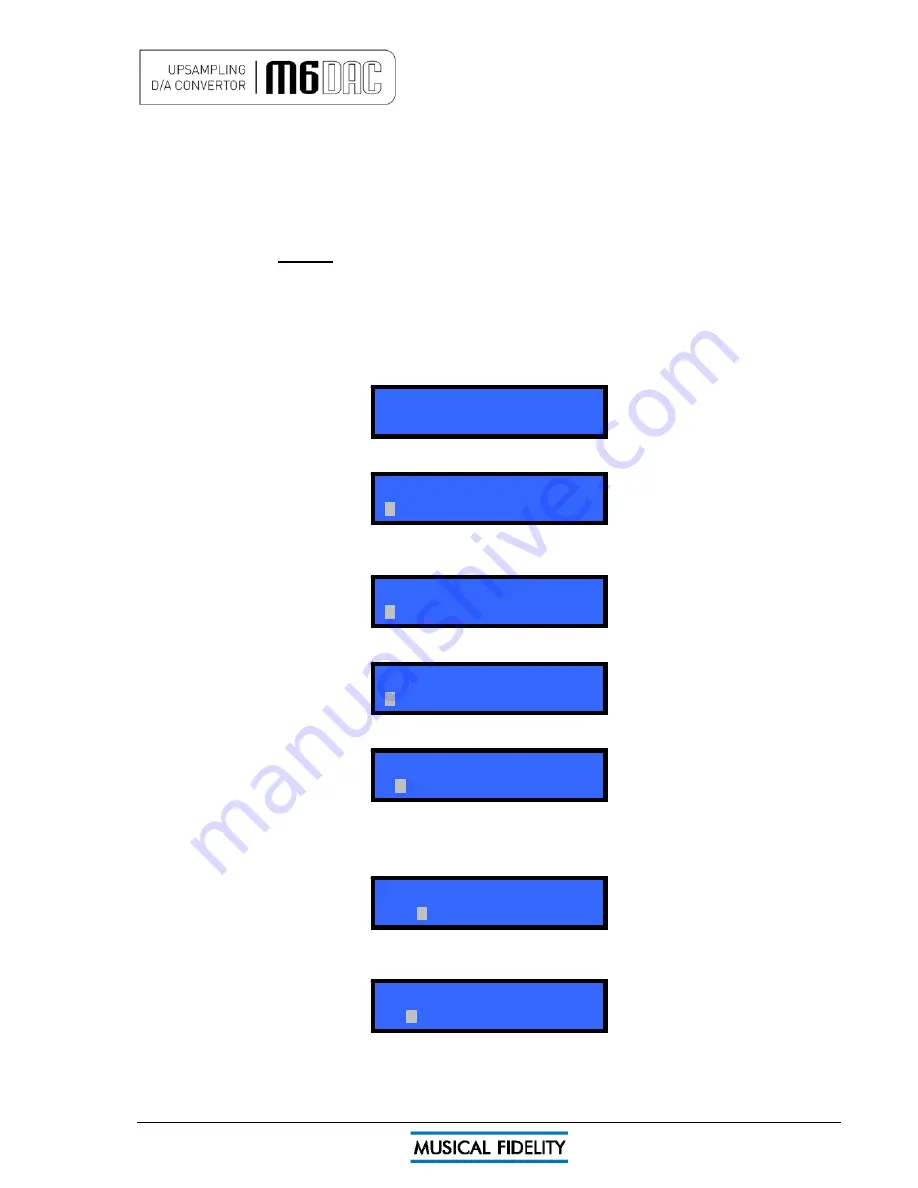
RENAMING INPUTS
Issue 2
Page 16 of
42
For further convenience the inputs may be renamed to suit the particular setup; and make choosing the right
input easier. All inputs can be renamed with custom names up to 20 characters (including symbols and spaces).
The renaming feature is available through remote control only, and uses the M6 DAC remote
CD player
section
grey
buttons in addition to the
blue
DAC buttons.
Note: if a CD player is present: RENAME INPUTS function uses existing CD player codes to “type in” the
desired name. To prevent nearby CD player(s) from responding to remote commands, please make sure any
remaining disk is fully removed during “rename” process. Alternatively switch the CD player off. This will prevent
random tracks from being played while renaming the input. If still on, he CD player display will still respond to
the key presses. This is normal, will not harm the CD player and may be ignored.
Once the renaming process is complete, the CD may be reinserted into the player. The CD player may now be
used as normal.
Select the input to be renamed using remote or front panel buttons.
Pressing the RENAME INPUT on the remote
RENAME INPUT
COAXIAL 1
clears the screen ready for typing and a white cursor “box” will appear.
COAXIAL 1
Input the letters/characters desired by pressing the alphanumeric keys on the M6 DAC remote. Pressing the “2”
button once, for example produces
COAXIAL 1
A
and then quickly pressing “2” button twice more gives
C
COAXIAL 1
after a short pause, the cursor moves over ready for next letter input.
COAXIAL 1
C
All the number keys 0-9 function in a similar manner to produce the required letters, numbers and selected
characters as indicated on and above the keys.
Note: SPACE is the 1
st
character on the “1” button!
COAXIAL 1
CDD
To delete an incorrect character use the “CLEAR
←
” button. The cursor jumps back a character automatically
clearing the character that was there before, ready for a new character to be input.
COAXIAL 1
CD
For lower case letters, press “CHECK
↑
” button. This button has a “toggle” action, so to revert to upper case,
simply press it once again