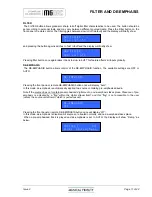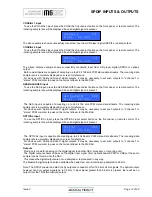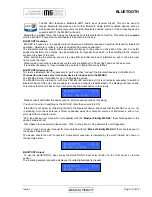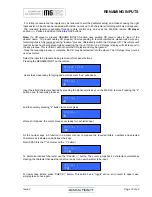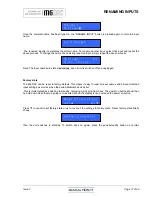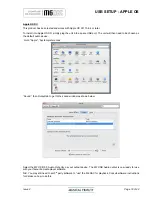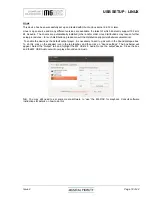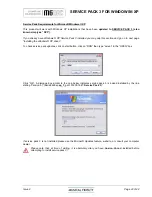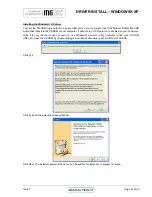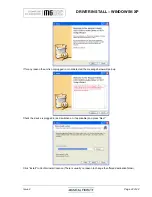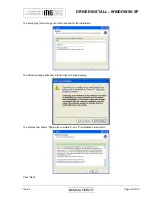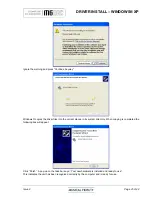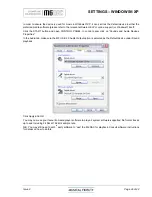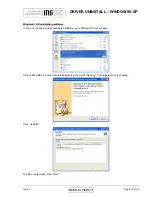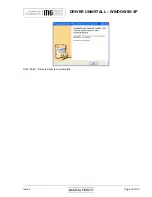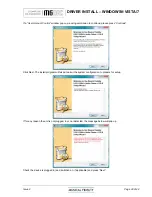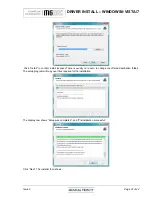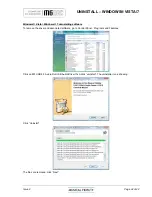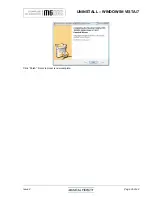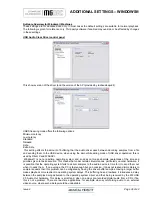DRIVER INSTALL – WINDOWS® XP
Issue 2
Page 21 of
42
Installing the Windows
®
XP driver
Connect the MF USB Audio output to a spare USB port on your computer. Insert the Musical Fidelity MF USB
Audio driver disk into the CDROM of your computer. It will auto run, if CD auto run is enabled on your computer.
Note: If for any reason it does not auto run, use Windows
®
explorer or My Computer to find your CD ROM
(often D:). Open the CDROM by double clicking it, and then double click on MF-USB-192-V1.56.EXE
Click Yes
Click Yes and the welcome screen will show:
Click Next. The install program will take a look at the system configuration to prepare for setup