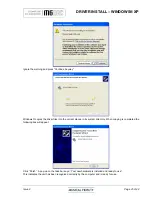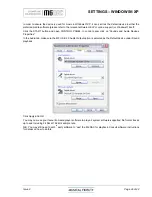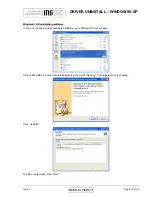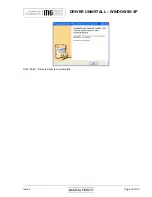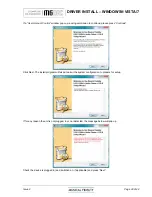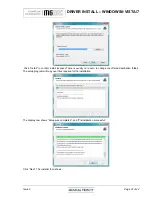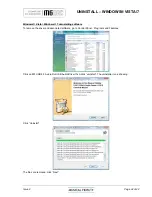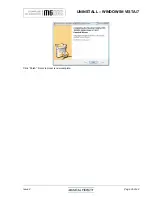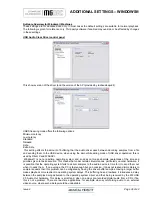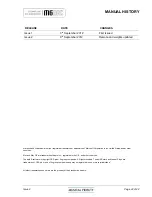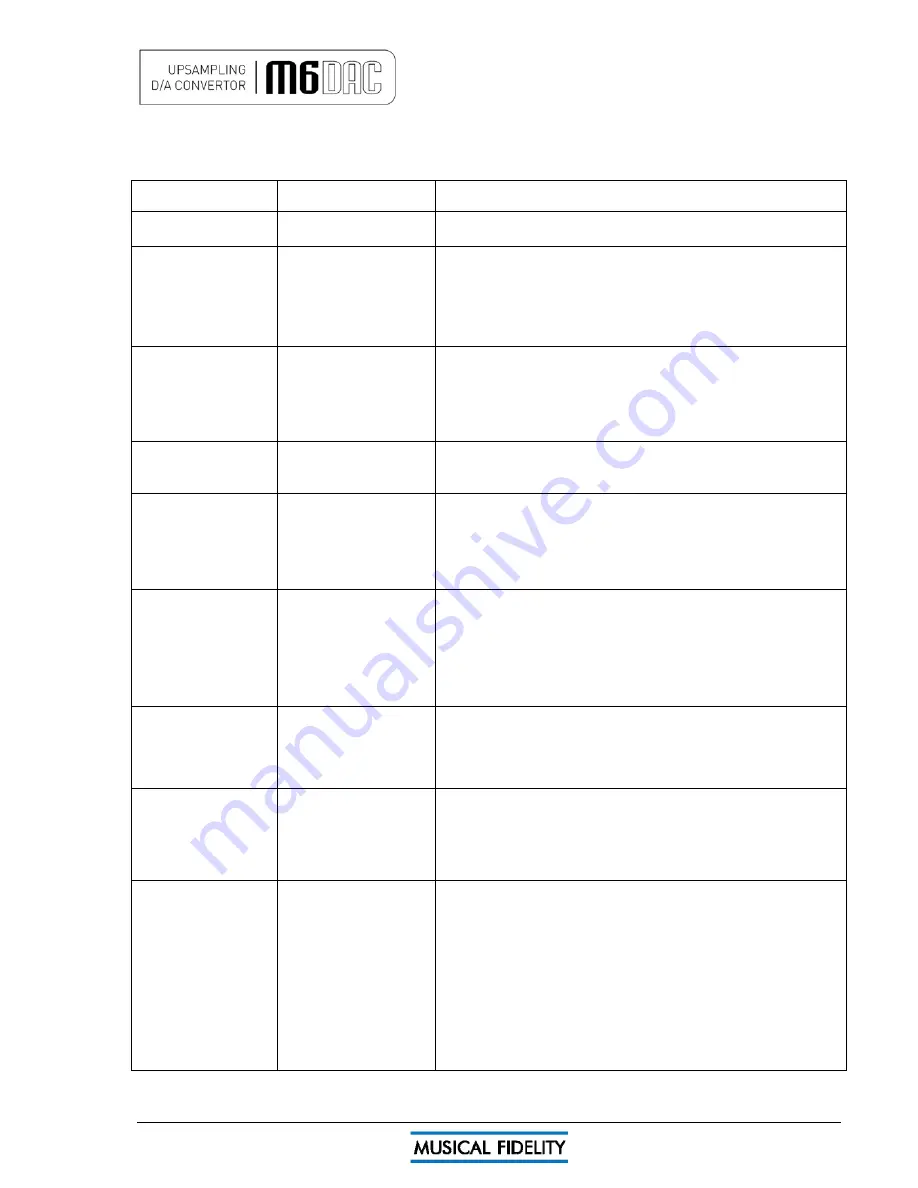
PROBLEMS?
Issue 2
Page 39 of
42
Basic problem-solving with a DAC is similar to troubleshooting other electrical or electronic equipment. Always check the
most obvious possible causes first, such as the following examples:
Problem Probable
Cause
Remedy
No power / display
Power plug is not inserted
into socket correctly
Plug in securely into unit’s IEC socket.
Excessive hum from
system speakers
Audio connector plug not
fully pushed in
Cable Fault
Unsuitable Cable
(e.g. cable grounds not
connected)
Insert plug securely
Check cable is connected at both ends.
Some “esoteric” cables have internal wiring intentionally
disconnected/modified. For best results on all inputs analogue AND digital,
please use good quality screened coax; signal and screen directly connected
both ends.
Digital input not working
No connection to that input
Incorrect input selected
Wrong data type sent to
DAC
Check connection and cable.
Select correct input
Check source digital output is set for “16 bit stereo PCM” or similar. This
particularly applies to some TVs, most DVD players, and other home theatre
type devices that may give a MULTICHANNEL digital output. Refer to the
source’s manual for further information.
No audio output, or too
low level output
Incorrect or missing
connections
USB Driver not selected
Check connections and make sure they are secure.
See P.18-35, software section for relevant OS setup information
Dropouts in sound
Digital input lead not
properly connected
Faulty digital input lead
Faulty optical lead
Check input lead is fully secured
Change lead. Please use a good quality straight-through signal-and-ground
phono to phono lead.
Optical lead breakage. This can occur if the optical lead is bent into a radius
too small. Avoid tight corners in routing optical leads.
No audio output from
USB input
USB Cable not connected
M6 USB Driver not selected
Check connections and make sure they are secure.
See software section for relevant OS setup information
Please check device is listed in device manager (Windows®) or in Sound,
audio devices for MAC OS X.
Make sure the Musical Fidelity USB audio device is selected as the default
OUTPUT device.
Check USB port functions with another device.
Not detected when
connected to USB
USB Cable faulty
USB not working/enabled
on computer
Correct USB drivers not
installed
Check and replace cable
Check USB port functions with another device.
Install the supplied device driver for Windows® XP/Vista 7. These operating
systems do not, at time of writing support 24 bit 192kHz USB audio.
Dropouts in sound (USB
input)
Shared USB port with
another device
Computer busy with another
application
Computer low on resources
Avoid sharing the USB port with other devices, if possible.
At times an application (program) may intervene, sometimes invisibly e.g. a
virus scanner. When this happens, computer resources are temporarily used
up, and playback may suffer. This is not a fault. Try running fewer applications
if possible.
Not connecting
- or dropouts in
sound(Bluetooth)
Devices not paired and/or
connected
No or bad antenna
connection
Antenna masked by
surrounding equipment
Bluetooth range exceeded
Local interference and/ or
structure(s) causing loss of
signal and/or range
Make sure Bluetooth device can “see” M8 DAC and is paired and connected
with it. Check connecting device manual for further information.
Check antenna is connected and fittings are as finger-tight as possible.
Move antenna to above equipment stack if possible. Ensure that no metallic
units or reinforced walls interfere with the line-of sight communication from
normal usage positions. Also position unit and antenna well away from
potential sources of interference and other Bluetooth/Wi-fi devices.
Bluetooth range up to 30M dependant on local conditions, building structure(s)
and connecting unit power.
Try again from a couple of meters away with no obstructions i.e. clear line of
sight.