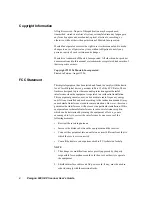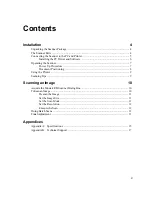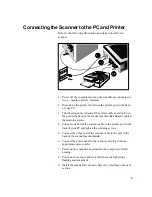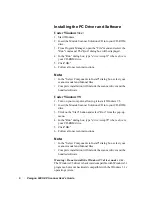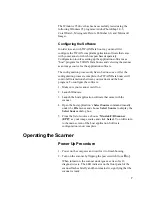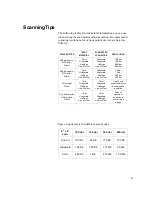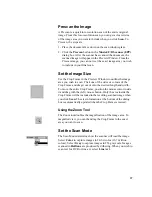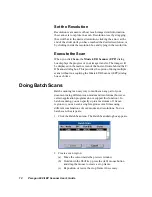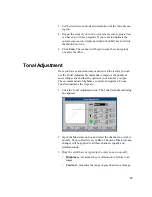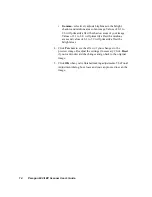12 Paragon 600 II EP Scanner User's Guide
Set the Resolution
Resolution is a measure of how much image detail information
the scanner is to capture in a scan. Resolution is set by dragging
the scroll bar to the desired resolution, clicking the arrow at the
end of the slider until you have reached the desired resolution, or
by clicking inside the resolution box and typing in the resolution.
Execute the Scan
When you click
Scan
, the
Mustek F/B Scanner (EPP)
dialog
box displays the progress of your image transfer. The image will
be displayed in the main screen of the host software behind the F/
B Scanner dialog box. This provides the option of doing multiple
scans without re-acquiring the Mustek F/B Scanner (EPP) dialog
box each time.
Doing Batch Scans
Batch scanning is an easy way to multi-scan any part of your
document using different scan modes and resolutions (however,
certain application programs do not support this function). In
batch scanning, you can specify up to a maximum of 10 scan
regions or you can scan a single region several times using
different combinations of scan modes and resolutions. To do a
batch scan, the steps are:
1. Click the Batch Scan icon. The Batch Scan dialog box appears.
2. Create a scan region:
(a) Move the cursor inside the preview window.
(b) Hold down the Shift key, press the (left) mouse button
and drag the mouse to create a crop frame.
(c) Reposition or resize the crop frame if necessary.