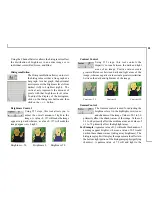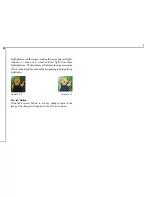11
To change your Windows®
cursor
:
1. Place the document with the image you want to scan
face down on your scanner window
glass.
2. Click on the
Personal Style
button
and a drop down menu will appear.
3. Click on
Cursor
and the
Status
and Progress Bar
area will show its
progress. Upon completion the
following screen will appear.
4. Use the
Magnify
button (+ or –)
to zoom in or out and move the
cropping marks to your ideal
position.
5. Verify on the
Preview
window if the desired image area
has been selected.
6. Click on the
Checkmark
button and your system will
automatically update your Windows® cursor.
To use the
Recover
feature:
NOTE
: The
startup screen
,
system logo
,
icons
[
My
Computer
,
Network Neighborhood
,
Recycle Bin
(empty
and full)],
cursor
, and
shutdown screen
can be changed
to the Windows® default setting.
1. Click on the
Personal Style
button and a drop down
menu will appear.
2. Click on
Recover
and another drop down menu will
appear.
3. Click on the item you want recovered to the Windows®
default. The
Status and Progress Bar
area will show its
progress. Upon completion, your system will
automatically recover the system item you selected.
NOTE
: Wallpaper
and
screen saver
cannot be recovered
to the Windows® default setting using this method.