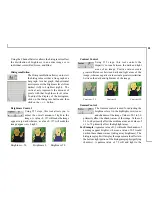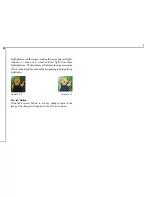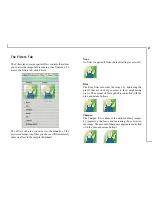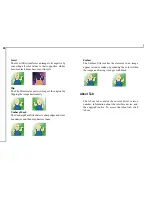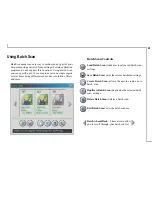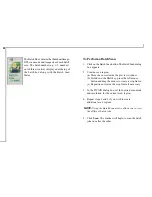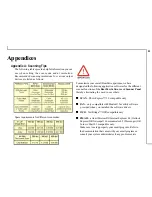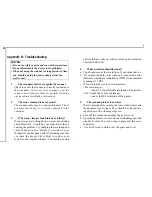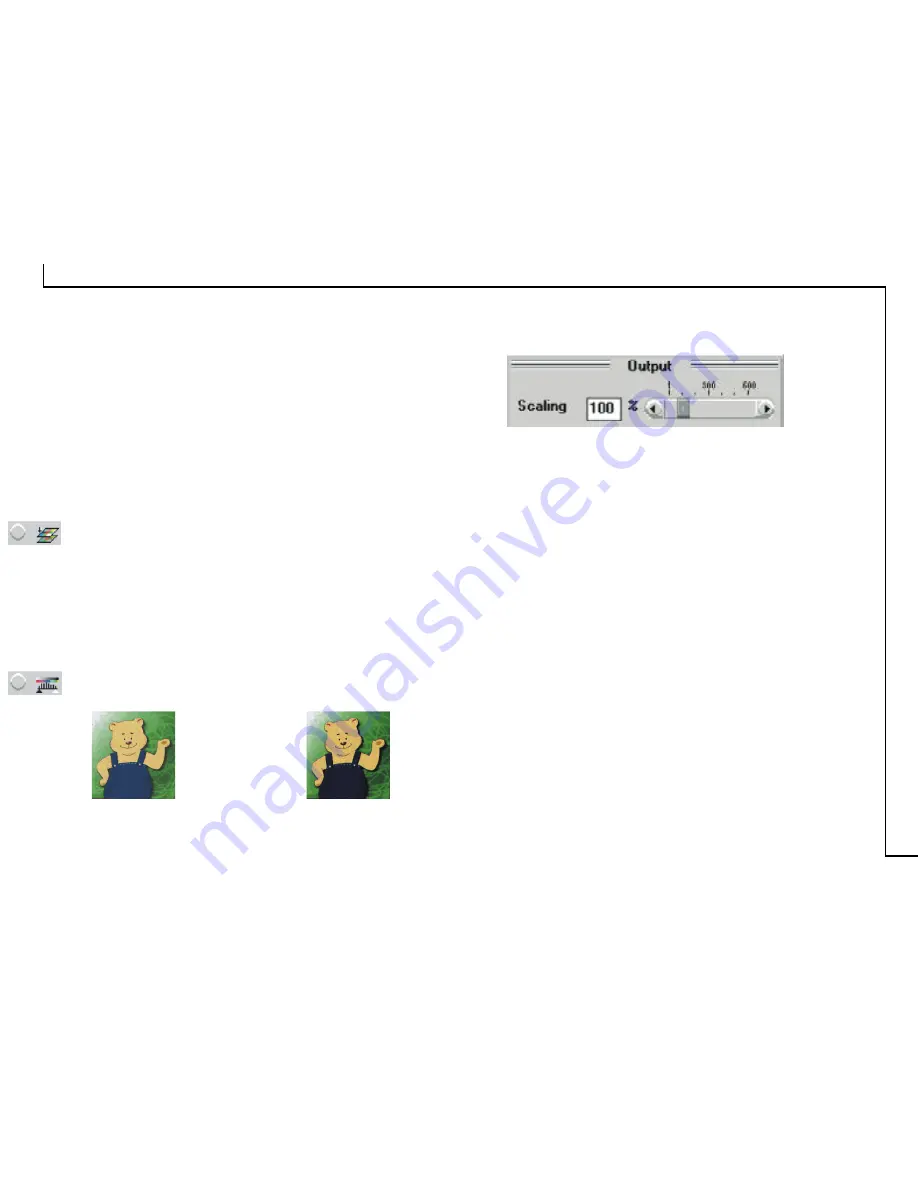
23
•
Magazine
Choose
Magazine
when scanning images whose
quality is similar to images found in glossy or wax-
coated magazines.
•
Art Print
Choose
Art Print
when scanning images from very
high quality art prints that show only very fine dots.
Color Match
This is an effective tool for ensuring that the colors
captured by the scanner more accurately reflect the actual
colors of the original image. Without color matching the
scanner captures a wider range of colors but these colors
may not accurately match the true colors of the original
image, making the scan appear different from the original.
Color Balance
This tool balances the lightest and darkest areas of an
image so that they are equally distributed.
Without Color Balance
With Color Balance
Output Scaling
Output scaling allows you to enlarge/shrink the size of
the final output image. Adjust the scaling by using the
slide bar or typing the desired setting in the Output Scaling
box. For example, setting the Output Scaling to 200% will
double the amount of pixels contained in the image.
Width and Height
The Width and Height values show the dimensions of the
image area inside the Crop Frame. You can change the
measurement unit to centimeters or inches.
Image Size
Image Size displays the amount of disk space needed to
display or save the image outlined by the Crop Frame in
the Preview window. The Image Size information is
automatically updated anytime you change any of the
scan settings or resize the Crop Frame.