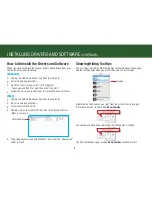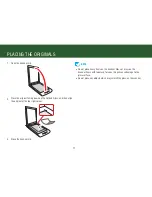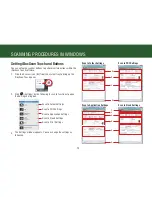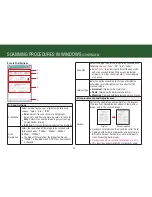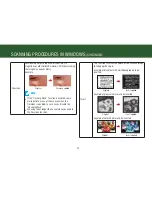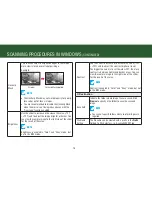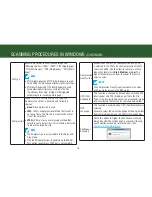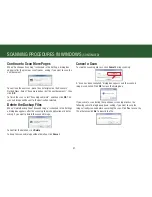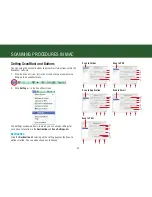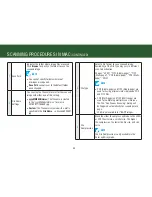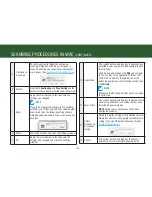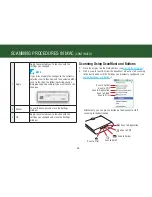21
scAnnInG procedUres In WIndoWs
(contInUed)
7
ocr (text
searchable)
this function is checked by default when
selecting pdf (multi-page) and pdf (single-
page) file in the file type. It can recognize and
convert your scanned image into a text based
file that can be searched and edited.
NOTE
•
the function is not available when “scan
resolution’ is set to 100 dpi.
•
It is recommended to use 300 dpi resolution
for the ocr function.
8
ocr language
this function is enabled when ocr (text
searchable) is selected.
ensure to select the correct language of the
original text from the drop-down menu to
perform text recognition.
9
delete Backup file
of scanned Image
this function is enabled when scan to
Application (email) or scan to print is selected.
this will trigger the delete backup file dialog
box after the scanning process completes,
asking if you want to delete the backup file.
click “
Delete
” to delete the backup file. click
“
Cancel
” not to delete the file.
10
scan to folder
select "scan to folder" as the destination of
your scan.
11
open with
Application
select "open with Application (default: ms
paint)" as the destination of your scan.
to add a new application, click
Add...
from the
dropdown menu. click
Add
to navigate to the
.exe files in the program folder, then select it
to add in the application list.
to delete the application, select it from the
dropdown menu, then click
Delete
to remove
the application.
NOTE
•
please make sure the application supports
the file type selected.
•
the default application (ms paint) cannot be
deleted.
12
Attach to email
select "Attach to e-mail" as the destination of
your scan.
the system detects and displays the default
email client (e.g. outlook) on your computer.
NOTE
make sure an email account has been configured.
Summary of Contents for PageExpress 4800 Pro
Page 57: ...57 ...
Page 58: ...PageExpress 4800 Pro ...