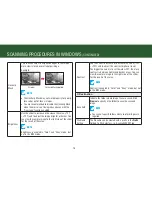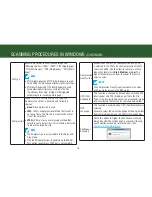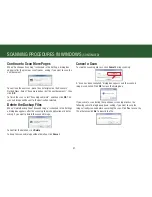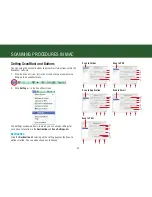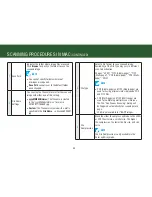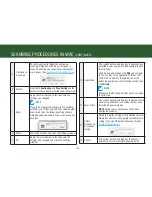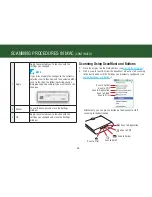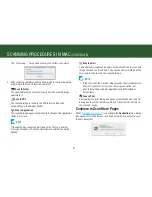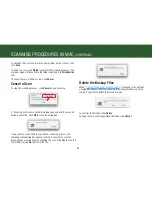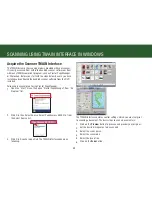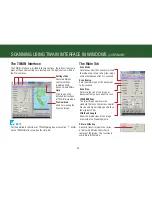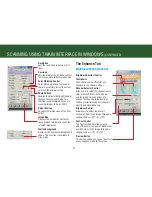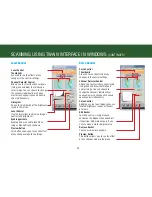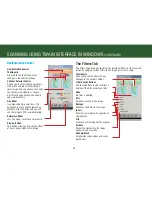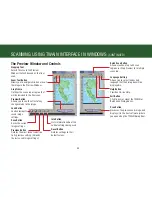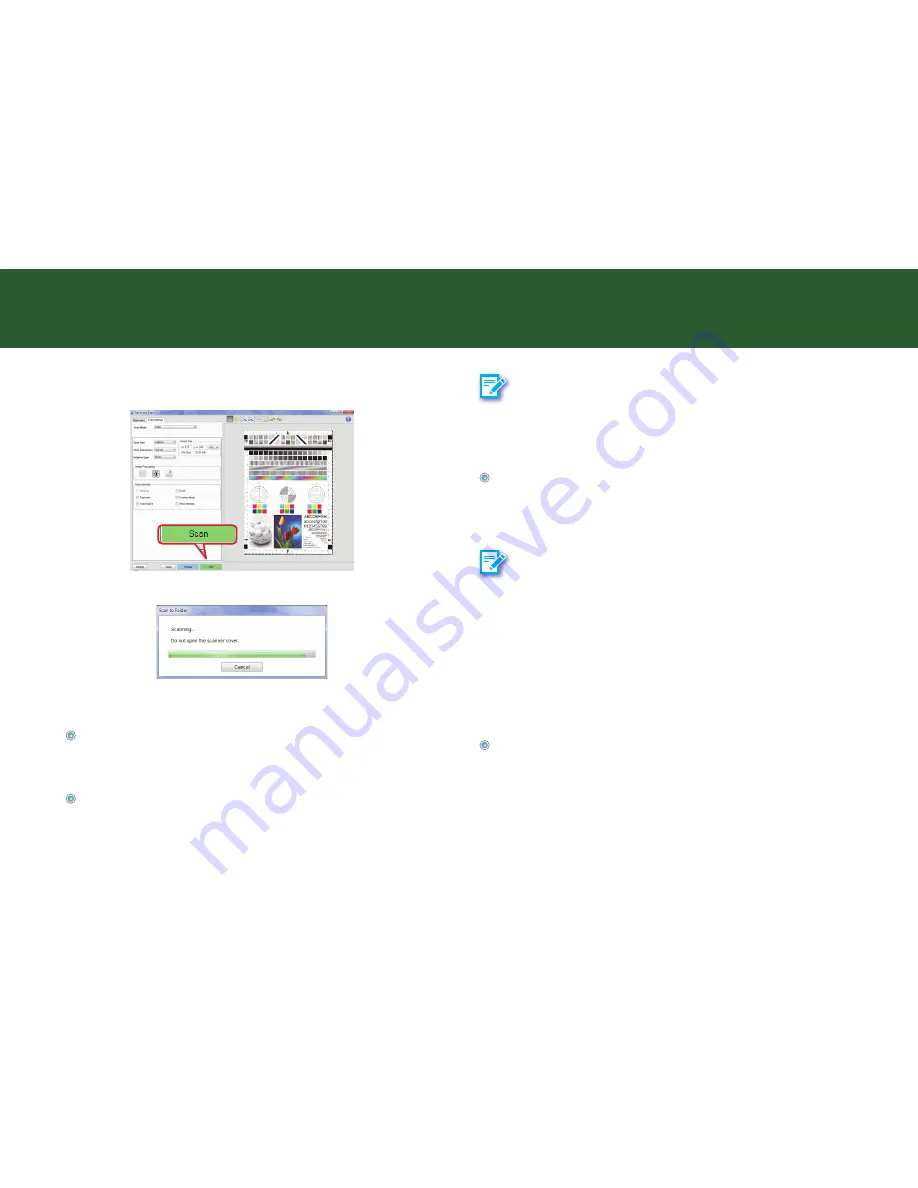
29
5. When you are satisfied with the results, click the
Scan
button to
start scanning with the settings.
the “processing...” bar appears showing the current scan status.
6. After scanning completes, the scanned image is saved and opened
according to the choose a destination you select.
Scan to folder
the specified folder opens automatically with the scanned image
selected in it.
Open with application
the scanned image opens automatically in the specified application
(default: mspaint).
NOTE
If the application cannot support to open the file type, an error
message may appear. the scanned image is saved, but cannot be
opened.
Attach to E-Mail
the scanned image opens automatically in the default email
application. the default email application opens up with the scanned
image attached in a blank email.
NOTE
• maximum of 20 files can be attached within an email.
• If the total file size is exceeded the attachment size limit set at
the mail server, the file cannot be sent.
• Applications that do not support multi-page scanning will open
and display only the first page of the originals.
• If the application cannot support the file type selected, an error
message will appear. refer to the instructions of the application
for the formats supported.
Sent to Print
the computer’s print dialog box opens up with the image in it. Use
the print dialog box to set the available settings of the printer driver
to print the scanned image.
scAnnInG procedUres In WIndoWs
(contInUed)
Summary of Contents for PageExpress 4800 Pro
Page 57: ...57 ...
Page 58: ...PageExpress 4800 Pro ...