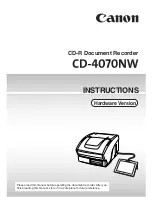•
Emboss
The Emboss filter makes the elements in an image
appear raised or sunken.
About Folder
The About folder contains the TWAIN driver version
number and copyright notice. To view the About
folder, click the About tab.
Using Batch Scan
Batch scanning is an easy way to multi-scan any part
of your document using different scan modes and
resolutions. In batch scanning, you can specify up to a
maximum of 10 scan regions or you can scan a single
region several times using different combinations of
scan modes and resolutions.
To activate batch scanning, click on the
Batch Scan button. This will bring up the
Batch Scan dialog box.
The Batch Scan Dialog Box
The Batch Scan dialog box contains several controls
that make batch scanning simple and easy to use. It
will also display the number of batch jobs that you
make when you create the scan regions.
•
Scan to File
Check this box if you wish to save
the resulting scan image directly
to a file, instead of having the scan image
displayed in the host program.
•
Information Batch Button
Click on this button if you wish to see
information settings of the selected or
highlighted batch job.
29