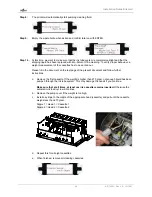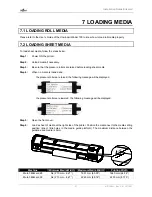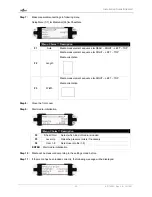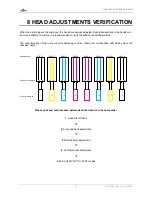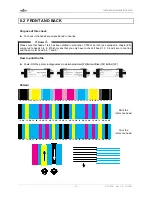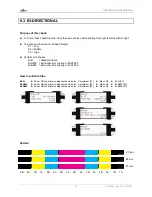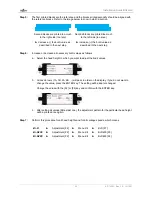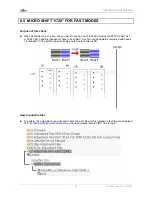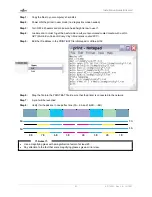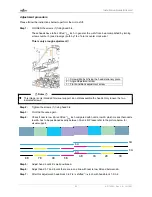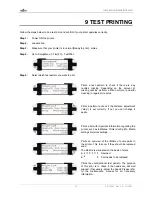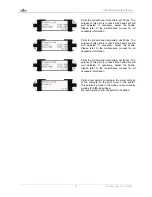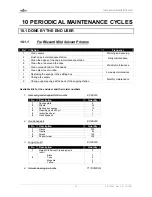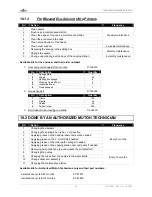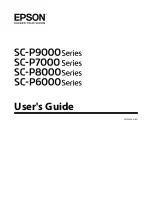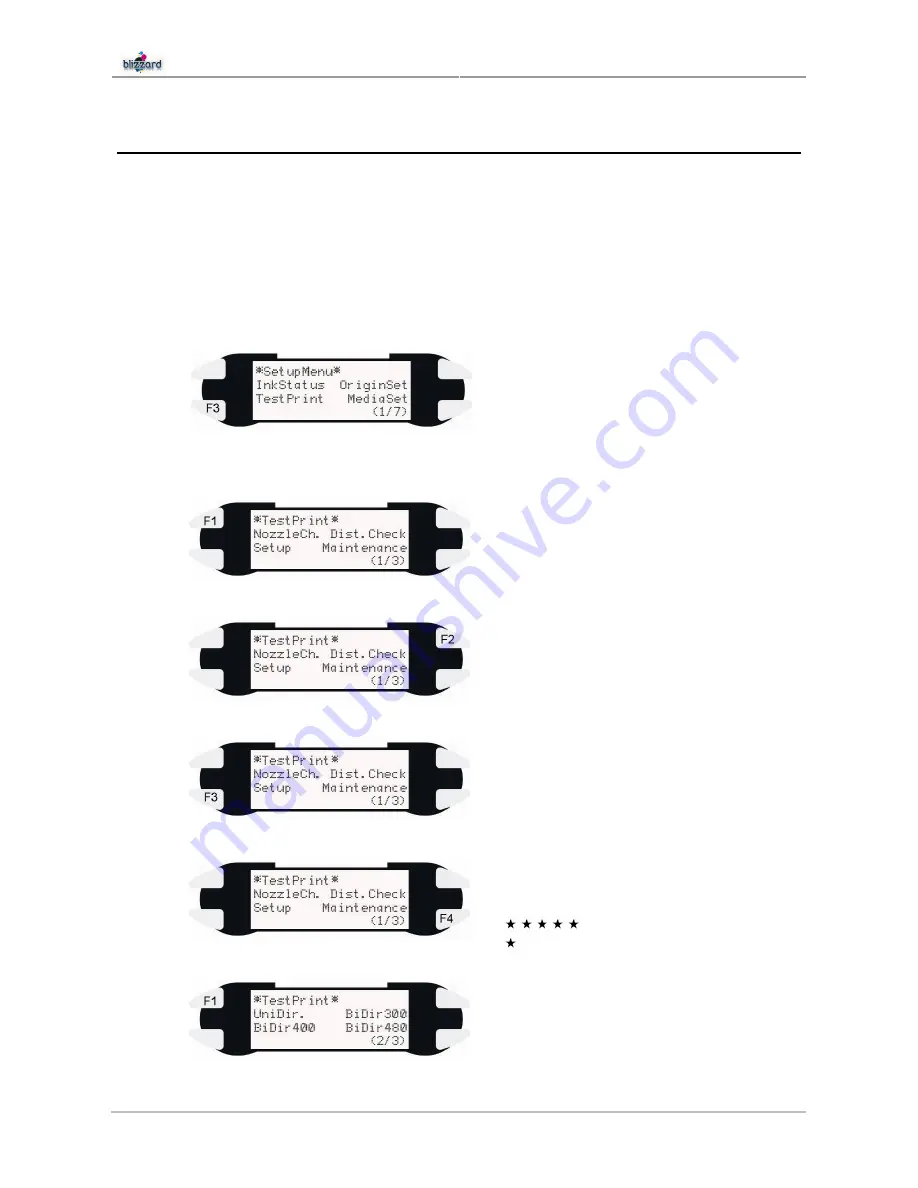
Installation Guide Blizzard
63
AP-75261 – Rev. 2.0 – 19/12/07
9 TEST PRINTING
Follow the steps below to do a test print and confirm if your printer operates correctly.
Step 1 :
Power ON the printer.
Step 2 :
Load media.
Step 3 :
Make sure that your printer is in normal [Ready to print] - status.
Step 4 :
Go to SetupMenu 1/7
►
[F3] – TestPrint.
Step 5 :
Select which test pattern you want to print.
Prints a test pattern to check if there are any
nozzles missing. Depending on the amount of
missing nozzles, perform a little, normal or powerful
cleaning to regain all nozzles.
Prints a pattern to check if the distance adjustment
(“step”) is set correctly. If not, you can change it
easily.
Prints a list with important information regarding the
printer, such as InkStatus, Printer Config info, Media
settings, Network settings, …
Prints an overview of the lifetime of some parts in
the printer. This to know if they should be replaced
soon.
The lifetime is visualized on the basis of stars.
E
F New part
E
F Part needs to be replaced
Prints the uni-directional test pattern. The purpose
of this print is to check if the heads are still well
aligned. If necessary, adjust the heads. Please refer
to the maintenance manual for all necessary
information.
Summary of Contents for Blizzard
Page 1: ...Installation Guide Blizzard For Authorized Mutoh Technicians and installation purposes only ...
Page 2: ...Installation Guide Blizzard 2 AP 75261 Rev 2 0 19 12 07 ...
Page 4: ...Installation Guide Blizzard 4 AP 75261 Rev 2 0 19 12 07 ...
Page 12: ...Installation Guide Blizzard 12 AP 75261 Rev 2 0 19 12 07 ...
Page 42: ...Installation Guide Blizzard 42 AP 75261 Rev 2 0 19 12 07 ...
Page 68: ......