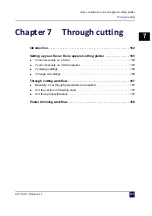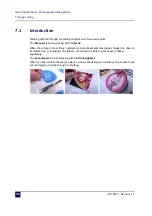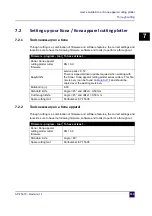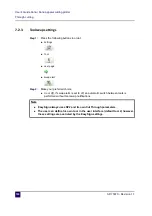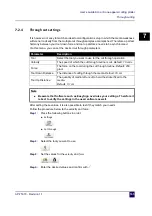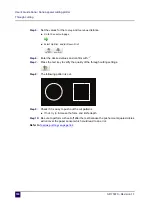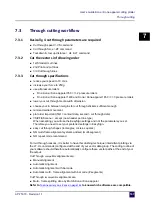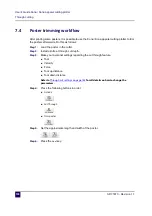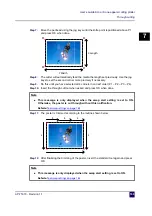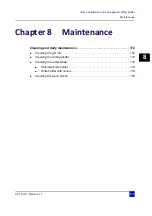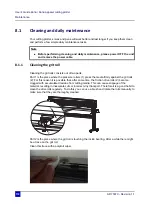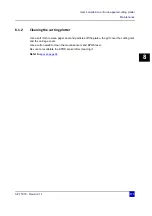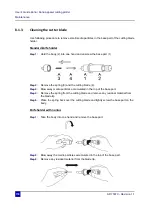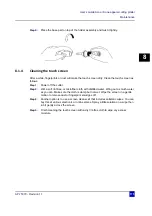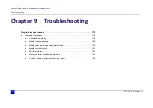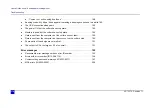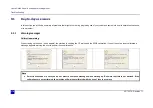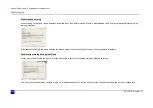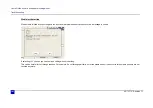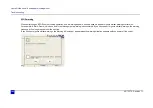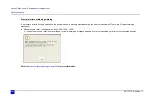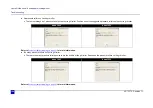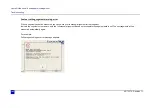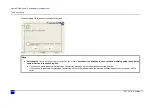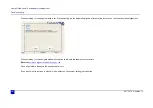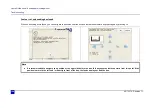User’s Guide Kona / Kona apparel cutting plotter
Maintenance
AP-75370 - Revision 1.1
175
8
Step 4:
Place the base part on top of the holder assembly and twist it tightly.
8.1.4
Cleaning the touch screen
After a while, fingerprints or dust will make the touch screen dirty. Clean the touch screen as
follows:
Step 1:
Power off the cutter.
Step 2:
Wet a soft, lint-free or microfiber cloth with distilled water. Wring out as much water
as you can. Make sure the cloth is damp but not wet. Wipe the screen in a gentle
motion to remove dust or fingerprint smudges off.
Step 3:
Another option is to use a screen cleaner kit that includes antistatic wipes. You can
buy this at various electronic or online stores. Spray a little solution on a wipe then
rub it gently across the screen.
Step 4:
Finish cleaning the touch screen with a dry lint-free cloth to wipe any excess
moisture.
Summary of Contents for Kona 1400
Page 1: ...User s Guide...
Page 2: ......
Page 4: ...User s Guide Kona Kona apparel cutting plotter 4 AP 75370 Revision 1 1...
Page 10: ...User s Guide Kona Kona apparel cutting plotter 10 AP 75370 Revision 1 1...
Page 160: ...User s Guide Kona Kona apparel cutting plotter Contour cutting 160 AP 75370 Revision 1 1...
Page 176: ...User s Guide Kona Kona apparel cutting plotter Maintenance 176 AP 75370 Revision 1 1...
Page 208: ...208 AP 75370 Revision 1 1 User s Guide Kona Kona apparel cutting plotter Troubleshooting...
Page 212: ...User s Guide Kona Kona apparel cutting plotter Consumables 212 AP 75370 Revision 1 1...
Page 217: ......