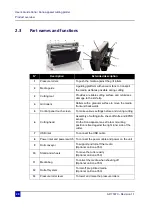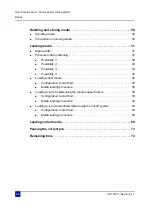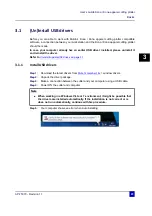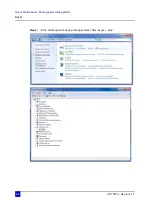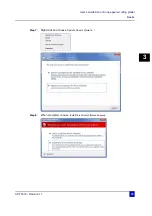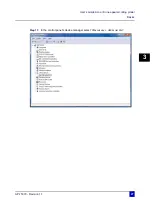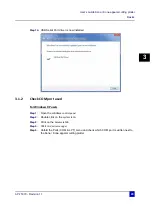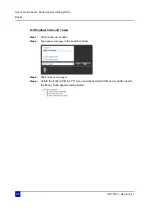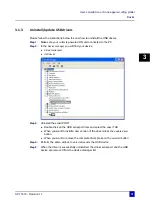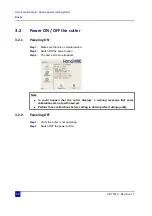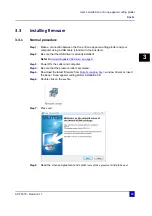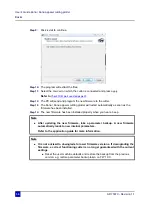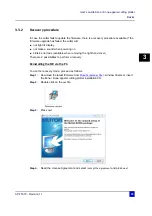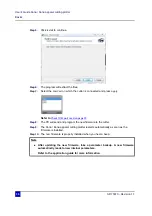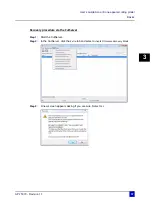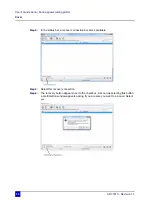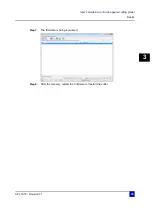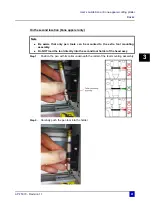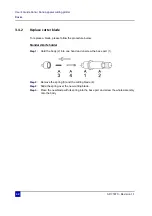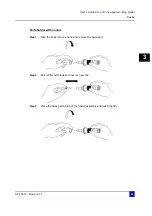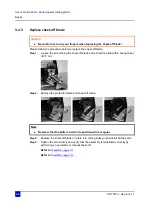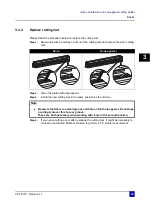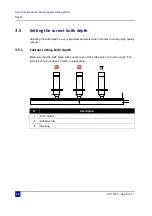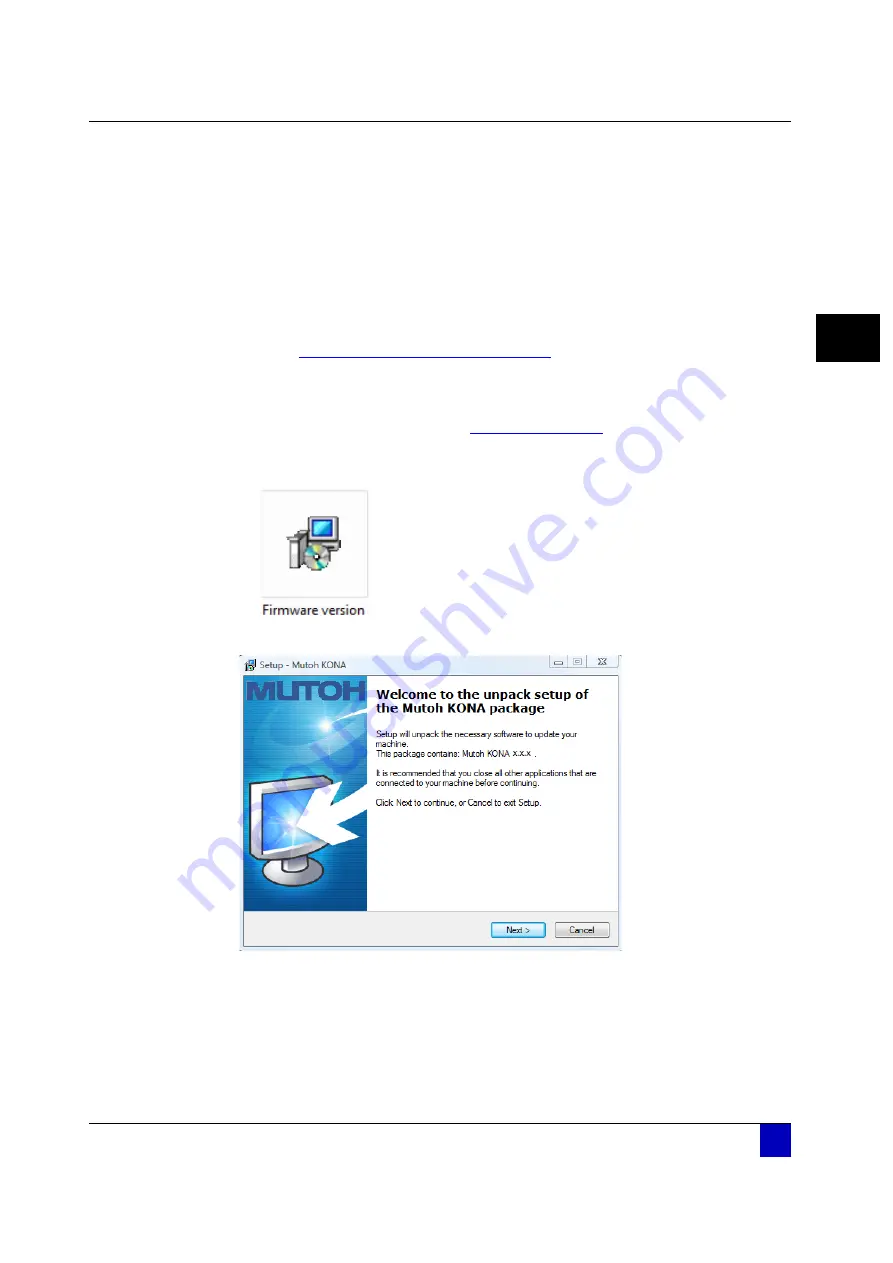
User’s Guide Kona / Kona apparel cutting plotter
Basics
AP-75370 - Revision 1.1
33
3
3.3 Installing
firmware
3.3.1 Normal
procedure
Step 1:
Make a connection between the Kona / Kona apparel cutting plotter and your
computer using a USB cable (standard in-the-box item).
Step 2:
Be sure that the USB driver is already installed!
Refer to
Uninstall/update USB drivers on page 31
Step 3:
Power ON the cutter and computer.
Step 4:
Be sure that the pressure rollers are raised.
Step 5:
Download the latest firmware from
> window drivers or insert
the Kona / Kona apparel cutting plotter installation CD.
Step 6:
Double click on the
exe
file.
Step 7:
Press
next
.
Step 8:
Read the License Agreement and select
I accept the agreement
and press
next
.
Summary of Contents for Kona 1400
Page 1: ...User s Guide...
Page 2: ......
Page 4: ...User s Guide Kona Kona apparel cutting plotter 4 AP 75370 Revision 1 1...
Page 10: ...User s Guide Kona Kona apparel cutting plotter 10 AP 75370 Revision 1 1...
Page 160: ...User s Guide Kona Kona apparel cutting plotter Contour cutting 160 AP 75370 Revision 1 1...
Page 176: ...User s Guide Kona Kona apparel cutting plotter Maintenance 176 AP 75370 Revision 1 1...
Page 208: ...208 AP 75370 Revision 1 1 User s Guide Kona Kona apparel cutting plotter Troubleshooting...
Page 212: ...User s Guide Kona Kona apparel cutting plotter Consumables 212 AP 75370 Revision 1 1...
Page 217: ......