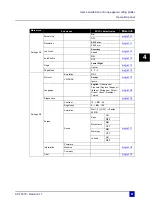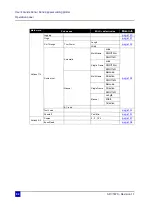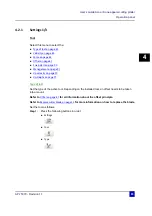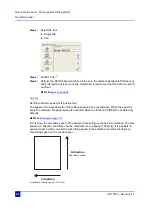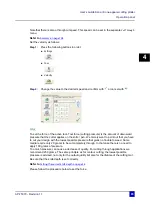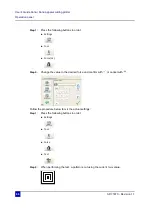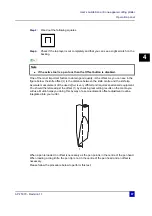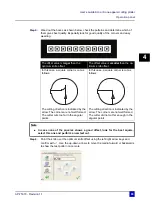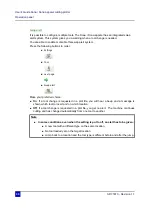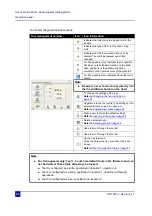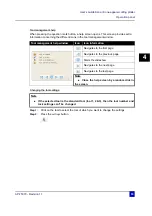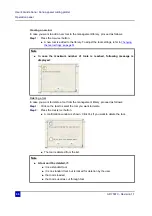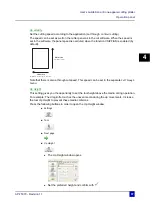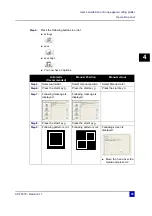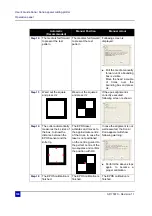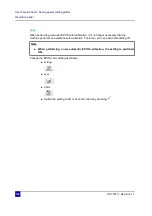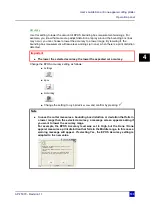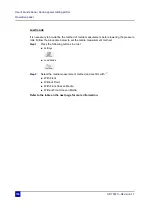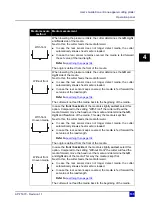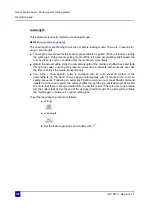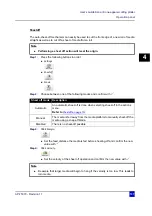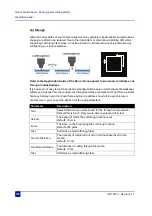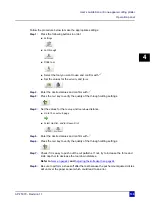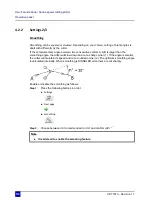User’s Guide Kona / Kona apparel cutting plotter
Operation panel
AP-75370 - Revision 1.1
95
4
Duplicating a tool
In case you have a tool that is slightly similar to an existing tool in the library, you can
duplicate this tool.
To do so, proceed as follows:
Step 1:
Click on the tool to select the tool of which you want to change the settings.
Step 2:
Press the
duplicate
button.
The tool is now duplicated. In case you want to change some settings of this tool, refer to
Changing the tool settings: on page 93
Mechanical restriction of the machine cause that a dragknife can not be used on the
second location.
Be aware never to load a tool directly into the the additional holder on the head.
Lock
The lock prevents the tool of being deleted in the Management window. The
settings of the tool can still be changed
Defaults
Resets the tool type settings (velocity, force, offset, ...) to the default settings of
the selected tool according to it’s type.
Icon
Icon name
Description
Note
In case the maximum number of tools is reached, following message is
displayed:
Summary of Contents for Kona 1400
Page 1: ...User s Guide...
Page 2: ......
Page 4: ...User s Guide Kona Kona apparel cutting plotter 4 AP 75370 Revision 1 1...
Page 10: ...User s Guide Kona Kona apparel cutting plotter 10 AP 75370 Revision 1 1...
Page 160: ...User s Guide Kona Kona apparel cutting plotter Contour cutting 160 AP 75370 Revision 1 1...
Page 176: ...User s Guide Kona Kona apparel cutting plotter Maintenance 176 AP 75370 Revision 1 1...
Page 208: ...208 AP 75370 Revision 1 1 User s Guide Kona Kona apparel cutting plotter Troubleshooting...
Page 212: ...User s Guide Kona Kona apparel cutting plotter Consumables 212 AP 75370 Revision 1 1...
Page 217: ......