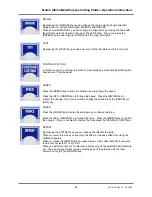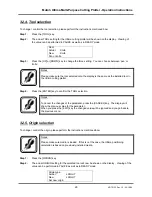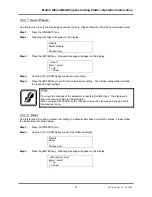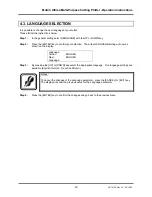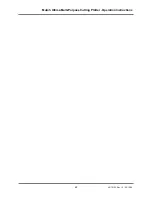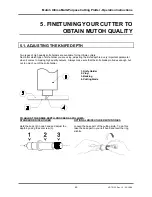Mutoh Ultima Multi-Purpose Cutting Plotter - Operation Instructions
32
AP-75125, Rev 1.3 ; 20/10/04
Step 4 :
Use the [UP] or [DOWN] key to select a setting based on Mutoh’s values.
Step 5 :
Press the [ENTER] key to confirm the selected user setting. The Ultima cutting plotter will load
the requested settings into the active user setting. The active user setting will now have the
settings based on Mutoh’s values.
Notes :
To cancel the changes of the parameter, press the [CANCEL] key. The display will
show the previous value for the parameter.
When you press the [EXIT] key the changed value will be ignored and you go back to
the previous menu.
3.2.7.3. ‘Add’
To add a new user setting, please follow the instructions below.
Step 1 :
Change all settings for the specific cutting job you will perform.
Step 2 :
To store all these settings, press the [PRESETS] key.
Step 3 :
Use the [UP] or [DOWN] key to select the following display.
Presets
Add
Choose
user
Step 4 :
Press the [ENTER] key. The Ultima cutting plotter will store all settings in a new user setting.
Notes :
To cancel the changes of the parameter, press the [CANCEL] key. The display will
show the previous value for the parameter.
When you press the [EXIT] key the changed value will be ignored and you go back to
the previous menu.
3.2.7.4. ‘Remove’
To remove a previously saved user setting, please follow the instructions mentioned below.
Step 1 :
Press the [PRESETS] key.
Step 2 :
Use the [UP] or [DOWN] key to select the following display.
Presets
Remove
Choose
user
Summary of Contents for Ultima 1400
Page 2: ...2 AP 75125 Rev 1 3 20 10 04 ...
Page 4: ...Mutoh Ultima Multi Purpose Cutting Plotter Operation Instructions 4 AP 75125 Rev 1 3 20 10 04 ...
Page 6: ...Mutoh Ultima Multi Purpose Cutting Plotter Operation Instructions 6 AP 75125 Rev 1 3 20 10 04 ...
Page 8: ...Mutoh Ultima Multi Purpose Cutting Plotter Operation Instructions 8 AP 75125 Rev 1 3 20 10 04 ...