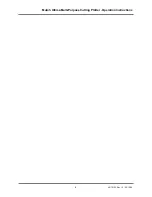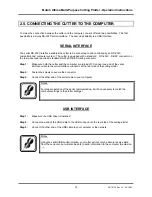Summary of Contents for Ultima 1400
Page 2: ...2 AP 75125 Rev 1 3 20 10 04 ...
Page 4: ...Mutoh Ultima Multi Purpose Cutting Plotter Operation Instructions 4 AP 75125 Rev 1 3 20 10 04 ...
Page 6: ...Mutoh Ultima Multi Purpose Cutting Plotter Operation Instructions 6 AP 75125 Rev 1 3 20 10 04 ...
Page 8: ...Mutoh Ultima Multi Purpose Cutting Plotter Operation Instructions 8 AP 75125 Rev 1 3 20 10 04 ...