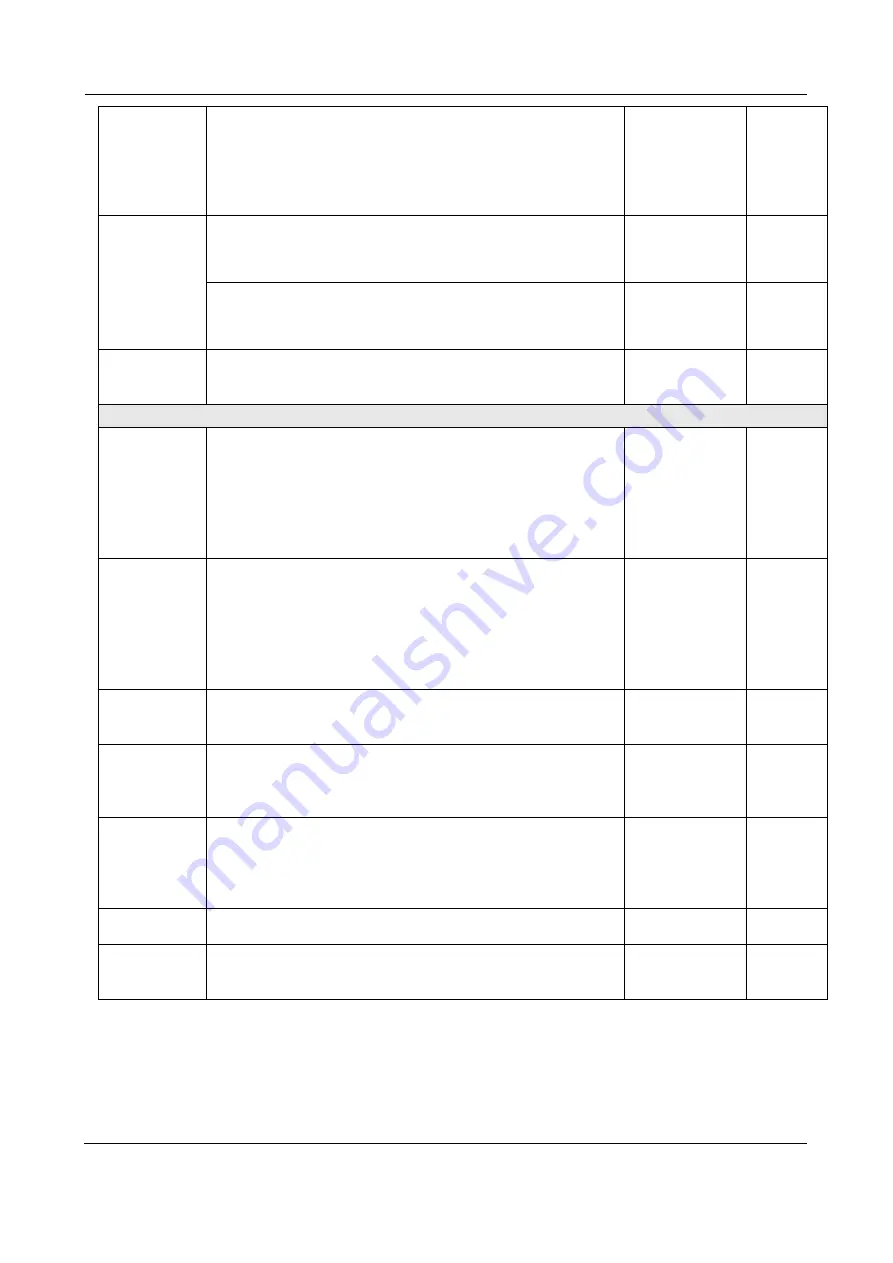
Control Panel
ValueCut USER MANUAL
44
VC2E-A-00
Pouncing
To make perforated patterns.
* In order to use this function, Pouncing tool must be installed.
* Before start pouncing, place pouncing strip on top of the
cutting pad to protect the cutting pad.
* Set the value as 0 mm to disable the pouncing mode.
* Pouncing tool is an optional item.
0 ~ 200 mm
0 mm
Panel Setup
Accept setup command:
To accept commands of the Force, Speed, Cutting Quality,
and Offset only via software.
Command, Panel Command
Control panel only:
To accept commands of the Force, Speed, Cutting Quality,
and Offset only via control panel of the cutter.
Factory Default To turn all parameters of the menu items to factory-default
settings. (Press [Enter] key to restore the default settings
immediately.)
[ MISC ]
Auto Unrolled
Media
To avoid paper jam and motor crash by automatically unroll
media (50 cm and up) before cutting while enabled.
* Auto-unroll only affects on roll/edge media.
* Using Single mode to size media will disable this function
automatically.
* If the length of the rolled media is less than 2 meters or the
weight is light, it is recommended to set this mode disabled.
Enable, Disable Enable
Rear Paper
Sensor
To detect if the rear paper sensor is covered to determine the
following process; when it is enabled, the cutter will detect if
the material has covered the rear paper sensor under the Roll
and Edge mode; when disabled, the rear paper sensor will
not be functioning.
Note: Rear paper sensor only functions under “Roll” and
“Edge” mode.
Enable
Disable
Enable
Vacuum
To help improve tracking and cutting accuracy by turning on
the fans. If you turn off the vacuum system, the fans
will remain inactive during cutting or plotting.
Enable, Disable Enable
First Back to
Origin
To enable the carriage back to the previous origin; when
“Enable” is selected
and the
button Online/Offline has been
pressed, the carriage will go back to the previous origin while
the selection of “Disable” will not allow the carriage to do so.
Enable, Disable Enable
AAS Copy
To enable the AAS copy. When “Enable” is selected, the AAS
module will continue to read the registration mark to contour
cut. Users can set distance between images and AAS copy
times in this function. The range of distance is 0 – 500 mm,
and the range of times is 0 - 1000.
Enable
Disable
Enable
AAS Offset
To set or modify AAS offset value.
You can refer to “5.3 Printer Test” for more details.
Paper Saving
Mode
To save media by four different modes:
1. Length expanded mode 2. Width expanded mode
3. Both expanded mode 4. Both unexpanded mode
Length
expanded
mode
Summary of Contents for ValueCut II Series
Page 60: ...Automatic Aligning System ValueCut USER MANUAL 60 VC2E A 00 Figure 5 1 Figure 5 2...
Page 111: ......
Page 112: ......































