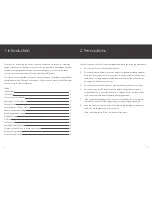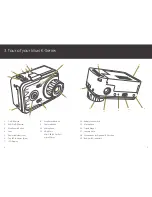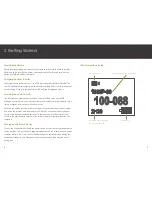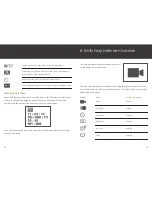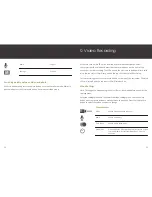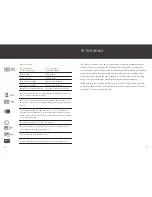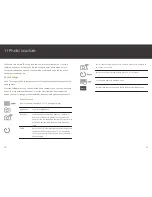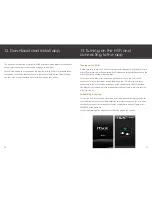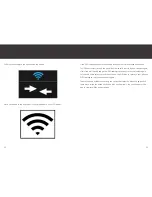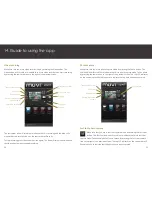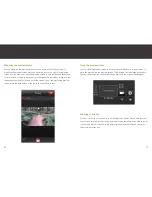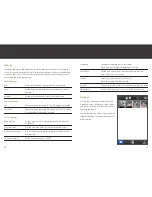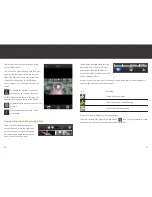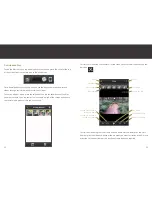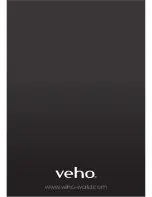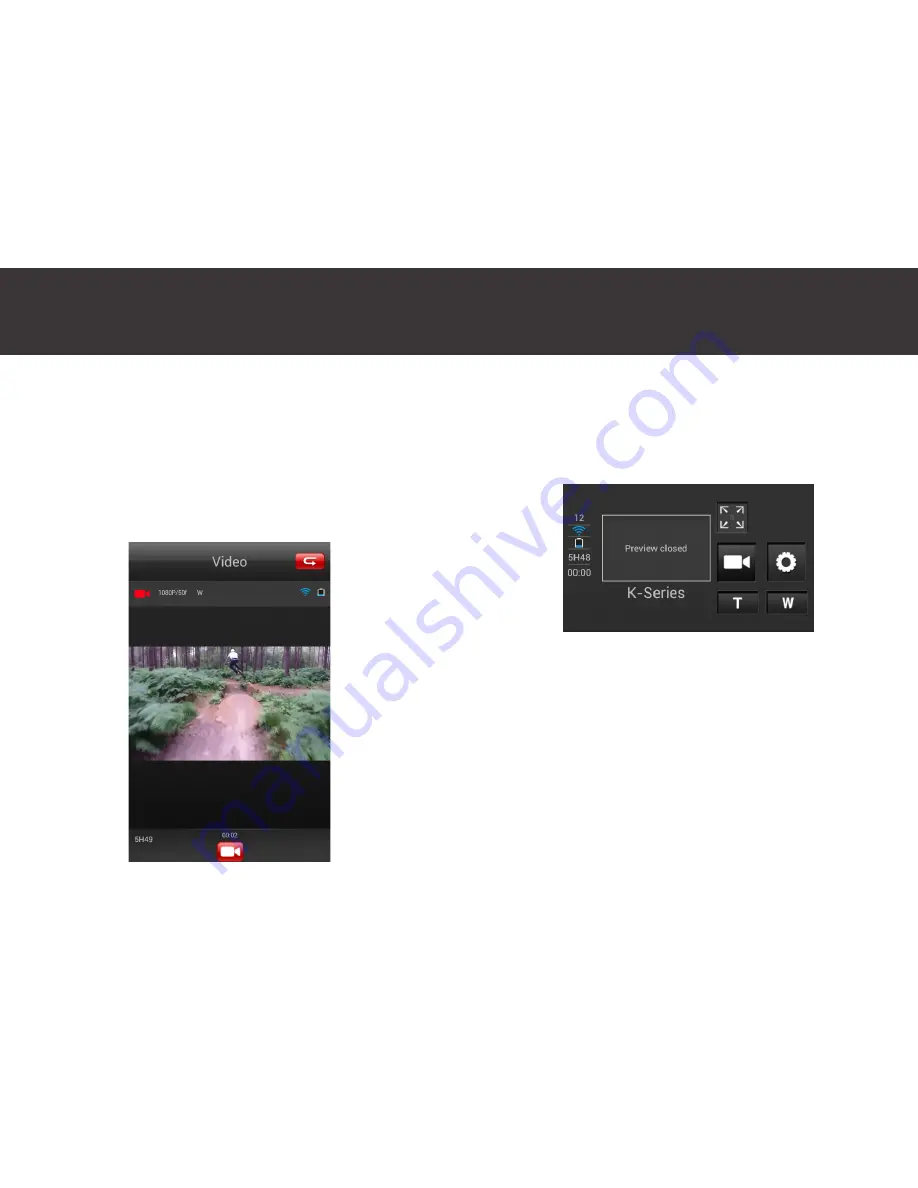
26
Maximise the preview screen
You can maximise the preview screen in Video, Photo and Fast Shot mode. To
maximise the preview screen press the maximise icon to the right of the preview
screen. You can view the maximised preview screen in both portrait and landscape.
To record video or capture a photo or fast shot press the camcorder or camera icon
(dependant on mode) at the bottom of the screen. To exit the maximised preview
screen press the back button at the top in the right hand corner.
27
Close the preview screen
You can close the preview screen in both normal and maximised screen modes. To
close the preview tap the preview screen. The message Preview closed will appear.
To open the preview tap the preview screen again and the preview will reappear.
Zooming in and out
To zoom in press the T icon and to zoom out press the W icon. Please note that you
cannot zoom in or out whilst in the maximised screen, therefore if you wish to zoom
in or out you must first do this in the normal preview screen mode and then press
the maximise screen icon.
Summary of Contents for Veho K-series
Page 1: ...User Manual ...
Page 20: ...www veho world com ...