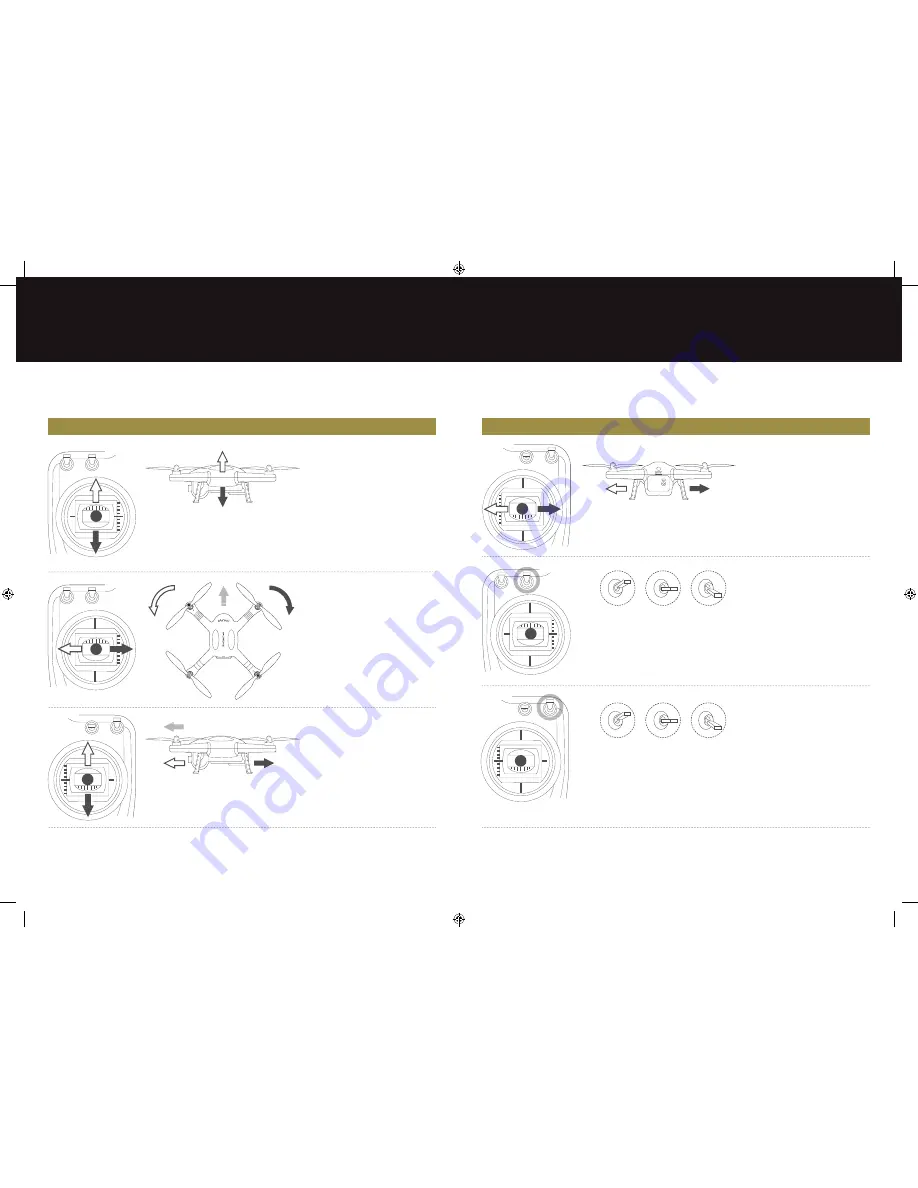
16
17
5.3 Controller operati ng instructi ons
Controller
X-Drone Directi on
Control Method
The left joysti ck controls the X-Drone
elevati on.
Push the left joysti ck upwards over the
centre positi on to make the X-Drone take
off from the ground. (Please push the left
joysti ck slowly to prevent the X-Drone
from suddenly and unexpectedly rising).
Push the joysti ck up, the X-Drone rises.
Pull the joysti ck down, the X-Drone
descends. Keep the joysti ck at the centre
positi on and the X-Drone will hover at that
parti cular height.
The left joysti ck also controls the
X-Drone rotati on.
Push the joysti ck left and the X-Drone
rotates counterclockwise. Push the joysti ck
right and the X-Drone rotates clockwise.
If the joysti ck is centred, the X-Drone will
fl y in the same directi on without rotati ng.
The joysti ck controls the rotati ng angular
velocity of the X-Drone. Move the
joysti ck to increase X-Drone rotati on
velocity.
The right joysti ck controls the X-Drone’s
front & back ti lt.
Push the joysti ck up and the X-Drone
will ti lt and fl y forward. Pull the joysti ck
down and the X-Drone will ti lt and fl y
backwards. The X-Drone will keep level
and straight if the joysti ck is centred.
Move the joysti ck faster to increase the
ti lt angle (maximum is 30 degrees) and
for faster fl ight velocity.
Controller
X-Drone Directi on
Control Method
The right joysti ck also controls the
X-Drone left & right ti lt.
Push the joysti ck left and the X-Drone
will ti lt and fl y left . Push the joysti ck right
and the X-Drone will ti lt and fl y right. The
X-Drone will keep level and straight if the
joysti ck is centred.
Move the joysti ck faster to increase the
ti lt angle (maximum is 30 degrees) and
faster fl ight velocity.
S2is used to calibrate the left and right
joysti cks.
Move S2 to positi on 3, and turn on the
controller. Then move both joysti cks
clockwise and counterclockwise twice,
ensuring each rotati on reaches the
maximum degrees. Aft erwards, release
the joysti cks and move S2 to positi on 1.
The video recording indicator (green)
will light up for 3 seconds to indicate
the completi on of the calibrati on.
S4 switch is the fl ight mode toggle
switch.
Positi on 1 - GPS mode
Positi on 2 - NRM (normal) mode
Positi on 3 - NULL is reserved functi on
S2is used to calibrate the left and right
Move S2 to positi on 3, and turn on the
S4 switch is the fl ight mode toggle
Positi on 1 - GPS mode
The right joysti ck controls the X-Drone’s
The left joysti ck also controls the
Push the joysti ck left and the X-Drone
Positi on 1
Positi on 1
Positi on 2
Positi on 2
Positi on 3
Positi on 3
X-Drone Manual.indd 16-17
22/07/2015 14:28





















