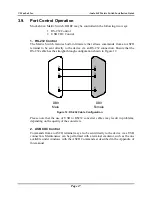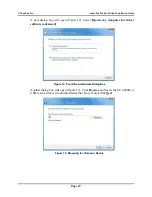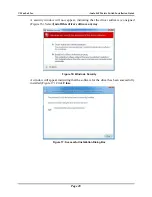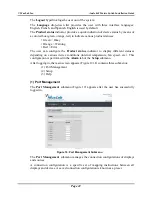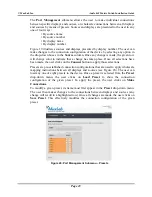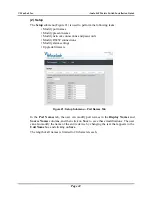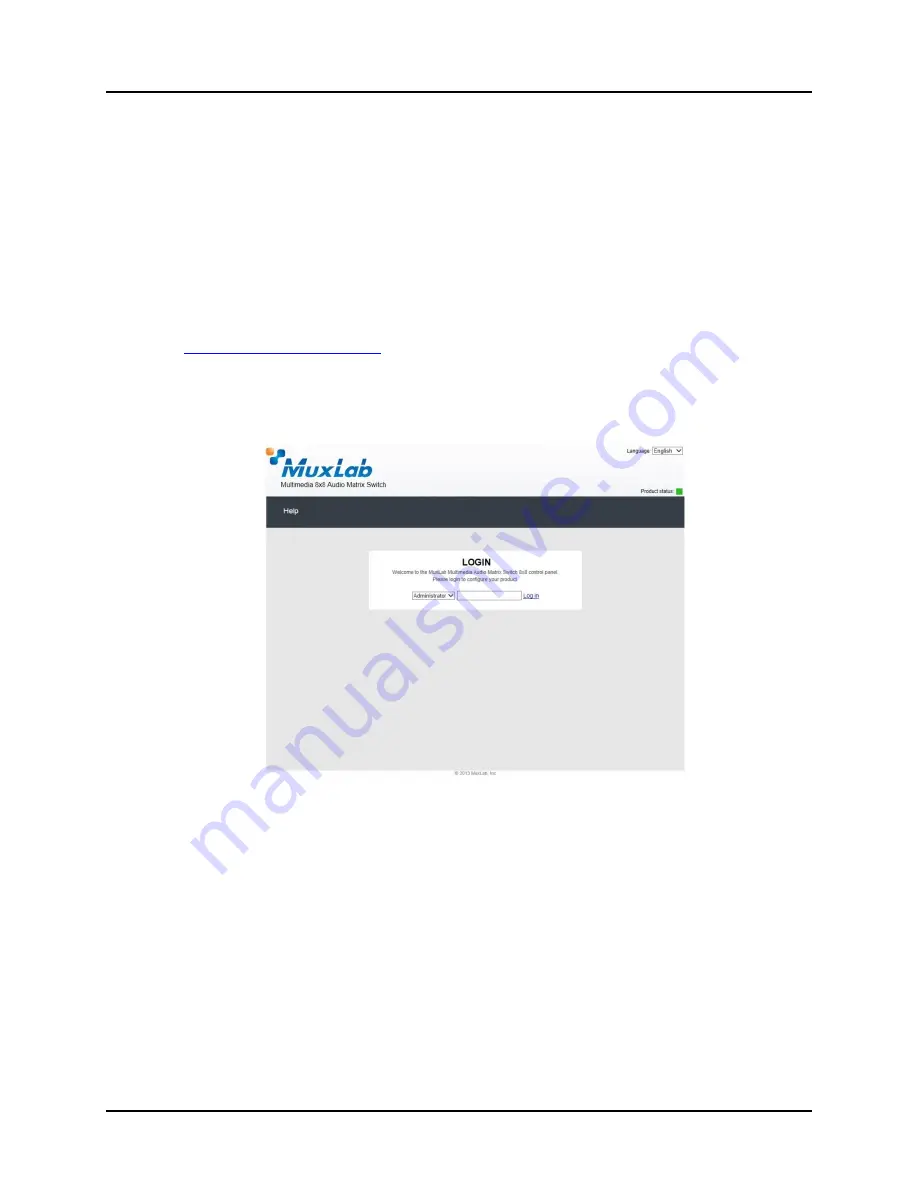
© MuxLab Inc.
Audio 8x8 Matrix Switch Installation Guide
Page 21
3.11. Ethernet Web Interface
MuxLab offers users an Ethernet Web interface that provides the same functionality as
manual control, with speeds of 10 Mbps or 100 Mbps.
To use the Ethernet Web interface, the Matrix Switch must first be physically connected
to an Ethernet network. To do this, locate the RJ45 Ethernet jack on the back panel of the
Matrix Switch, then connect it to an Ethernet network using a straight UTP cable
(maximum length: 328 feet [100 meters]). There are two LEDs at the bottom of the RJ45
Ethernet jack: A green LED will go on if a link is detected, and a yellow LED will blink if
Ethernet activity is detected.
Once the Matrix Switch has been physically connected to an Ethernet network, go to
http://AAA.BBB.CCC.DDD
, where AAA.BBB.CCC.DDD is the device IP address.
(NOTE: The device IP address can be obtained by pressing the Info button on the front
panel.)
The
Login
screen is the first screen to appear (Figure 18).
Figure 18: Ethernet Web Interface Login Screen
The default password for administrators is
admin
. The default password for regular
users is
user
.
NOTE: Users who have previously logged in and chosen a password, but have
subsequently forgotten it, may connect to the device using the RS232 or USB and
reset their password using a terminal emulator.
Three items are presented to the user at the top right of every
Ethernet Web interface
screen:
• Logout option
• Language option
• Product status