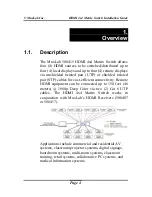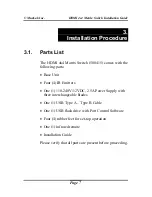Reviews:
No comments
Related manuals for 500415

Draco major K474-U8/C8
Brand: Ihse Pages: 167

Ex 95 SB
Brand: steute Pages: 10

SV142P1
Brand: I/O Interconnect Pages: 27

ZB4001
Brand: GE Pages: 2

EdgePoint EP-S16
Brand: Ubiquiti Pages: 22

CW301300AJ
Brand: Campbell Hausfeld Pages: 4

UP-42T-CODEC
Brand: Comm-Tec Pages: 48

MX 8x8 DVI Pro
Brand: Lightwave Pages: 53

KV1044A-R2
Brand: Black Box Pages: 4

DX 432
Brand: Minicom DX Pages: 36

PICO-GUARD SFI-D1EDPXT6
Brand: Banner Pages: 2

VTNS1006A-2
Brand: Dahua Pages: 12

SANbox 5802V
Brand: Qlogic Pages: 412

SC01.7050
Brand: Scion-Tech Pages: 9

CUVEO CR-UPS2000
Brand: Me Pages: 44

S6800-54QT
Brand: H3C Pages: 4

EGN100AU
Brand: hager Pages: 18

Neo NSM-7x2AES
Brand: Imagine Pages: 93