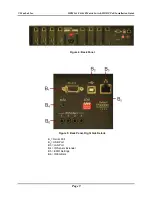Reviews:
No comments
Related manuals for 500418-POE

4007
Brand: 3Com Pages: 128

4005
Brand: 3Com Pages: 2

4200G 12-Port
Brand: 3Com Pages: 422

3CR16708-91 - OfficeConnect Managed Switch 9
Brand: 3Com Pages: 4

3CR13501-73
Brand: 3Com Pages: 5

3CR13500
Brand: 3Com Pages: 30

5500G SERIES
Brand: 3Com Pages: 36

3CNJ220-CRM
Brand: 3Com Pages: 4

Baseline 2226-PWR Plus
Brand: 3Com Pages: 77

3CRWX120695A
Brand: 3Com Pages: 570

OfficeConnect WX1200
Brand: 3Com Pages: 28

Baseline 2226-PWR Plus
Brand: 3Com Pages: 4

CoreBuilder 6000
Brand: 3Com Pages: 31

MSD-804FD Series
Brand: IDK Pages: 133

MSD-72 Series
Brand: IDK Pages: 150

MSD-501
Brand: IDK Pages: 101

MSD-402
Brand: IDK Pages: 85

IMP-400UHD
Brand: IDK Pages: 40