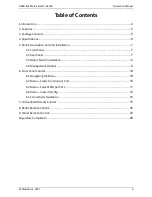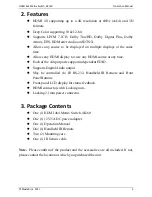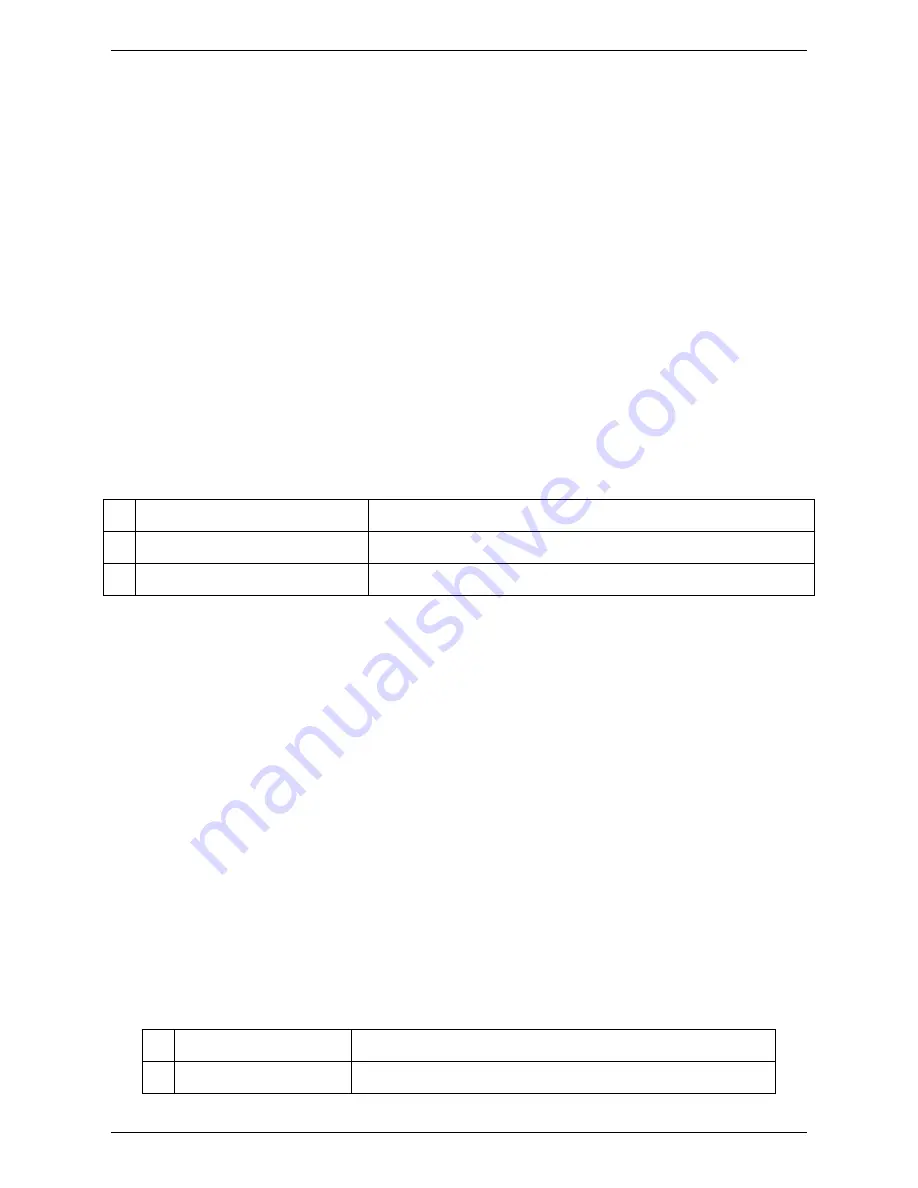
HDMI 4x4 Matrix Switch, 4K/60
Operation Manual
© Muxlab Inc. 2017
10
6. Front Panel Control
6.1 Navigating the Menu
The menu is in an idle state by default, and may be activated via the front panel
display and keypad by pressing the [Menu] button twice. The first press
illuminates the LCD Display and summarizes the connection status, plus the
device is ready for connection changes. The second press of the [Menu] button
brings up the menu selection.
Note:
1.
If no buttons are pressed for several seconds, then the menu will return to
the idle state.
2.
The Matrix Switch may also be managed remotely, which is described in
the Remote Control chapter.
The menu has the following main headings:
1 Set Out Scaler
To set the scaler function
2 Select EDID
Set the EDID for each port
3 View IP Config
View the IP Address, Sub Mask and Gateway
Navigate through the menu by pressing the [UP] or [Down] buttons, and use the
[Enter] button to select one of the menu headings. Once inside one of the menu
headings, pressing the [Menu] button again returns the system to the main menu
list.
6.2 Menu – Scaler Function per Port
Navigate to the “Set Out Scaler” heading on the Menu, and press the [Enter]
button to select one of the scaler settings. Use the [Up] or [Down] buttons to cycle
through the Scaler options. Press the [Enter] button to select one of the scalers,
and then press the [Up] or [Down] buttons to select which output port (from 1 to 4,
or ALL) to apply the scaling, and press [Enter] to set it. Each output port can have
its own scaling setting, independent of any other output.
The “Set Out Scaler” menu supports the following options:
1 Bypass
No scaling
2 Auto
Set to auto scaling