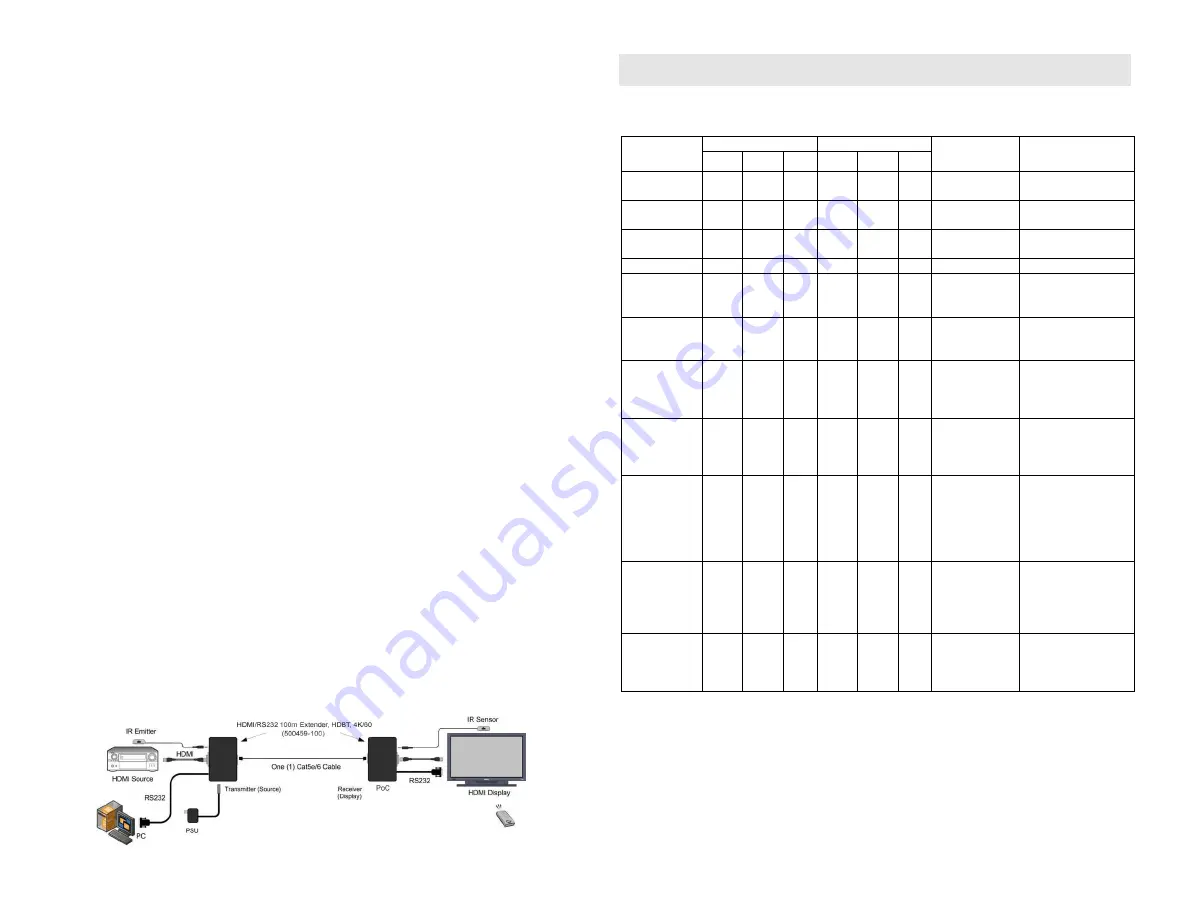
© MuxLab Inc. 2018
LINK connector on the Receiver.
5.
Place the rear switch in the “Normal” position on the Transmitter and Receiver.
6.
This kit supports PoC, allowing the Transmitter to power the Receiver, or the
Receiver to power the Transmitter. Connect the 12VDC power supply to either the
Receiver or Transmitter first, and then plug the power supply into an AC power
outlet. If power is present, the blue power LED of the Transmitter and the
Receiver will be ON.
Note: Power-up the HDMI/RS232 100m Extender Kit, HDBT, 4K/60 only after all
connections are made.
7.
Power-up the HDMI equipment and verify the image quality.
8.
This product supports bi-directional IR control. If infrared remote control is needed
to control the Source equipment from the Display, connect the IR Sensor to the
3.5mm Stereo Jack of the Receiver and the IR Emitter to the 3.5mm Mono Jack of
the Transmitter.
Note: The IR Sensor can be distinguished from the IR Emitter by looking at the
3.5-mm plug. The IR Sensor has a 3.5mm stereo plug (3 Contacts) and the
IR Emitter has a 3.5mm mono plug (2 Contacts).
9.
Position the IR Sensor so that it is aimed toward the hand-held remote control. For
clear IR signal reception, aim the hand-held remote control toward the top of the IR
Sensor enclosure.
10.
Position the IR Emitter as close as possible to the source’s IR Sensor (i.e. DVD,
Blu-ray, or media player). For a clear IR signal reception, the IR Emitter may be
affixed to the source’s IR Sensor. The IR Emitter’s signal is transmitted from the
side of the enclosure.
11.
If infrared remote control is needed to control the Display equipment from the
Source, connect the IR Emitter to the Receiver’s 3.5mm stereo jack and connect the
IR Sensor to the Transmitter’s 3.5mm mono jack.
12.
The 500459 also supports RS232 pass-thru in order to allows a device such as
commercial monitors to be controlled as in digital signage application. Please refer
to the following diagram for the cabling connection.
13.
Note that the unit firmware may be updated via the RS232 port, if a new version is
available. To do so, download both the new firmware and special loader software
from the MuxLab website (if available). Place the rear switch in the “Service”
position, and run the loader software to complete the upgrade by following the on
screen instructions. Once done, return the rear switch to the “Normal” position.
14.
The following diagram shows the final unit configuration.
Troubleshooting
The following table describes some of the symptoms, probable causes and possible solutions
in regard to the installation of the HDMI/RS232 100m Extender Kit, HDBT, 4K/60:
Symptom
Tx LEDs
Rx LEDs
Probable
Cause
Possible
Solutions
Power HDMI RJ45 Power HDMI RJ45
No Image
OFF
OFF
OFF
OFF
OFF
OFF No power
• Check power
connections.
No Image
ON
OFF
OFF
ON
OFF
OFF UTP Cable or
HDMI Cable
• Check the UTP &
HDMI cables.
No Image
ON
OFF
ON
ON
OFF
ON HDMI Cable
• Check the HDMI
Cable.
No Image
ON
ON
ON
ON
ON
ON Synchronisation • Check cable length.
Flickering
Image
ON
ON
ON
ON
ON
ON Synchronisation • Check cable length.
• Check the HDMI
Cable Quality.
Choppy sound
ON
ON
ON
ON
ON
ON Synchronisation • Check cable length.
• Check the HDMI
Cable Quality.
Green or pink
hue
ON
ON
ON
ON
ON
ON DDC
communication
• Cycle power of the
HDMI Extender.
• Check UTP cables
and replace.
Image flickers
when powering
up nearby
equipment
ON
ON
ON
ON
ON
ON Interference
• Use STP cables.
IR not
functioning
ON
ON
ON
ON
ON
ON Remote control
not directed to
the IR Sensor or
IR Emitter not
directed to the
source.
• Make sure the IR
Sensor is directed
towards the remote
and the IR Emitter
to the equipment.
IR not
functioning
ON
ON
ON
ON
ON
ON Interference
from sunlight,
Fluorescent,
Neon or
Halogen lights.
• Place the IR
equipment away
from the interfering
light.
IR not
functioning
ON
ON
ON
ON
ON
ON Interference
from RF
radiation from
the TV.
• Place the IR
equipment away
from the RF
radiation.
If you still cannot diagnose the problem, please call MuxLab Customer Technical Support at
877-689-5228 (toll-free in North America) or (+1) 514-905-0588 (International).




















