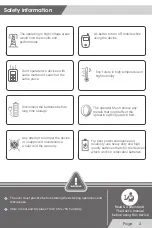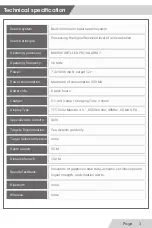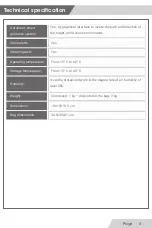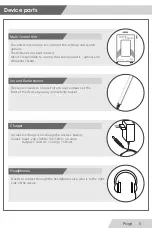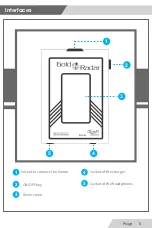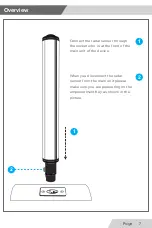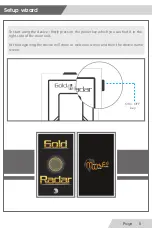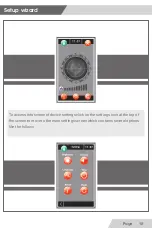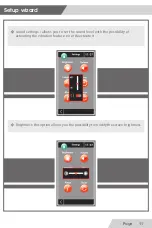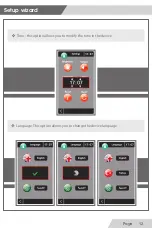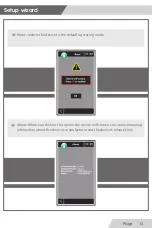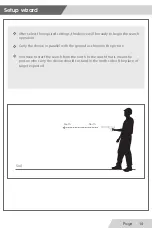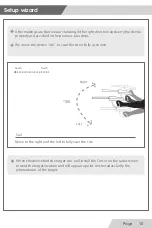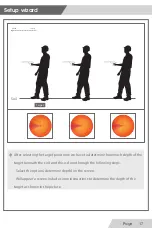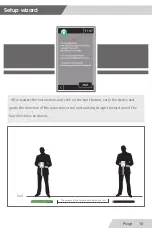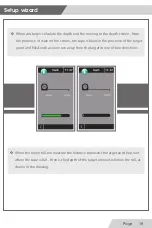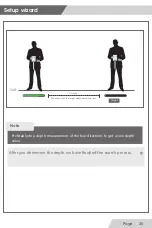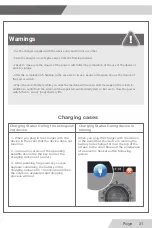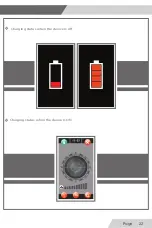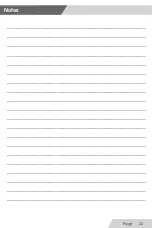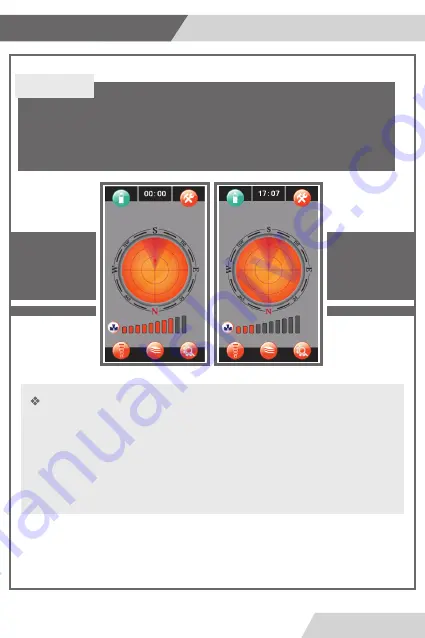
In the case of the device without connecting with the radar sensor the radar interface will
be gray and ineffective.
after connect the radar sensor the radar interface will be active and radar sensors start the
process.
Note
Repeat step # 3 and move toward the target point will note that the target point
will moving on the radar indicator.
repeat until the point move to the middle of the radar indicator on the screen.
that mean in this case the user is standing on the of the target site as shown in
the picture
Setup wizard
Page
16