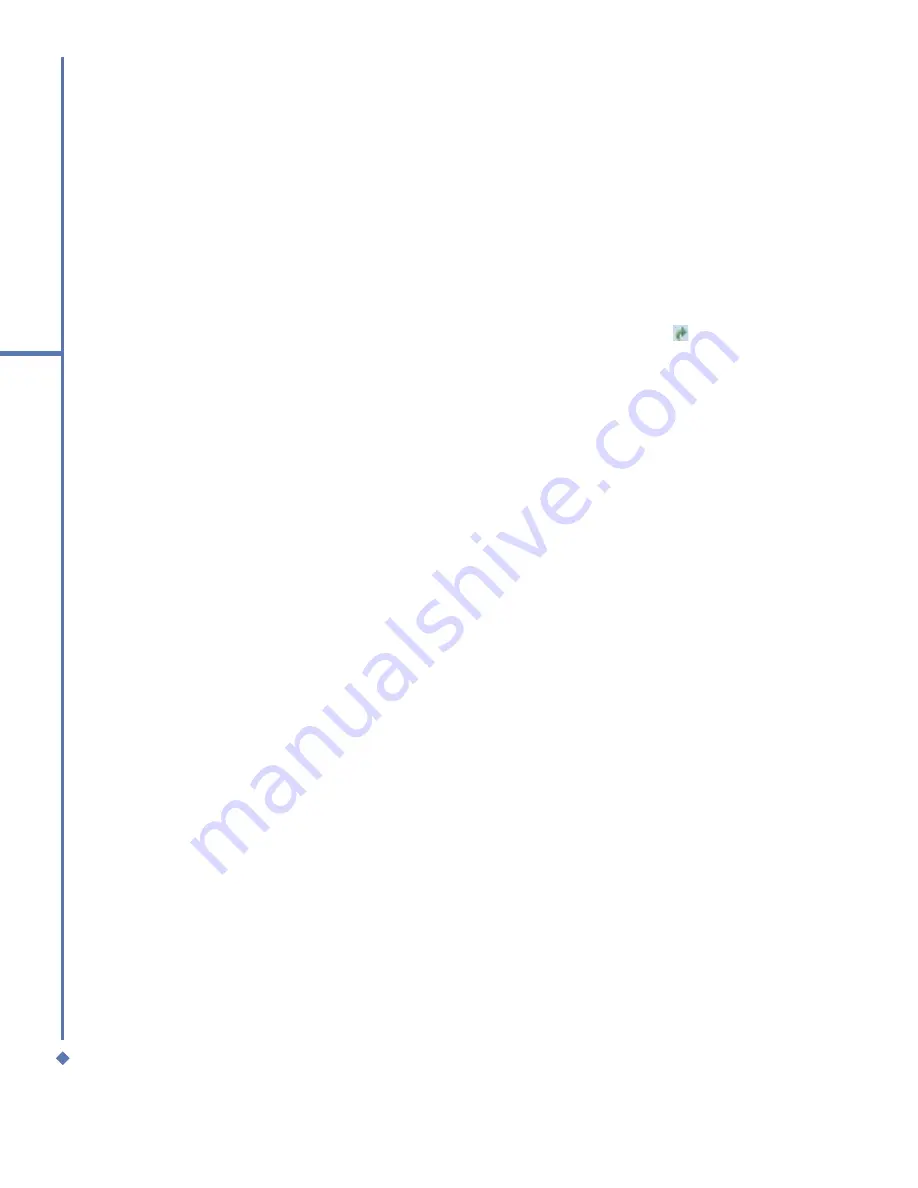
46
4
Getting connected
4.2 Connecting to the Internet
Once connected, you can use
Pocket Internet Explorer to surf the Internet.
To synchronize and download your favorite links from your PC, in your PC’s ActiveSync,
select
Favorites
in the
Tools
menu >
Options
>
Sync
options.
Browsing the Internet
Open the Pocket Internet Explorer screen and tap
Start
>
Internet Explorer
.
1. In the address bar, enter the Web address you want to connect to. Tap to choose from
previously entered addresses.
2. To return to the previous page, tap
Back
.
3. To refresh the web page, tap
Menu
>
Refresh
.
4. To return to the Home page, tap
Menu
>
Home
.
5. Tap
Favorites
and the favorite address you want to view. To add a favorite link while using
your MWg Atom Life, go to the page you want to add, tap and hold on the page, and tap
Add to Favorites
on the pop-up menu.
Summary of Contents for Atom Life
Page 1: ...MWg Atom Life User Manual...
Page 21: ...20 1 Before using your MWg Atom Life...
Page 33: ...32 2 Getting started...
Page 41: ...40 3 Synchronization...
Page 42: ...Chapter 4 Getting connected 4 1 Making a connection 4 2 Connecting to the Internet...
Page 72: ...Chapter 7 Camera 7 1 Capture mode 7 2 Setup menu 7 3 Media Album 7 4 View mode 7 5 Edit mode...
Page 86: ...Chapter 8 Equalizer Radio 8 1 Radio 8 2 Equalizer...
Page 91: ...90 8 Equalizer Radio...
Page 103: ...102 9 Windows Mobile Applications...
Page 104: ...Chapter 10 Applications 10 1 ClearVue PDF 10 2 JAVA Midlet 10 3 Other Applications...
Page 107: ...106 10 Applications...
Page 108: ...Chapter 11 Settings 11 1 Personal settings 11 2 System settings 11 3 Connection settings...
Page 121: ...120 11 Settings...
Page 126: ...Chapter 13 Don t panic 13 1 In plain English 13 2 Specifications...
Page 129: ...128 13 Don t panic...
Page 139: ...138 Index...
Page 140: ...Appendix...










































