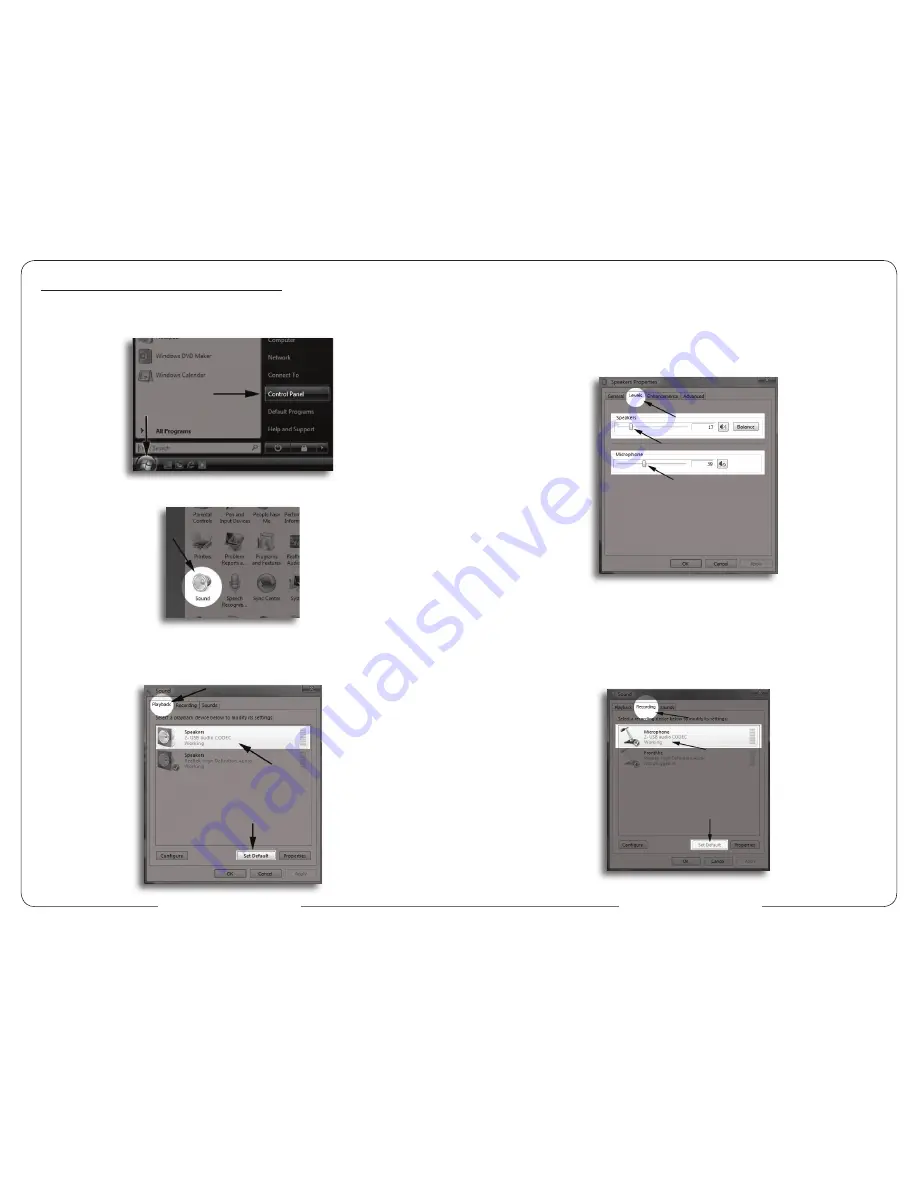
www.mxlmics.com
www.mxlmics.com
Initial Setup with Windows Vista/Windows 7
1. To select the PRO-1B USB microphone as the default audio device,
go to the Start Menu and select Control Panel.
2. Double click the Sound icon.
3. Select the Playback tab. Highlight the speaker icon labeled as USB AUDIO
CODEC and click Set Default. To make further adjustments to the playback
volume, double-click on the speaker icon labeled USB AUDIO CODEC.
8
9
4. Click on the tab labeled Levels. The volume of the headphones can be
adjusted by moving the fader labeled as Speakers.
To adjust the volume of the microphone signal directly to the headphones
adjust the Microphone fader (this does not affect the volume of the
microphone signal being recorded). Then click OK.
5. To set the MXL PRO-1B USB microphone as the default input, select the
Recording tab in the Sound window. Highlight the microphone icon labeled
USB AUDIO CODEC and click Set Default.
To make further adjustments to the microphone volume double-click on the
microphone icon labeled USB AUDIO CODEC.

























