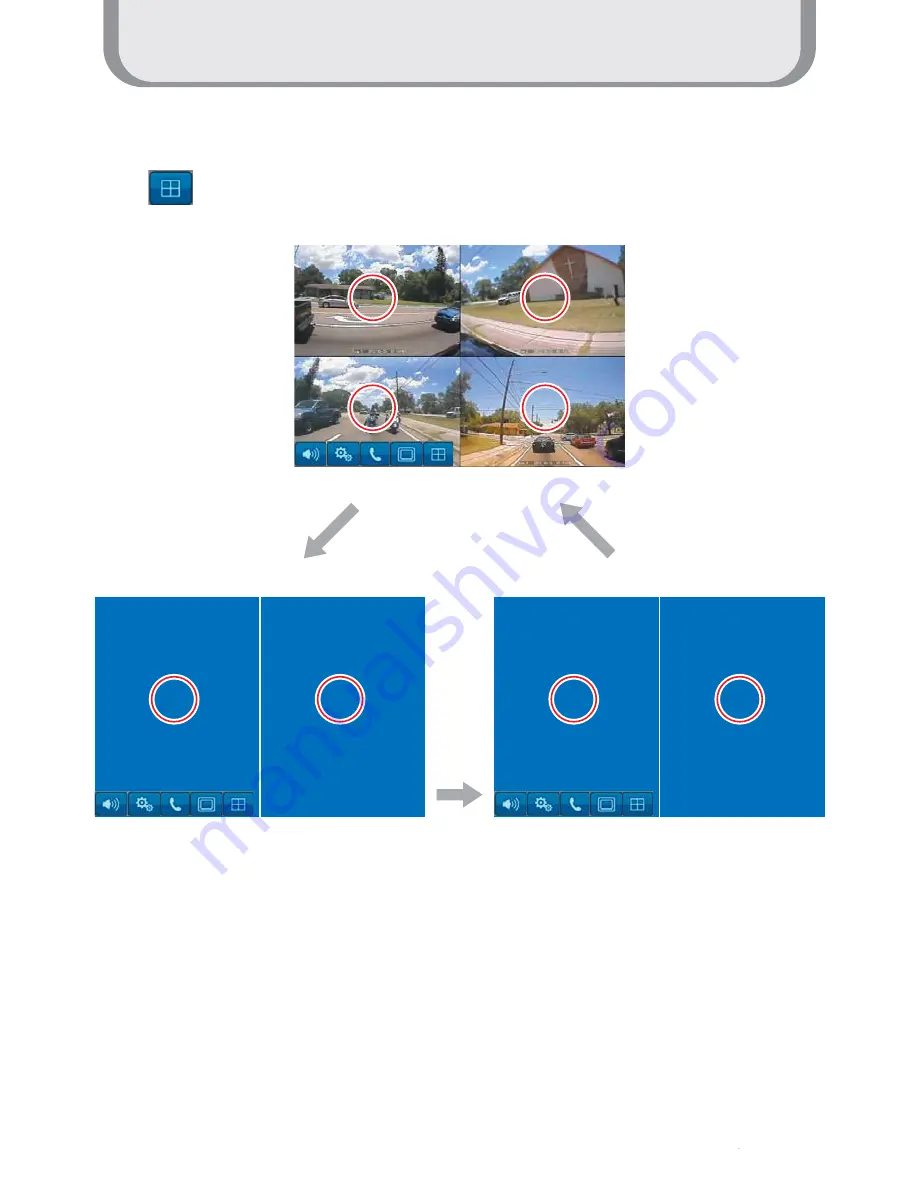Reviews:
No comments
Related manuals for 7DDT

AXP-EL2
Brand: AMX Pages: 1

REX indoor2
Brand: Navkom Pages: 8

KPC-15B0
Brand: Quanmax Pages: 47

Q.ANTUM DUO Z Series
Brand: Q CELLS Pages: 11

ValkPro+ L10 East-West
Brand: Van Der Valk Pages: 33

960889
Brand: tradetested Pages: 3

CP6600
Brand: Beckhoff Pages: 38

CP32-1600 Series
Brand: Beckhoff Pages: 56

APC-3X97A
Brand: Aplex Pages: 91

APC-3918P
Brand: Aplex Pages: 88

LEDTV2226
Brand: Coby Pages: 1

90-143
Brand: NEO TOOLS Pages: 13

HC10.5
Brand: Heliocol Pages: 29

P2043S
Brand: FATEK Pages: 7

Roof Mount
Brand: DPA Solar Pages: 13

FRS60
Brand: ubbink Pages: 4

iXP2-08 A Series
Brand: LS Pages: 2

eXP20-20-TTA/DC
Brand: LS Pages: 2