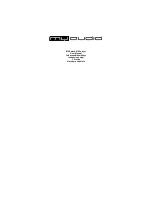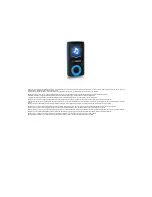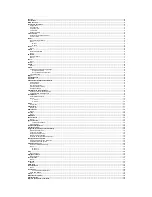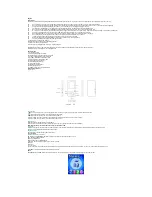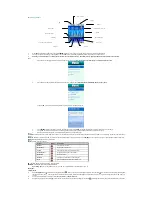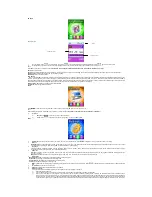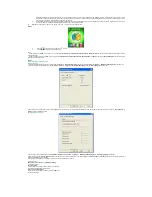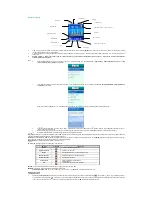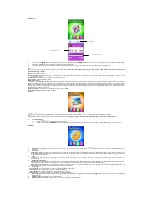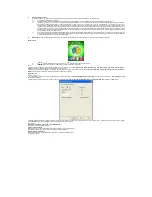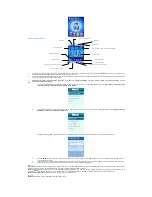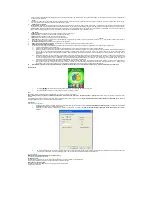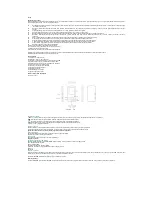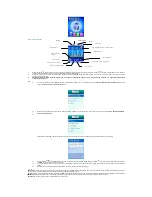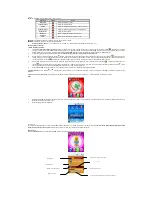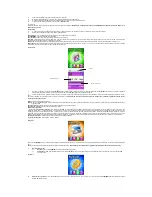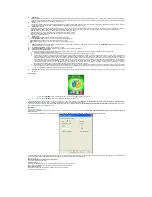information of the player‟s internal firmware now will not be displayed in the box on the upper left corner of the software i nterface. It requires the user to select a correct
firmware file to repair the damaged one. At the same time, the information such version etc of the firmware file to be repaired is displayed in the box on the upper right corner
of the interface; click button “Start upgrading” to upgrade the firmware.
4)
Do not disconnect the player and PC during firmware upgrade and recovery. After
the upgrade, the software will prompt: “Upgrade succeeded, program will exit!” Click Ok to
confirm and the tool will shutdown automatically and reset the player. The Upgrade finishes.
10.
Key tone
: set the volume of the key tone. Range: 0-40, step: 1. 0 stands for turn off the key tone.
E-book
1.
Press
/
to select a text file, and press
to enter.
2.
Press
/
to turn page, press
to exit.
Menu
On file list interface, press
M
to enter menu 1, which includes
Local folder, Card folder, Playback Set, Delete File, Delete all
and
Exit
. The function and operation are the same as those
of photo application.
On the text reading interface, press
M
and the option includes
Bookmark Select, Bookmark Delete, Bookmark Add
and
Exit.
Please refer to <
Music-Bookmark
> for the function and
operation of other menu options.
Others
Formatting and Encrypting Partition
Player Formatting
1. Install media player managing tool on computer. After the installation,
Disk management tool
can be found through
Start
— Programs — Media Player Managing Tool
on computer.
2. Connect computer with media player, select
Format
through
Start
— Programs — Media Player Managing Tool — Disk managing tool
on computer.
3 Select the disk to be formatted from the field for
Driver
; input the new name of the disk in
Driver label
(just for Windows XP). Formatting types for selection are
Fast, Complete
or
Low-level
. Then click
Start
to format.
Encrypted Partition of Player
1 Connect computer with media player, select
Partition and Encrypt
through
Start
— Programs — Media Player Managing Tool — Disk managing tool
on computer.
2 Drag the slid bar under
Set encrypted disk size
to set the size of the encrypted disk with mouse. After setting, select
Set user name or password
, under which to fill in user name and
password. Click
Start
to divide the disk.
3 For opening encrypted disk on computer, correct user name and password are needed.
Troubleshooting
Media player doesn’t work or LCD displays nothing
- Check battery power
Keys don’t work
- Check whether k
ey “HOLD”, the lock switch, is in lock mode.
- No battery or battery power is completed.
Files can not be downloaded
- Check the connection between USB port and the USB cable.
- Format media player.
Summary of Contents for MA Splash
Page 30: ...www myaudio hu...