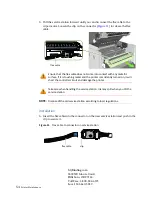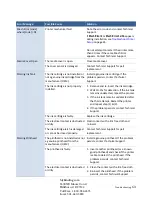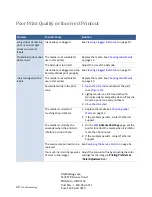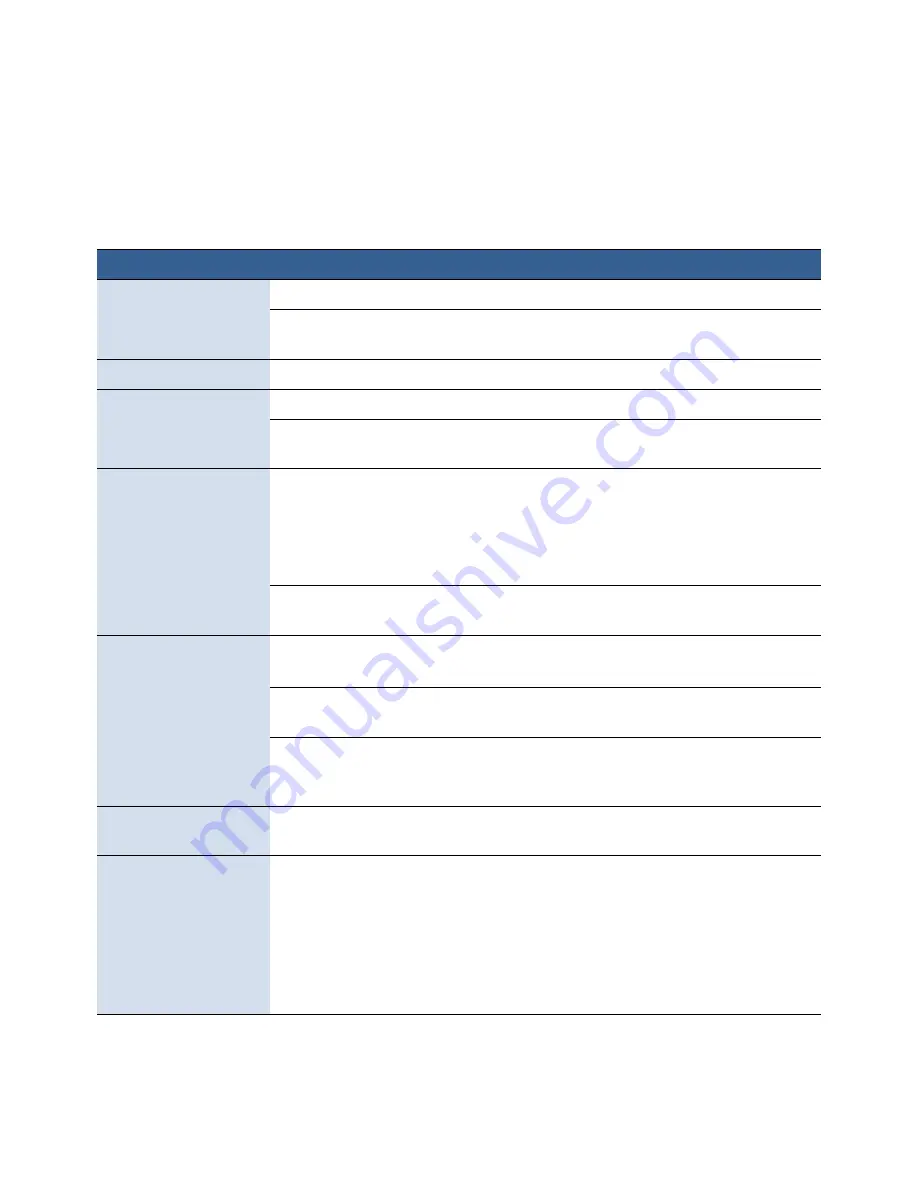
62
Troubleshooting
If Error Messages Appear
If error messages are displayed on the printer control panel, check the following
table for the solution.
Error
Message
Possible
Cause
Solution
Clamshell
Open
The
clamshell
is
open.
Close
the
clamshell.
The
clamshell
sensor
is
damaged
Contact
Technical
Support
for
part
replacement.
End
of
media
End
of
media
is
detected.
Load
a
new
roll
or
stack
of
labels.
Front
Cover
Open
The
front
cover
is
open.
Close
the
front
cover.
The
front
cover
sensor
is
damaged. Contact
Technical
Support
for
part
replacement.
Jammed
Cutter
Debris
in
the
cutting
zone.
1. Turn
off
the
printer
and
unplug
the
power
cable.
2. Clean
any
debris
from
the
cutting
zone.
See
for
details.
The
cutter
has
reached
the
end
‐
of
‐
life
or
the
blade
is
blunt.
Contact
Technical
Support
for
part
replacement.
Jammed
Media
The
labels
are
jammed
or
cannot
feed
into
the
printer.
Clear
the
jam
and
reload
the
media.
See
Media
used
exceeds
the
maximum
thickness
of
0.01”
(0.3
mm).
Clear
the
jam
and
replace
the
media.
See
The
transmissive
(gap)
or
reflective
(black
mark)
sensor
is
dirty
or
faulty.
Clean
the
sensor
with
a
lint
free
cloth
and
re
‐
try.
If
the
error
persists,
contact
Technical
Support
for
part
replacement.
Low
Ink
An
ink
cartridge
is
low.
Replace
the
ink
cartridge.
Check
the
ink
status
icons
for
the
color
that
is
running
out.
Mech
Error
[01]
The
printer
is
not
receiving
the
correct
data.
1. Check
that
the
label
&
image
size
matches.
Increase
or
decrease
the
image
size
slightly.
2. Cancel
the
job
(and
clear
the
printer
spooler,
if
needed)
and
re
‐
try.
3. If
the
error
persists,
contact
Technical
Support.
5500 NE Moore Court
Hillsboro, OR 97124
Toll Free: 1-800-944-4573
Local: 503-640-5920