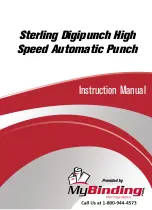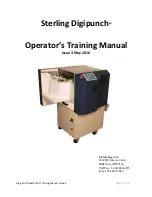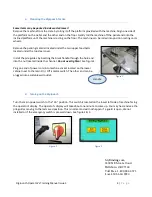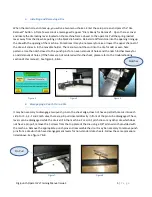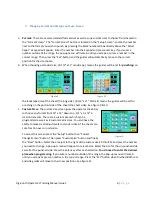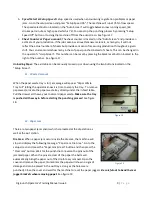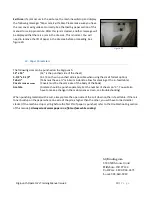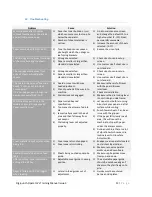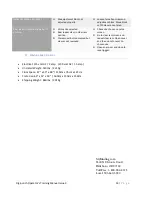Digipunch Operator’s Training Manual Issue 3
12 |
P a g e
15. Die & Machine Maintenance
Unplug the machine before going forward with maintenance!
The following items should be maintained every six months or when a
message is displayed on the status screen “Call Dealer for Service”, “Lubricate
Die” or “Sharpen Die” whichever comes first. Always clean the paper dust off
of the items to be lubricated before proceeding.
a.
Die lubrication:
A message will appear after 100,000 sheets on a
specific die to let you know it is time to maintain the die. Using
lightweight machine oil, lubricate the die by running oil on the white
felt strip located next to the row of punch pins. Press the clear message button located in the status
screen to clear this message. (Dies may have to be lubricated more often depending on the material
being punched).
b.
Die sharpening:
A message will appear after 5 million sheets on a specific die to let you know it is time
to sharpen the die. Please call your dealer for more information on how to have your die sharpened.
(Dies may have to be sharpened more often depending on material being punched)
c.
Machine maintenance
:
1. Lubricate the following items with white lithium grease or equivalent: Linear bearings, cams and cam
followers.
2. Lubricate the following items with lightweight machine oil: All three lead screws for format change
guides, pivot points and bronze bushings.
3. Open the electrical cabinet door and vacuum the paper dust in the electrical cabinet, the tops of the
electrical components, and inside the machine.
4. Clean off the paper dust from all of the sensors and reflectors.
5. Make note of total cycle count located in maintenance screen. It is useful to know your service intervals.
User; Password (call dealer for password)
Figure 22
5500 NE Moore Court
Hillsboro, OR 97124
Toll Free: 1-800-944-4573
Local: 503-640-5920