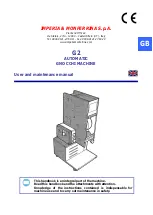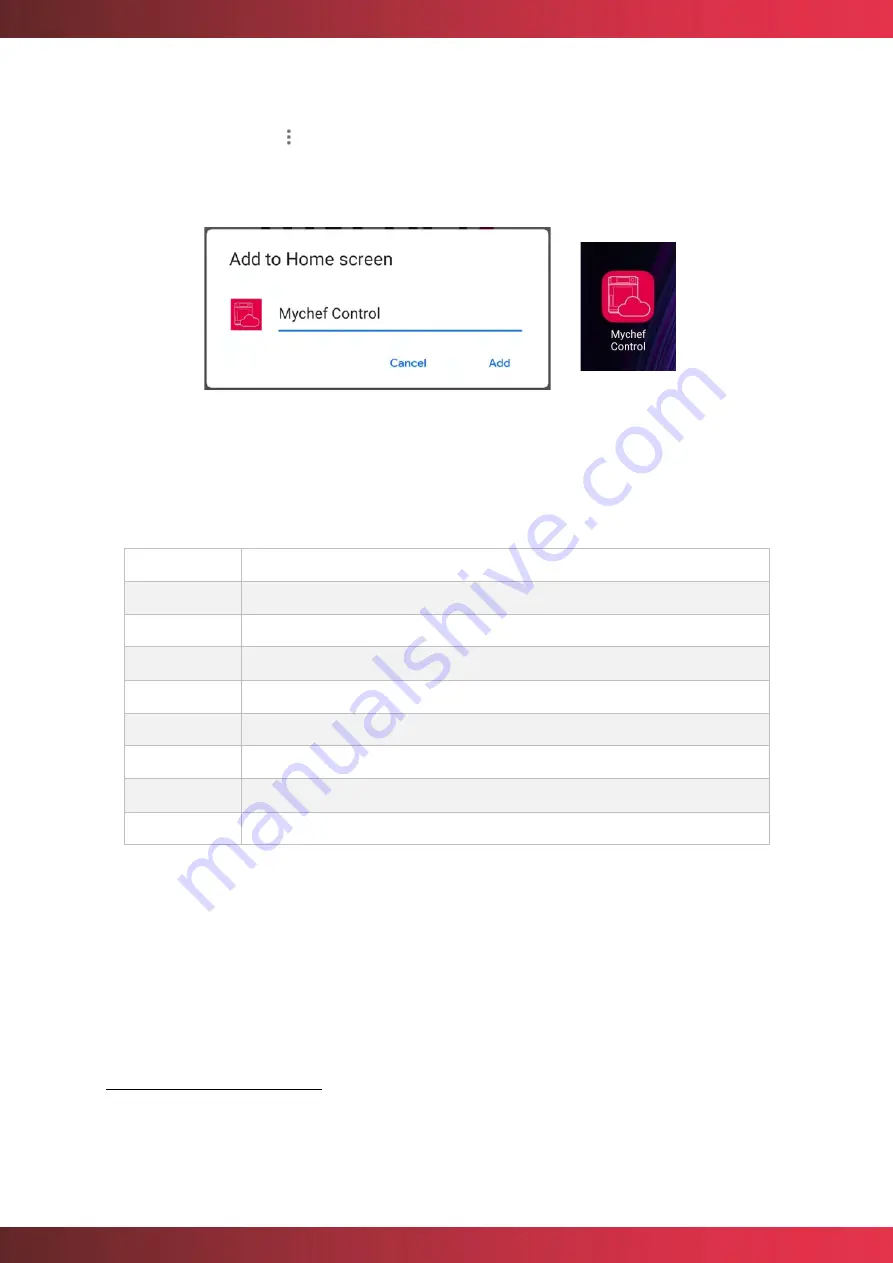
mychefcooking.com
PRODUCT MANUAL SNACK - DT.MP. SN.2202.2
47
•
Mobile device:
In the same way, on the mobile device, go to the menu at the top
right of Chrome , select the option "Add to home screen" and add. This creates a
shortcut to our smart control that can be found on the home screen of the mobile
12
device.
Figure 40. Pop-up window for adding the application to the home screen and application
icon on a mobile device
7.4.
Table of states
State
Description
Online
The appliance is switched on while waiting to start cooking or washing.
Offline
The equipment is not connected or is not ready to receive and send data.
Cooking
The equipment is switched on and cooking is in progress.
Preheating
The equipment is switched on and preheating.
Adjust
The equipment is switched on and has reached the heating temperature.
Washing
The equipment is switched on and performing a wash.
Error
The device shows an error on the central display.
Connecting...
It is trying to connect with the oven.
Table 11. Different statuses that can be displayed on the control panel
7.5.
Recipes
The remote control allows you to enter an infinite number of recipes and these will be
compatible and visible to all the ovens that can cook them. To add a recipe, just fill in the
different fields of the form that opens. The data to be entered are the name of the recipe,
temperature and desired humidity, cooking time and fan speed for each phase that is
enabled.
12
In order to add the shortcut to the home screen, the Chrome application must have permissions to
perform this action.