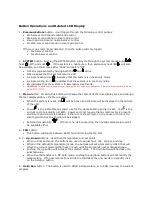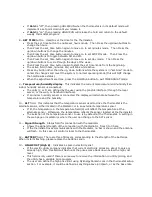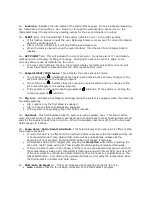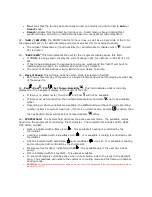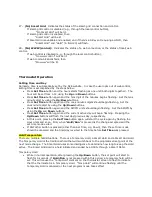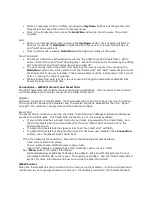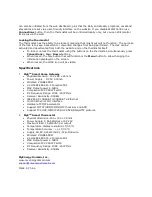•
On
means that the fan has been manually turned on and will run until turned to
Auto
or
Smart
mode.
•
Smart
indicates that the Smart Fan mode is on. Smart mode is like an intermittent
windshield wiper and will run intermittently based on our optimal control algorithm.
22 –
%RH / (AM/PM)
: the AM/PM time for 12-hour clock, as well as a single circle of the % for
the degree symbol (
°
) for external temp and percent symbol (%) for external humidity.
•
The outdoor temperature (
°
) and humidity (%) will alternate for display when
(in field
25) is chosen.
23 –
“€£$¥/kWh”
This field indicates the unit for the 7-segment display above this field.
•
If POWER is being shown, display the current usage in kW, for instance, 0.82 kW or 1.32
kW.
•
If Cost is being displayed, the appropriate currency symbol and the “/kWh” will be lit to
indicate price-per-kWh, for instance, $0.07/kWh or $1.02/kWh.
•
The order of denominations is Euro, British Pound, Dollar, Yuan/Yen.
24 –
Days of Week
: This will only be active when Clock is selected in field 25.
•
Each two-character day of the week is a single element and will be lit according to what day
of the week it is.
25 –
Pwr
/Cost / Clk
/Ext Temp+Humidity
.
This field indicates what is currently
displayed in the 7-segment display in the center of the LCD.
•
If there is no smart meter, then Pwr
and Cost will not be available.
•
If there is no web connection, then outside temphumidity
won’t be available
either.
•
Depending on which variables are available, the MENU button will have the corresponding
number of items to cycle through (i.e., if there’s no smart-meter, and Clk
is active, then
the next button-press will make Ext Temp+Humidity
active.
26 –
SYSTEM field
. The System field will show the active system mode. The available modes
depend on the equipment controlled by the thermostat. The complete list includes AUTO, HEAT,
OFF, COOL, and EM.
•
Heat is indicated with a flame icon ( ). It is available if heating is controlled by the
thermostat.
•
Cooling is indicated with a snowflake icon (
). It is available if cooling is controlled by the
thermostat.
•
AUTO is indicated with both flame ( ) and snowflake (
) icons lit. It is available if heating
and cooling are both controlled by the thermostat.
•
Emergency heat mode is indicated with EM . It is available only if the user has a heat
pump.
•
OFF is indicated with the text OFF. It is always available.
•
To see what mode is currently active when in Auto mode, look to the icons in the Setpoint
area. The snowflake will indicate the system is in cooling mode and the flame will indicate
heating mode.
•
CAUTION:
To avoid possible compressor damage, do not use Auto Changeover if the outside temperature drops
below 50°F (10°C).